The DMS-AV is a 7.2 surround sound processor and may require configuration to achieve best audio/video results. The following steps review the DMS-AV System tools used to configure the device properly.
- Turn On the TV and set it to the HDMI input connected to the DMS-AV using the original TV remote control.
- Plug in the DMS-AVs included omni-directional microphone. Do not try to utilize any other microphone as the DMS-AV has been calibrated to work with the included microphone.
- Place the microphone in the end users preferred listening position.
- Ensure that any noise in the room is minimized.
- Position the laptop so that it is facing the TV screen clearly. Make sure not to block the line between each speaker.
- Go to Step 8: DMS Setup in Accelerator, click Zone Settings. Select the DMS-AV in the drop-down, and choose Connect to Zone.
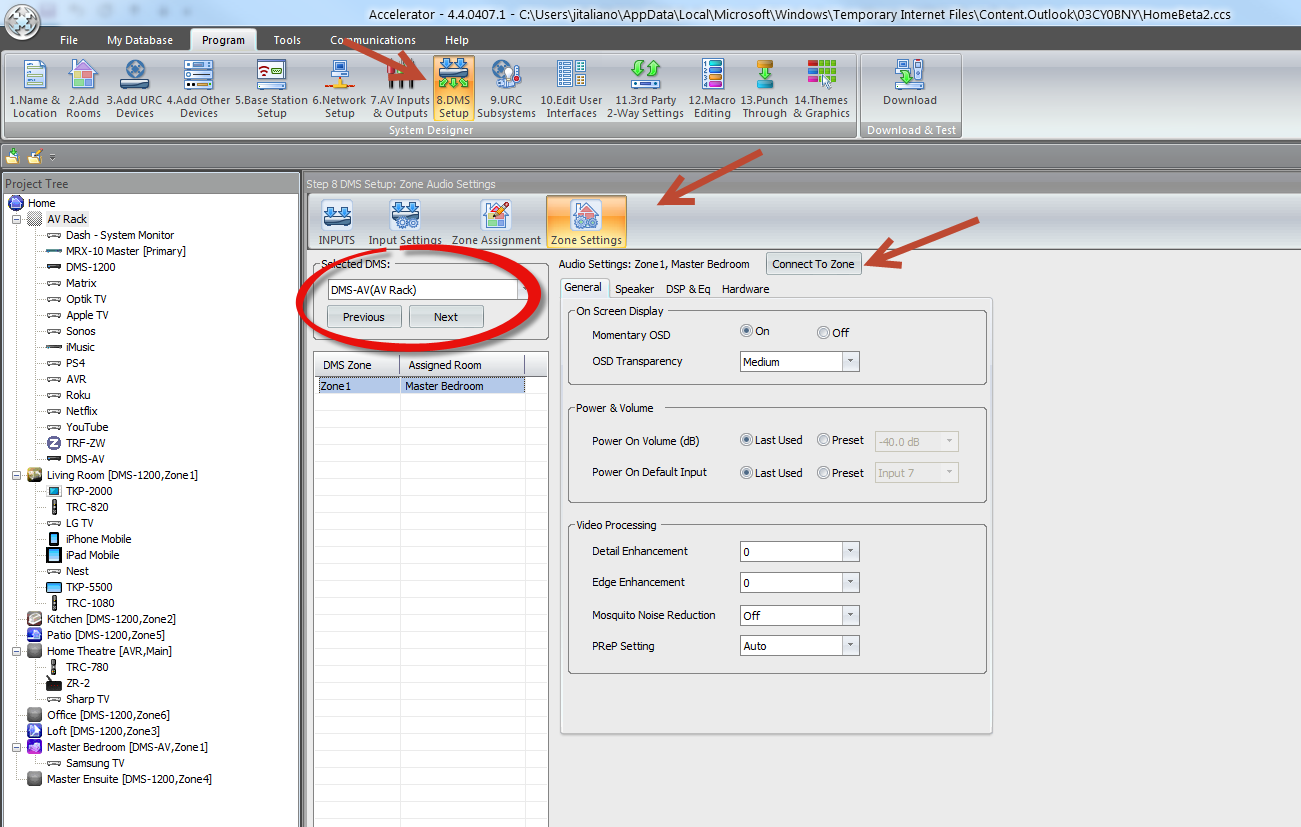
- Select System Tool Box.
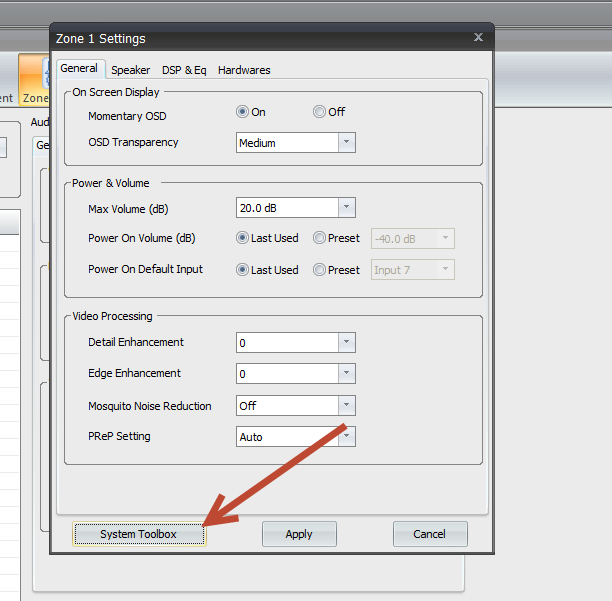
- The System Toolbox window opens on the TV screen, enabling the option to send commands to the DMS-AV over the network. Press the Menu button to reveal the DMS-AV's System Setup Menu.
- The TV screen displays the DMS-AV menu. Use the Down cursor to select the Speaker/Room EQ Setup. Use the Right cursor to enter the next menu.
- If the Speaker Configuration has not been set, use the cursor controls to enter the number and type of speakers in the clients system via the Speaker Config menu item.
- Once the speaker configuration has been set for all speakers and subwoofer, use the Up cursor, scroll up to select the top item on the menu above, Auto Setup and press the Right cursor key to display the next menu,
- Once the Auto Setup menu appears, use the Down cursor to scroll down to the Start item, then click the Right cursor key to display the next menu. Make sure that all background sounds are eliminated, and click the Right cursor key to start the measurement of all speakers. Once the first stage is complete, you will be promoted to press the Right cursor again to measure speaker crossovers. When this is complete, return to the previous menu.The Room EQ item shown in 9, is now active. Select this to listen to the system with the calibration EQ on or off.
- Returning to Accelerator, close System toolbox and select Apply on the Zone 1 settings window. This applies all the calculations in Accelerator.
as
