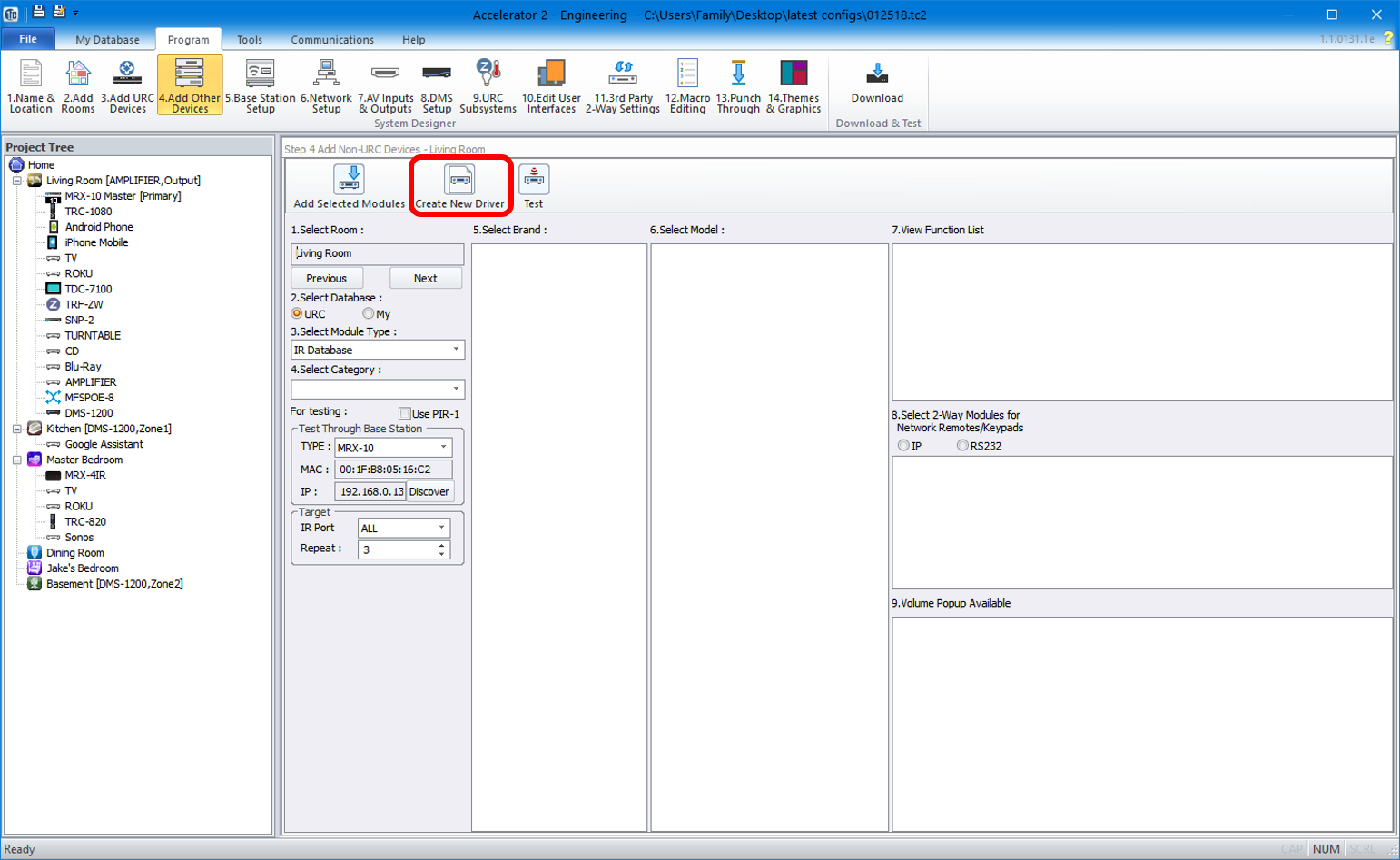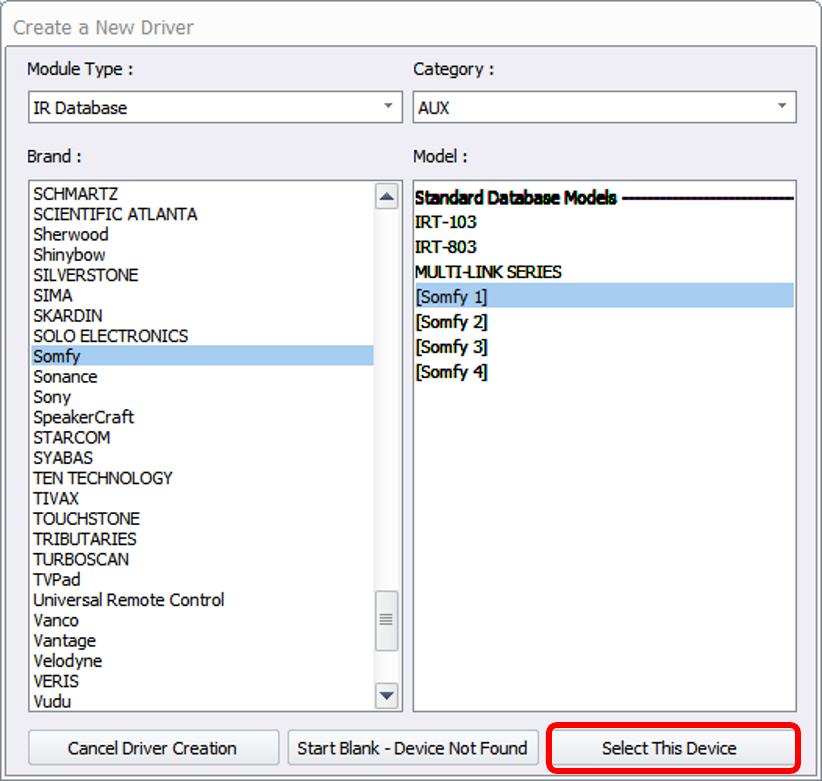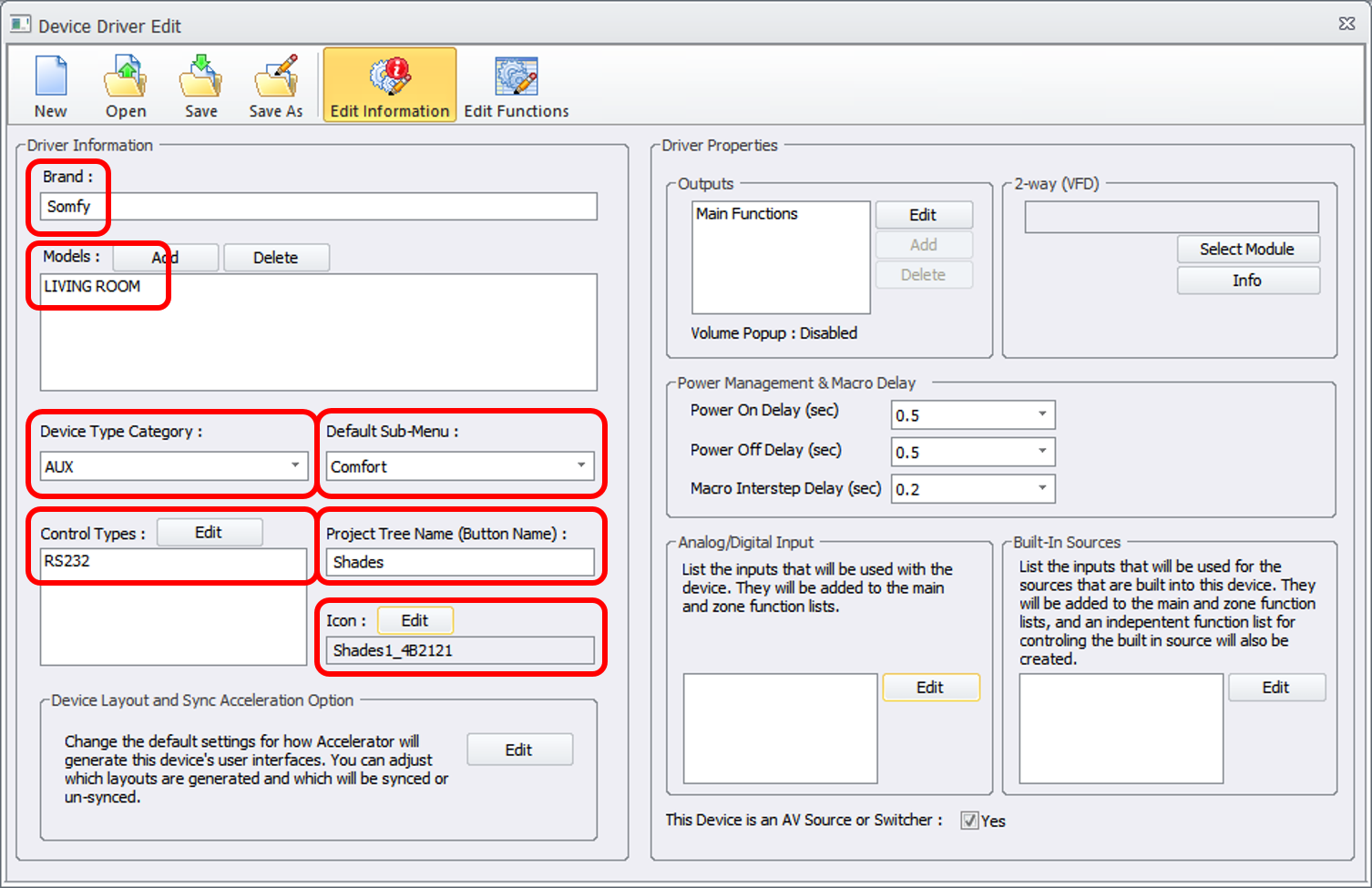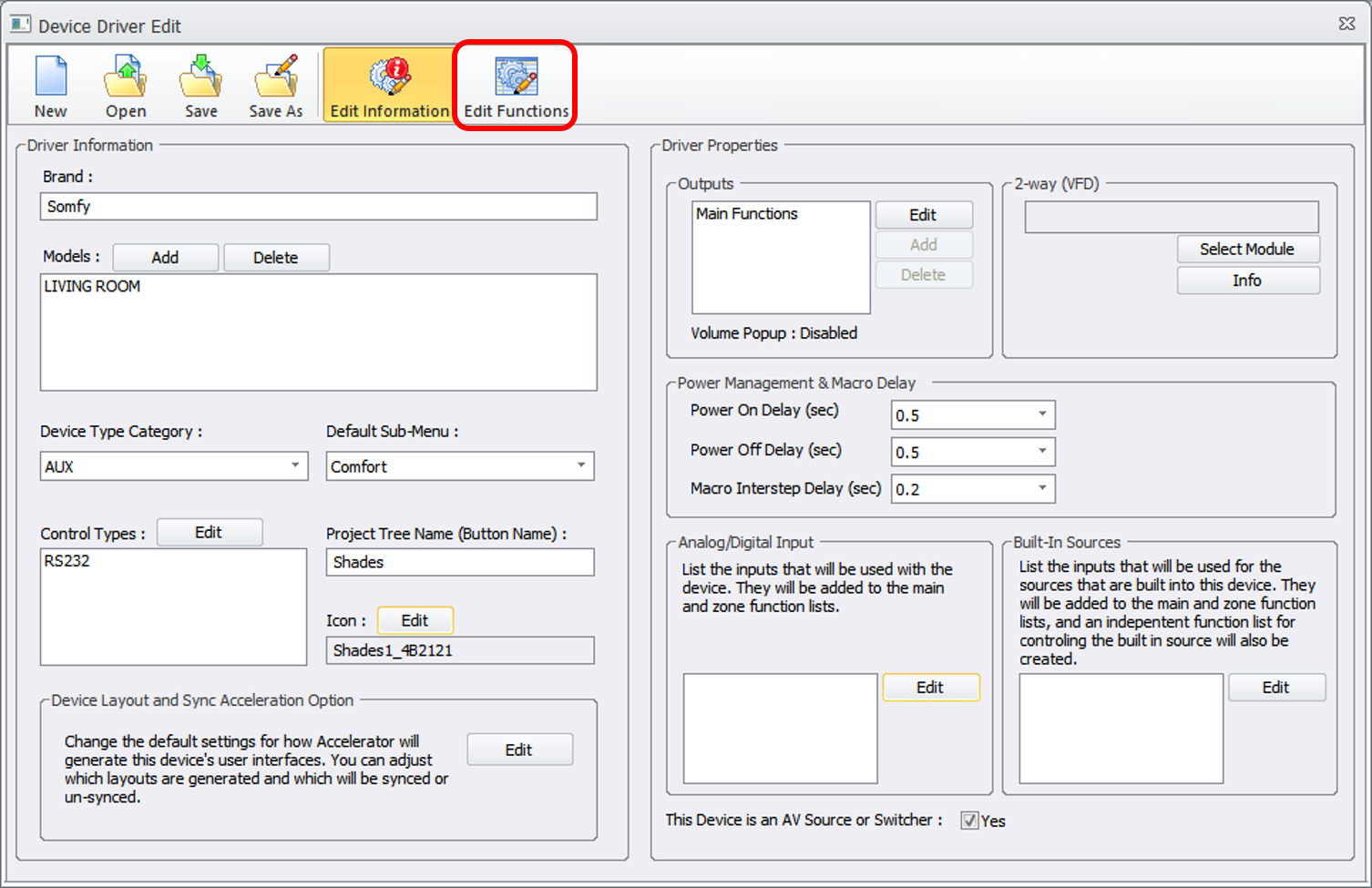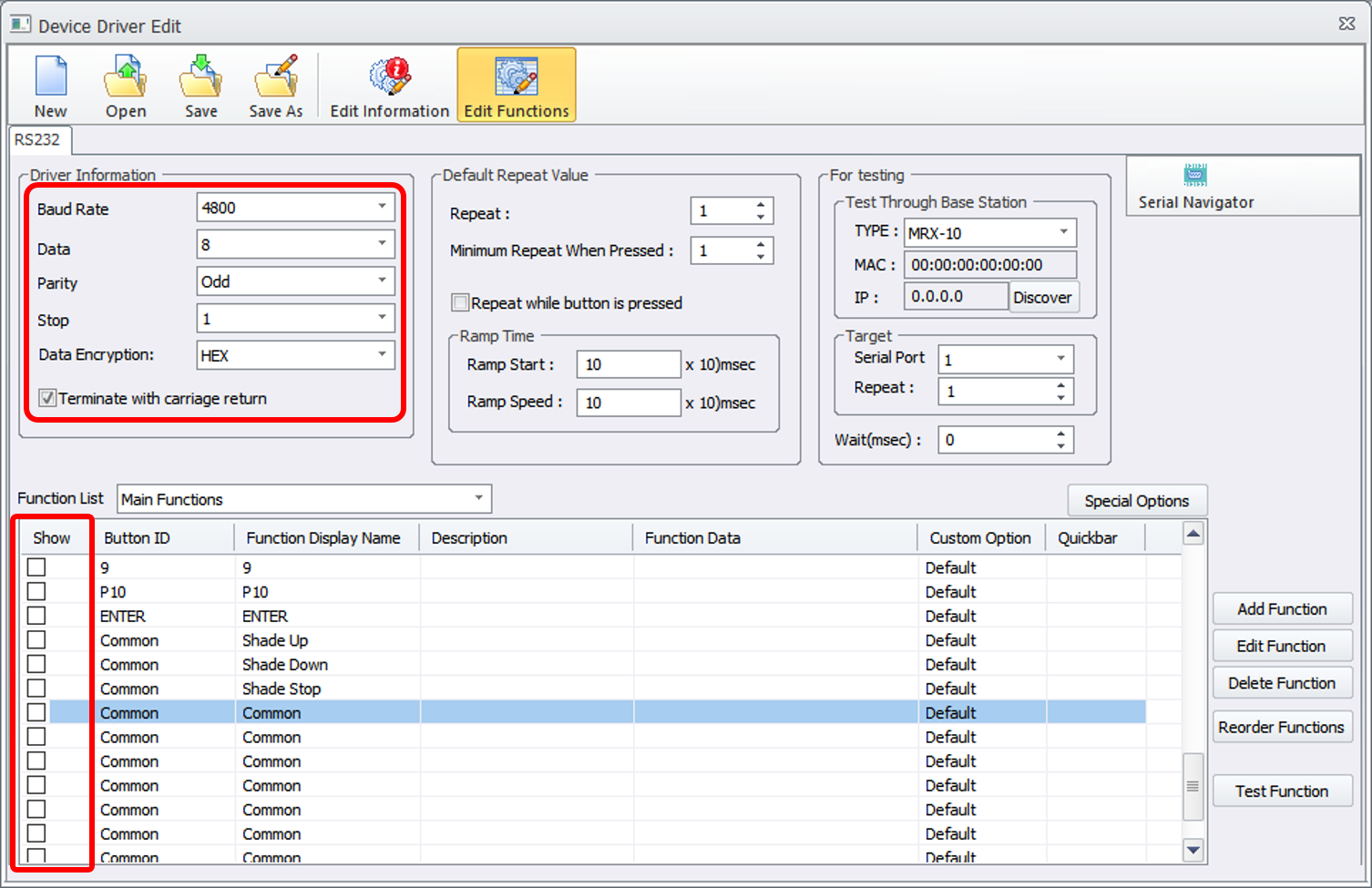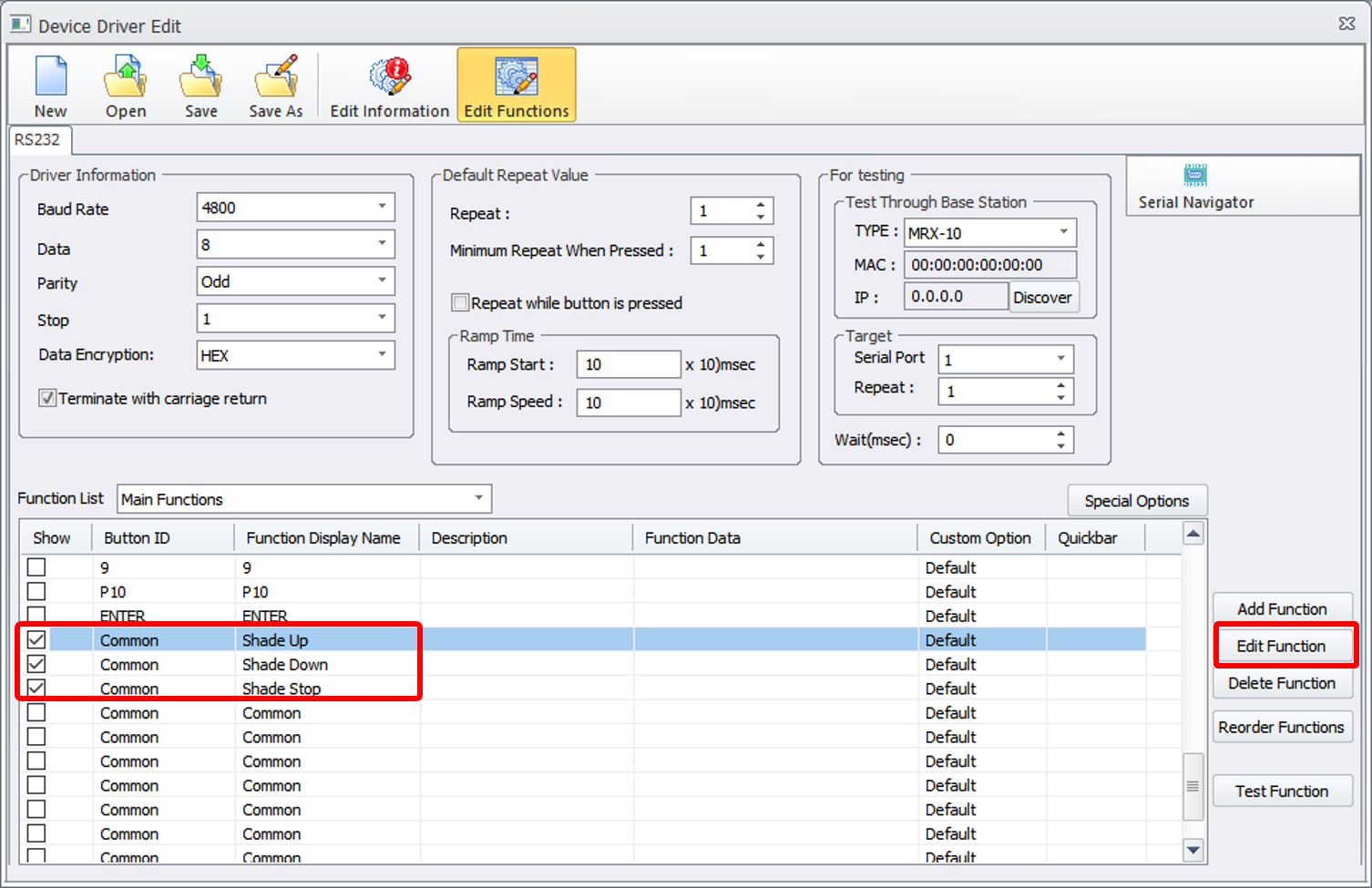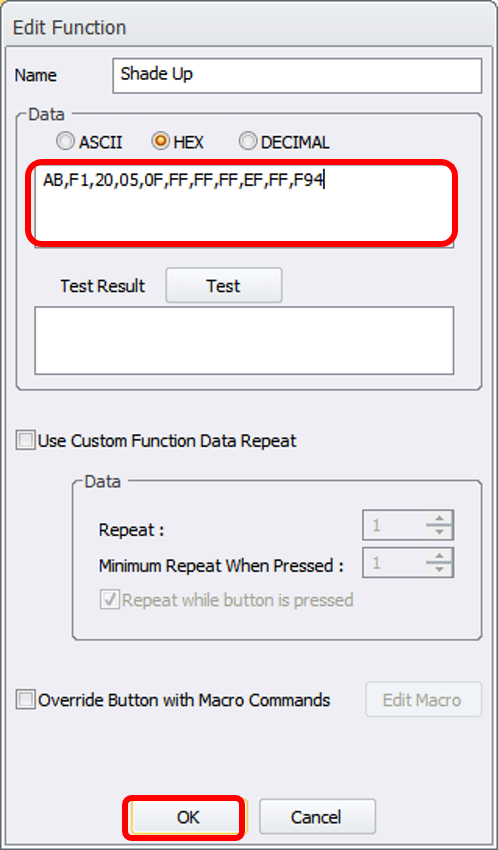Controlling the Somfy Sonesse 50 shade motor via RS-232 with Total Control.
This article covers how to configure Total Control to work with the Somfy Sonesse 50 shade motor via RS-232. This includes gathering the information to control the motor, and creating a driver for use in Accelerator.
Gathering information to control the motor:
First download and install the following Somfy software programs (click name to download), then follow the steps:
- Open the Somfy SDN Motor Configurator and the Somfy ILT Command Calculator programs on your computer.
- Connect the motor to the Somfy 485 Setting Tool. Next you need to get and write down the Node ID and set Up and Down limits for the motor using this tool before proceeding to Step 3.
- Connect the USB to RS-232 cable to computer.
- Install the B&B RS-485 Electronics converter and add the external power supply (12V DC 1mA) to the motor. Connect the cables together and select a COM PORT.
- Go to the Somfy SDM Motor Configurator program and connect using the active COM PORT
- Select the Single Option and select Get Single Motor Address (This should be the same Node ID that you retrieved in Step 2).
- Go to Group Address and add a group starting with 200000, keeping in mind that each motor requires its own group (example 200000, 200001, etc.)
- Next, go to Set Groups. Groups will now be displayed.
- Now go to Test: Select limit up / Limit Down (Motor will move to previously limits set in Step 2.)
- Go to the Somfy SDN String Calculator program
- Select Group Address & All Commands
- Type in the Group Address for the motor (example 200000) and then Calculate.
- The commands are the hex codes for creating a driver for Accelerator.
Creating the Accelerator driver to control the motor:
- Open Accelerator, go to Step 4-Add Other Devices and click Create New Driver
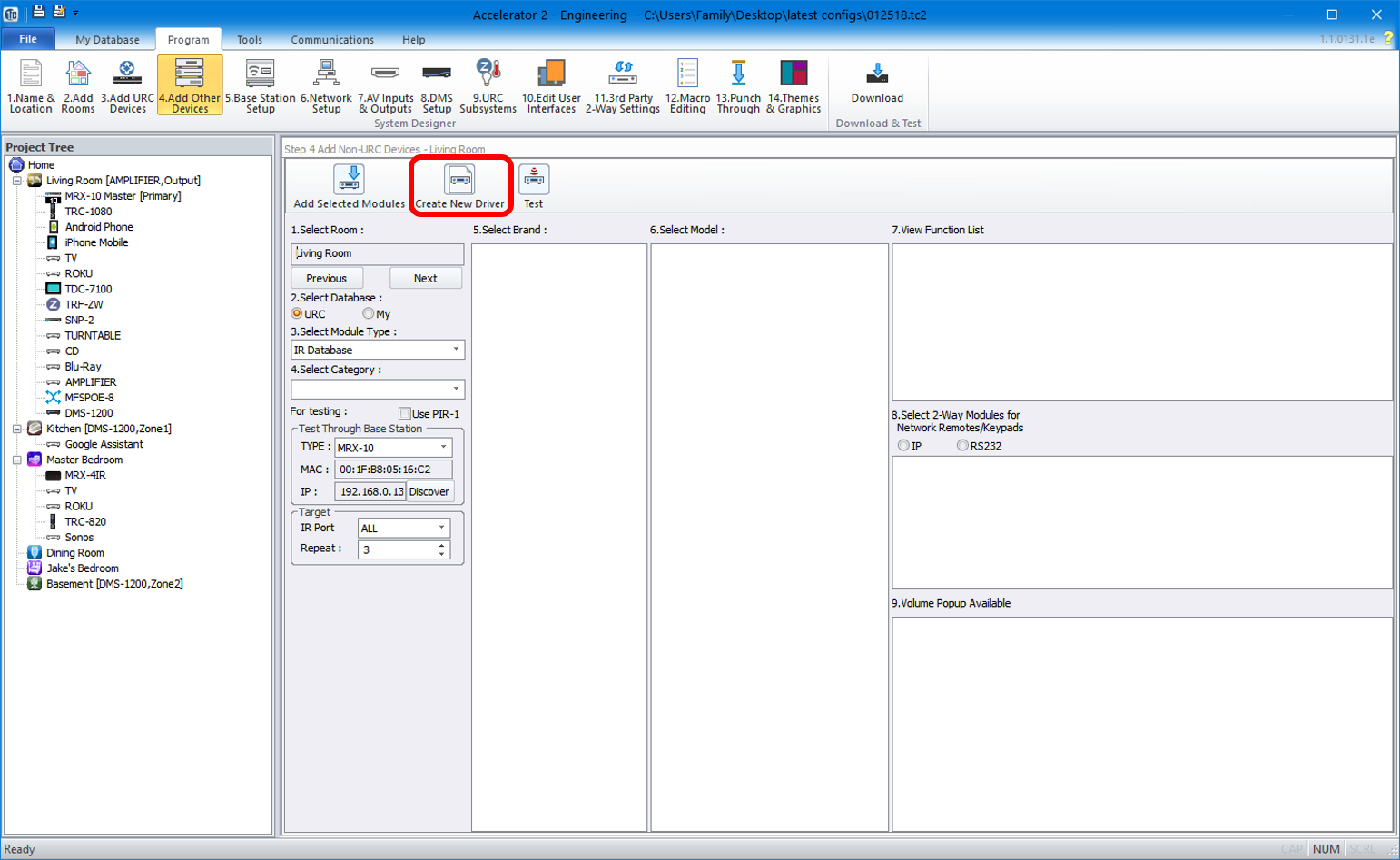
- Change the Category to AUX, select Somfy for a brand, highlight Somfy 1, then click Select This Device and choose General Device when asked to select device type.
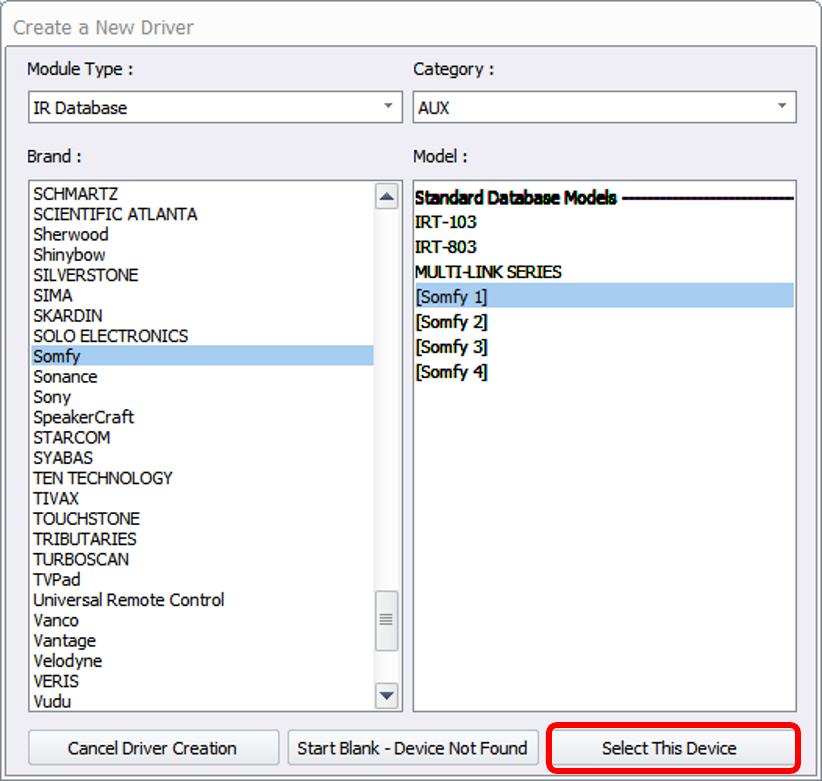
- Edit the driver information as seen in the picture below. For Models, use the name of the room where the shade is mounted. Be sure to edit the control type to RS232 and edit the Icon to include a picture.
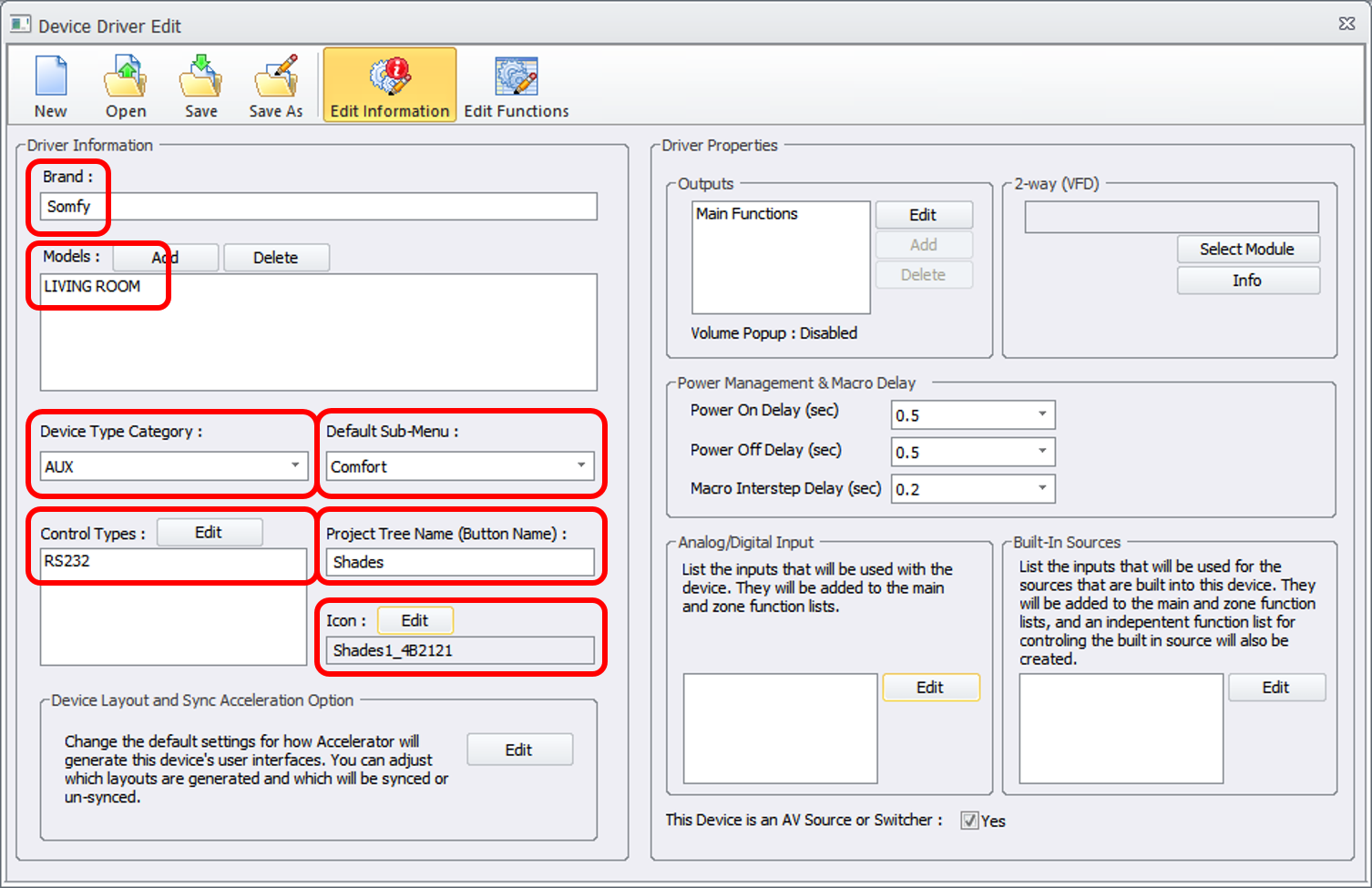
- Next, click Edit Functions.
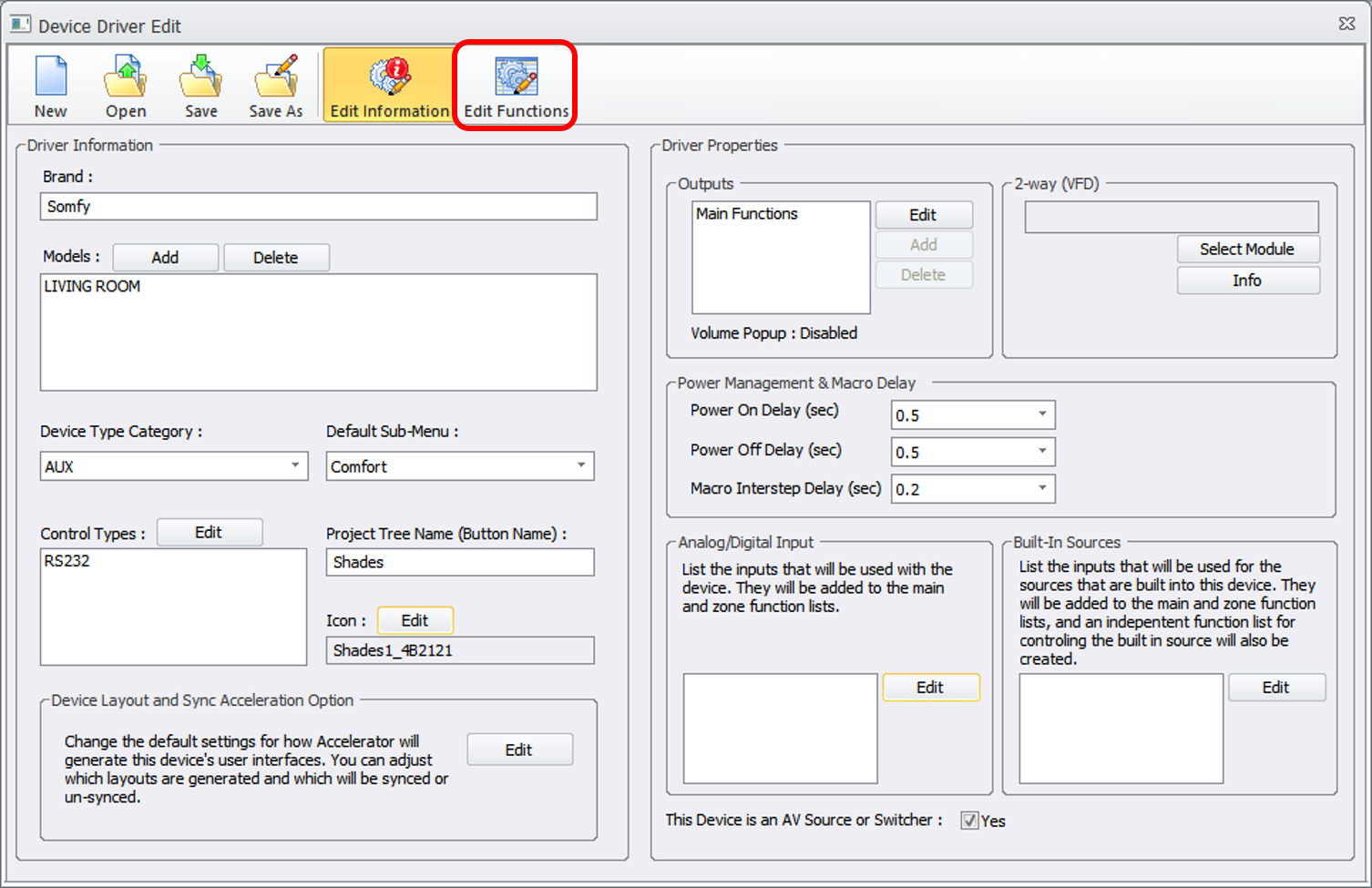
- Edit the Driver Information to match the image below, and deselect all of the functions by clicking on Show at the top of the column, this will clear out all of the check marks population the boxes.
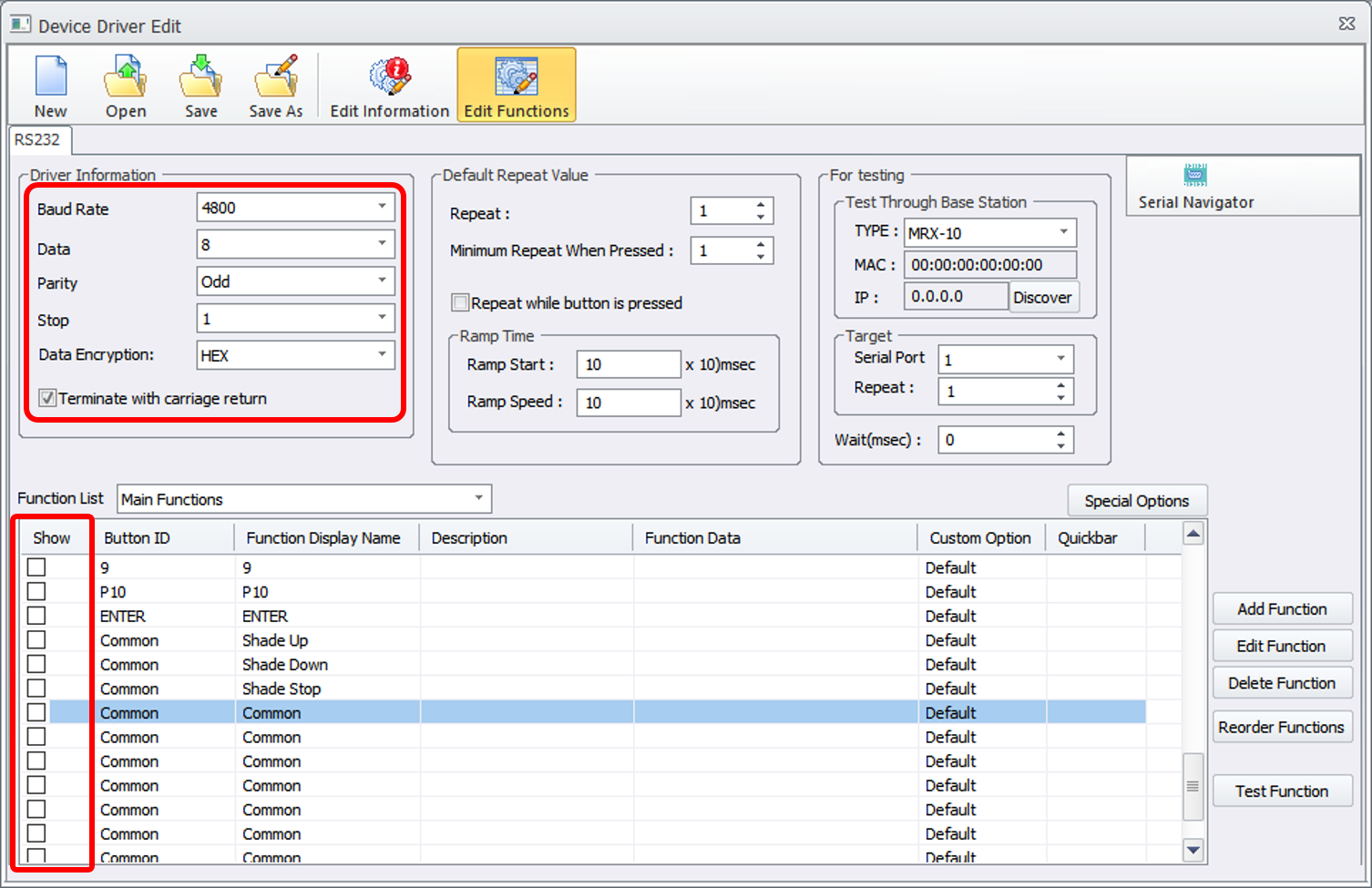
- Scroll down to Common in the Function List and edit the Function Display Name field to create a button for each function you would like (example: Shade Up, Shade Down, etc.). Click the box under the Show field for each of the created buttons as seen in the image below. After creating and selecting your buttons, select one and click Edit Function to add the HEX code for the selected button.
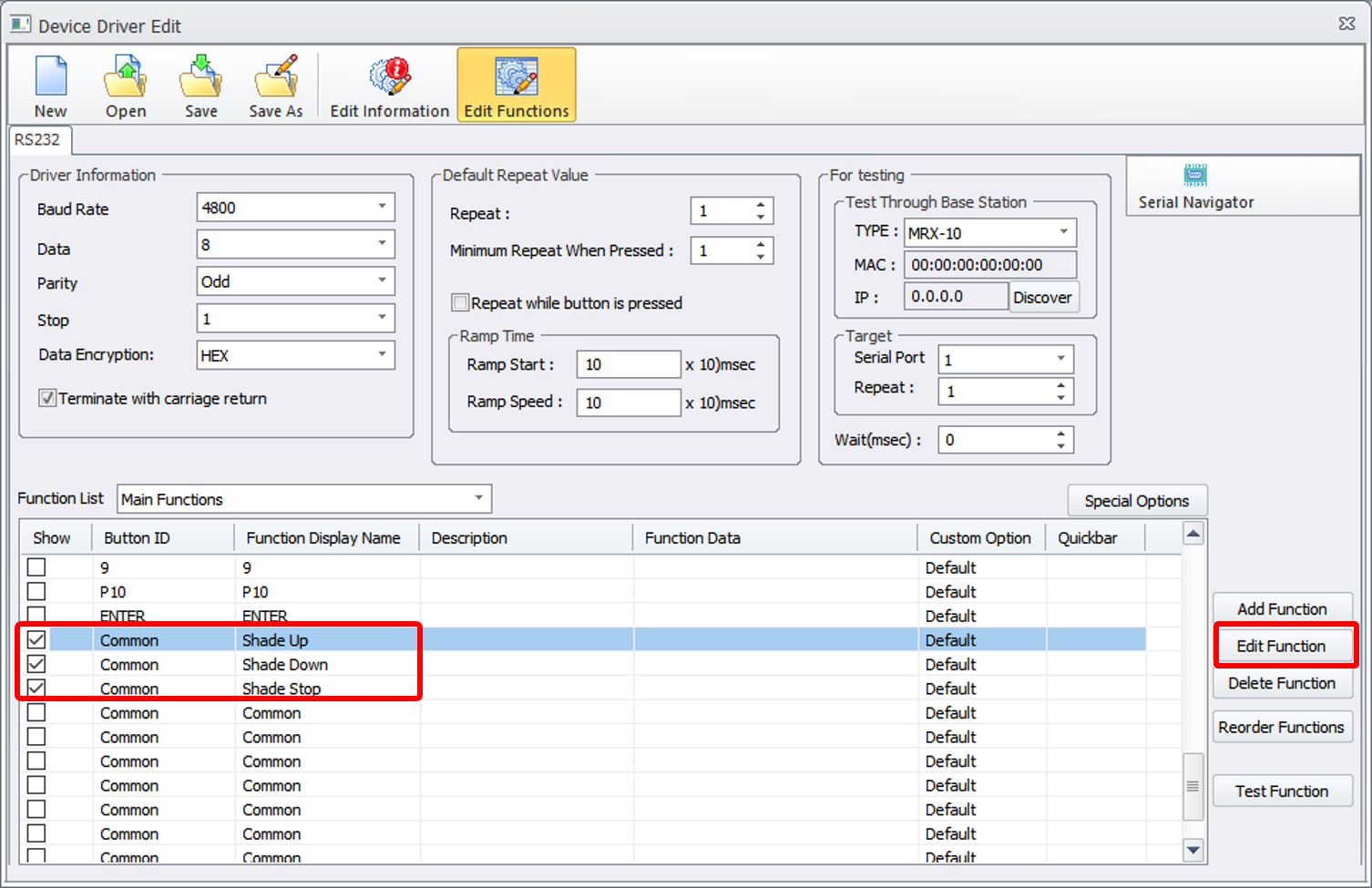
- Copy the HEX code from the Somfy SDN String Calculator and paste it in the HEX Data field. IMPORTANT-You must add commas to the pasted code as seen in the image below! Click OK after adding code.
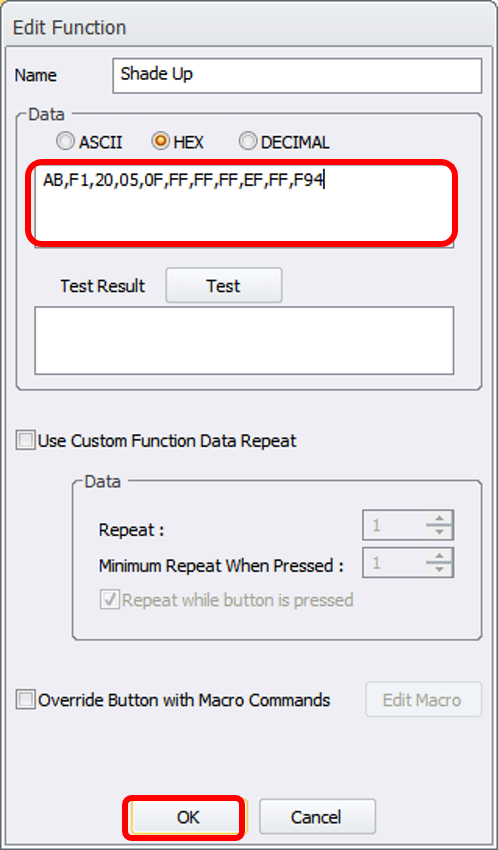
- Add the edited HEX code for each of the buttons you created, being sure to add the commas.
- Save the driver then import it into the Project Tree.
- Go to Step 5 in Accelerator and assign the serial port number.
- Go to Step 10 and Accelerate, Go to Step 12 and Accelerate. Download and test.