URC HDA devices and software provide countless options to configure and optimize audio settings to achieve performance and flexibility for almost any application.
One of those features is HDA Tone Shaping Presets.
This article provides a better understanding when using the HDA Tone Shaping Presets, and details the procedure for adjusting the settings from any graphical URC User Interface.
Tone Shaping: Provides the user with five (5) tone shaping presets. These presets can be used to make adjustments based on a particular application.
To access Tone Shaping or basic Treble and Bass settings on the interface, navigate to "Settings" then select HDA Room EQ
Use the left and right arrows to toggle through the available Tone Shaping options. The adjustments happen in real-time.
HDA Tone Shaping Presets inside the Room EQ Module
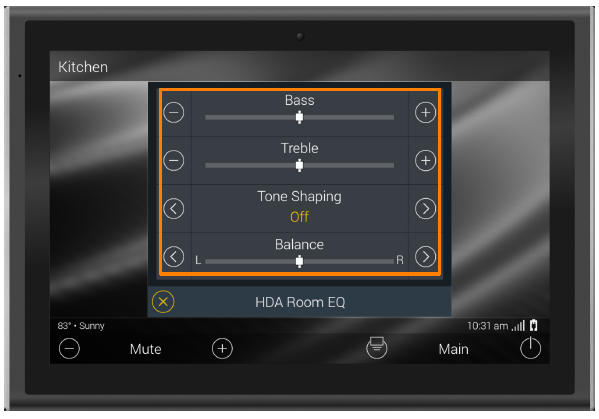
Accessing the HDA Room EQ Module
By default, the Room EQ button is placed in the Settings menu of all HDA assigned zones. It can be moved to the Main Menu or any other submenu from within Accelerator 3.
1. Select the Room/Zone of the area where the module is located (i.e. Kitchen).
2. Locate and select the Room EQ button, by default found in the Settings submenu. (graphics may vary depending on the URC Programmer).
3. The Room EQ module is displayed.
Each Tone Shaping preset (Music, Voice, Gaming) is tuned for specific audio situations.
"Music" - this is setup to smooth out the audio output when listening to music. This is especially useful if you are playing some sort of playlist that has older audio tracks with lower audio levels with newer audio tracks that have higher audio levels. Think like going from the Beatles to Pitbull. Those audio tracks have very different output levels. The "Music" limiter smooths the levels out so they somewhat match.
"Voice" is primarily designed for TV watching - smoothing out the audio level between TV programs, sporting events, commercials, etc.
"Gaming" is designed for video gaming - increases some of the lower audio passages and makes it so loud audio passages in video games don't blow you out of your seat.
In addition, you can create your own for custom presets each zone with the "Custom" Limiter in Accelerator and TC Flex 2.
Pro Tip: Tone Shaping Custom: This Tone Shaping option is configured by a certified URC integrator using the programming software.
Tone Shaping presets can also manually be added to macros from within the Connected Device pull-down HDA Zone X functions when creating/modifying macros.
Additional Information & Resources:
Please refer to this article for additional details on using the HDA limiters and their use in HDA audio.
To learn more about HDA products and programming, please see the HDA Programmers Guide, the HDA Modules Users Guide, or the Accelerator 3 online Programming Guide.
