URC Accelerator 3 software provides countless options to configure and optimize settings to achieve performance and flexibility for almost any application.
In a URC Macro, activities and macros are displayed using different colors to signify their status.
This article details the various Macro text colors and their meanings.
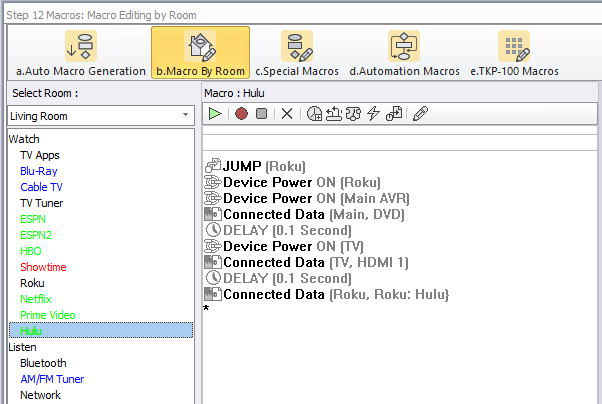
In a URC Macro, activities and macros are displayed using different colors to signify their status.
The most common location to view this in Accelerator is in Steps #12-b, Macro by Room (see above image).
| Macro Text Color | Status Description |
| Red | A custom button that has been added to the UI (user interface) and a Macro has not been created (blank) |
| Green | A custom button that has been added to the UI and a Macro has been modified |
| Blue | Accelerator generated Macro has been modified |
| Black | Accelerator generated Macro that has not been modified (original) |
Additional Information & Resources:
To learn more about Accelerator 3 configuration and programming, please see the Accelerator 3 online Programming Guide.
