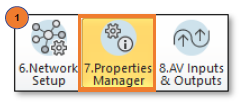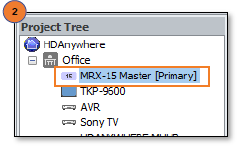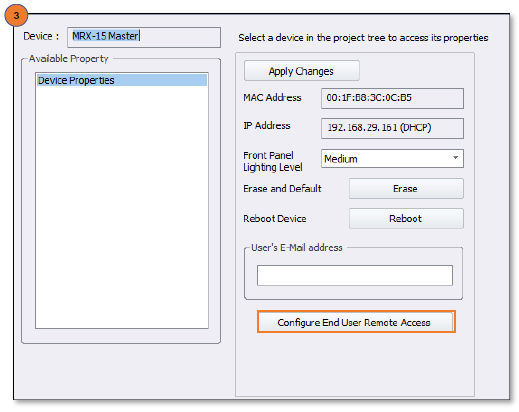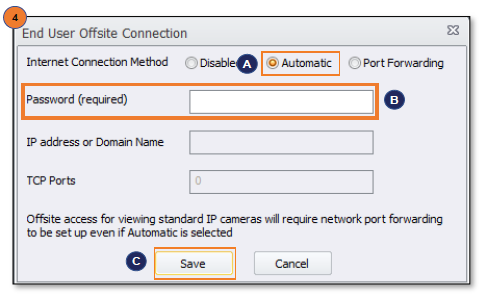Offsite Control (Cloud) Programming Guide
This article reviews the process for configuring the offsite control feature for a Total Control system, from an iOS device (iPad, iPhone or iPod touch)using the Cloud option.


Configuring Offsite Control Using the Cloud Option
Prior to configuring for offsitecontrol, please make sure the system is being controlled “locally” (on the same network as the Total Control system)
Accelerator Programming
- Select Step 7. Properties Manager from the Programming Bar.
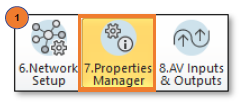
- Select the MRX Base Station Controller in the Project Tree.
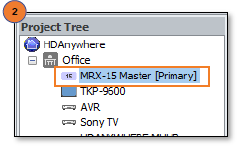
- Click the Configure End User Remote Access button.
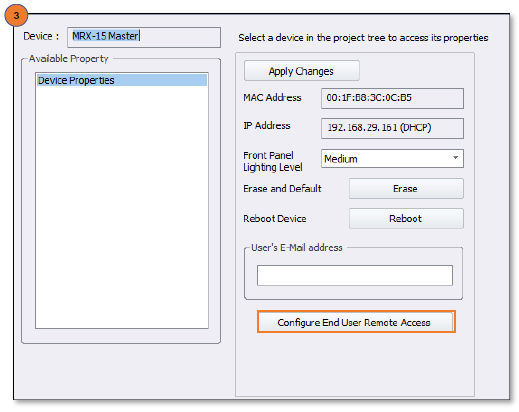
- On the End User Offsite Connection screen:
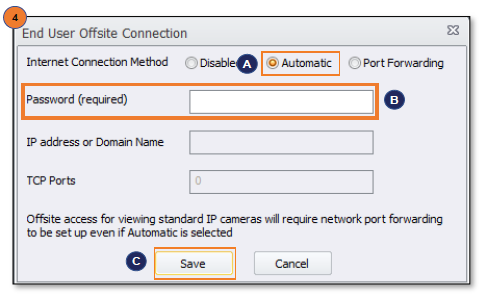 A. Select the Automatic radio button.
A. Select the Automatic radio button.
B. Enter the Password that the customer will be required to enter when the URC Mobile app is first launched on their remote.
C. Select Save
- 5. Save all changes and Download to the base station and all devices.
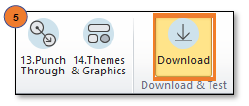
URC Mobile App Configuration


7. Accept the Universal Remote Control, Inc., Policy Agreement.

8. Select the Settings Button  in the bottom right of the screen.
in the bottom right of the screen.


9. Select Settings.

10. Select Controller in the Offsite Control section.

11. Enable the Remote Access option.
12. Exit the Settings Menu.
13. When prompted, enter the Password provided in Step 4b.
14. You will now be taken to the Main Menu screen.


Additional Information & Resources:
To learn more about URC products and programming, please see the Accelerator 3 online Programming Guide.