How to Adjust the High DPI Settings When Using a 4K or Hi-Resolution Screen
It is possible when using a 4K or high-resolution display or laptop, you may need to adjust the High DPI scaling for best performance when using and viewing the URC Accelerator 1, 2 & 3, TC Flex 2 and Complete Control Program programs.
This article details the steps required to adjust you laptop or PC for this situation.
Note: This articles details a Windows 10 OS installation and Accelerator 3. Accelerator 1 & 2 are very similiar with different file paths and shortcuts, etc.
Step #1:
Navigate to: C:\Program Files (x86)\Universal Remote Control, Inc\URC Accelerator 3 as shown below:
(or...URC Accelerator 2/Total Control Flex 2/Complete Control Program. This file path may vary based on the URC program you need to adjust).
Alternately, you can also right-click on the desktop shortcut for the appropriate URC program. This shortcut is usually on your PC desktop after a standard installation.
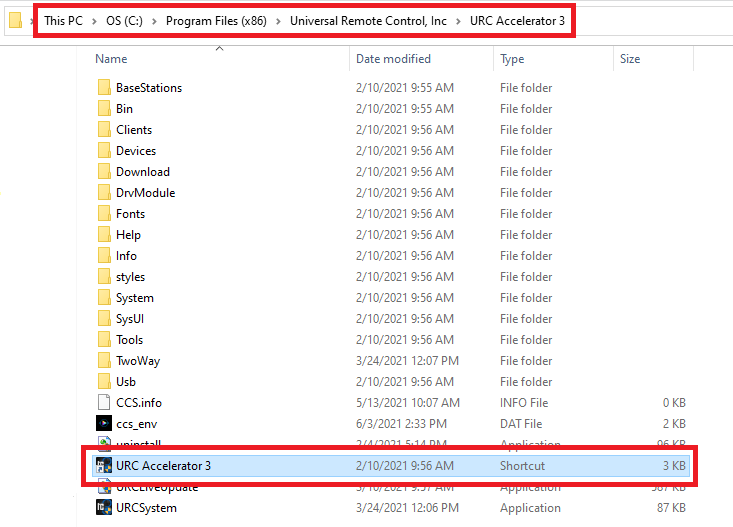
Step #2:
Right click on the URC Accelerator 3 shortcut (or the appropriate URC program shortcut) as shown below:
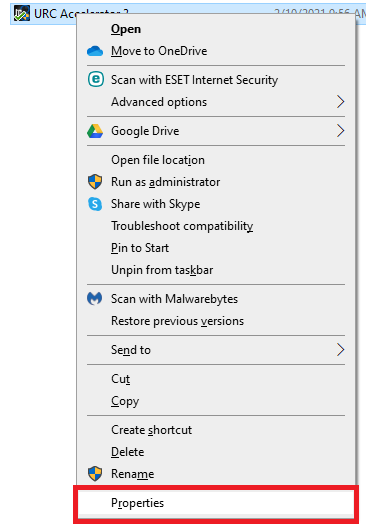
Step #3:
Click the Compatibility tab and then the Change high DPI settings as shown below: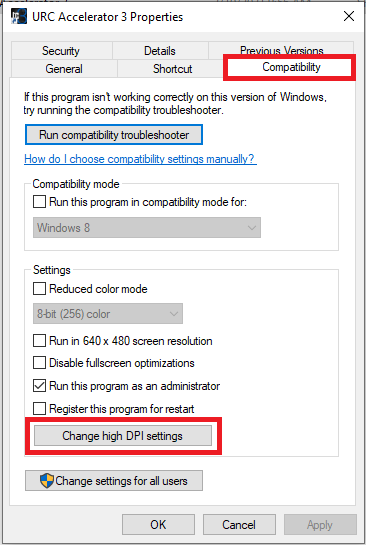
Step #4:
Check the box for: Override high DPI scaling behavior...
In the drop down for: Scaling Performed By: choose Application, System or System (Enhanced). In most cases, System (Enhanced) yields the best results but this may require some experimentation depending on your specific system configuration (see image below):
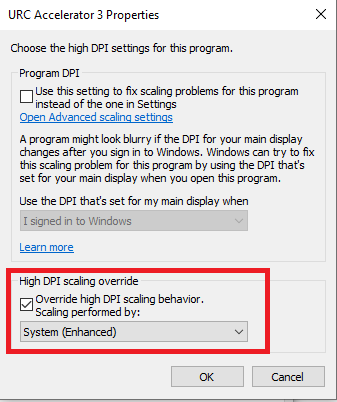
Additional Information & Resources:
Please refer to this article on How to Adjust Accelerator Options in Accelerator 3.
