URC TC Flex 2.0 software offers a high degree of personalization & customization to projects and the various URC Graphical User Interfaces (GUI's).
This article details the various Variables, Button & Object Limits when using TC Flex 2.0
Flex 2.0: Variables, Button & Object Limits
When you are building pages and adding your graphics for TC Flex, it's important to understand the limits to the various software variables, pages, buttons and UI devices that can be added for any one project.
- There is no limit to the variable count since it was changed from 256 at the end of 2013. We are not aware of any reports of a variable limit being encountered.
- There is also no limit to the macro count.
There are limits to the number of pages/buttons/UI (User Interface) devices that may be created per client:
| URC Client Object Limits | Limit(s) |
|---|---|
| Quantity of pages per UI device | Limited to 250 |
| Quantity of UI devices per client | Limited to 250 |
| Quantity of button objects per page | Limited to 250 |
| Total quantity of button objects per client | Limited to 56,000 |
URC has created the Client Object Stats Tool to track these limits.
You can access the tool and see the various stats by right-clicking the device in the UI Editing step by following the steps listed below:
1. Go to Flex 2.0 Step #10 - UI & Macro Editing.
2. Go to Macro & UI.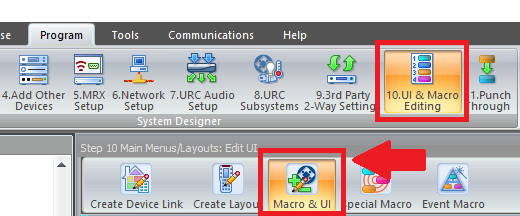
3. Go to the Model Tree section/window in the Flex software. By default, it is on the left side of the main window under the Project Tree.
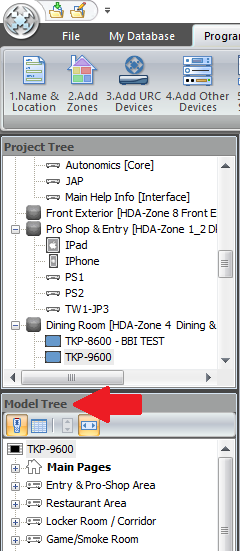
4. Select the URC client to check using the Client Object Stats Tool.

5. You can access the count by right-clicking the device in the UI Editing step and selecting "Stats".

6. The Client Stats will show in a separate window.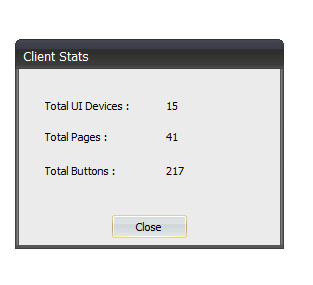
Additional Information & Resources:
Please refer to the article Programming: URC Accelerator vs. TC Flex for additional information on the differences between Accelerator & TC Flex.
Please refer to the article on TC Flex Reference Resolution for additional information for graphics and resolution for the various URC user interfaces.
You can download the TC Flex Software here: TC Flex Download.
(Note: Please contact your URC Account Manager or Representative if you are not currently authorized for this software)
To learn more about TC Flex configuration and programming, please download the TC Flex Programming Guide.
