Problem: Can't Connect or Download - MX-780, MX-790, MX-890 and MX-990 handheld remote controls
In some cases, a computer or laptop may not be able to connect or download to the remotes listed above. This can be especially true if it is a new laptop or computer and has never previously connected to these URC remotes.
This article details the procedure for fixing these connection and download issues when using the Complete Control Program software.
Driver or No Driver? What Is an HID Device?
Human Interface Devices (HID) is a device class definition to replace older-style connectors with a generic USB driver to support HID devices such as keyboards, mice, game controllers, etc. Prior to HID, devices could only utilize hardware with its own specialized driver.
The URC remote controls listed above are also HID devices when connected via USB. They do not require a specialized driver.
Even though these remotes don't require a specific driver, there can still be situations where an installer can have issues connecting or downloading to the remote. If this happens, simply follow the steps listed below:
Solution:
1. Determine if the URC remote is currently connected to the laptop or computer. This can be done by seeing if the device is connected by viewing the Windows Computer Management.
To access the Device Manager, right-click on the Windows Start Menu and then select "Device Manager":
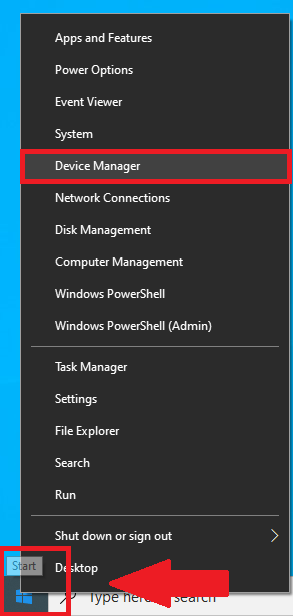
You can also use the Windows Search to locate the Device Manager. Simply type: "device manager" into the search box to return search results.
2. The Device Manager window opens. The URC remote will always be listed under the Human Interface Devices section in the Device Manager. The URC device will always be listed as a "USB Input Device" (as shown highlighted below):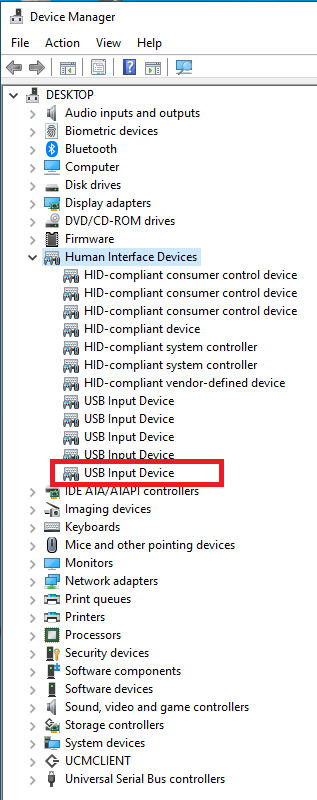
3. In some cases, there will be multiple devices listed as "USB Input Device". To determine if the URC remote is one of them, simply plug or unplug the USB cable from the remote control. Count the number of devices before and after doing so. If the remote is connected, the number should increase by one (1) when connected and decrease by one (1) when disconnected. You may also hear a Windows alert if your laptop or computer sound is enabled when the device is connected or disconnected.
4. If the remote is still not showing as connected, perform the following steps:
a) Remove the battery
b) Wait for 2.5 minutes
c) Re-insert the battery
d) Connect the remote back to the laptop or computer via USB cable
e) Wait 15+ seconds, then try re-downloading the program.
Still Can't Connect?
If the remote still won't connect or download, try these basic troubleshooting steps:
- Make sure that you are using a known-good USB cable. Use the original URC cable supplied with the unit. Some USB cables are for charging only and may not be suitable for data transfer.
- Try a different cable.
- Make sure the battery is charged to at least 50%.
- Try a different USB port on your laptop or computer.
- Try a USB 2.0 port vs a USB 3.0 port.
Additional Information & Resources:
Please also refer to the article for the MX-980, MX-5000 and MX-6000 Can't Connect or Download - MX-980, MX-5000 and MX-6000
