How to Adjust the High DPI Settings When Using a 4K or Hi-Resolution Screen
It is possible when using a 4K or high-resolution display or laptop, you may need to adjust the High DPI scaling for best performance when using and viewing the Complete Control Program, URC Accelerator 3 and TC Flex 2 programs.
This article details the steps required to adjust you laptop or PC for this situation.
Note: This articles details a Windows 10 OS installation
Step #1:
Navigate to: C:\Program Files (x86)\Universal Remote Control, Inc\Complete Control Program (as shown below):
Note: This file path may vary based on the URC program you need to adjust.
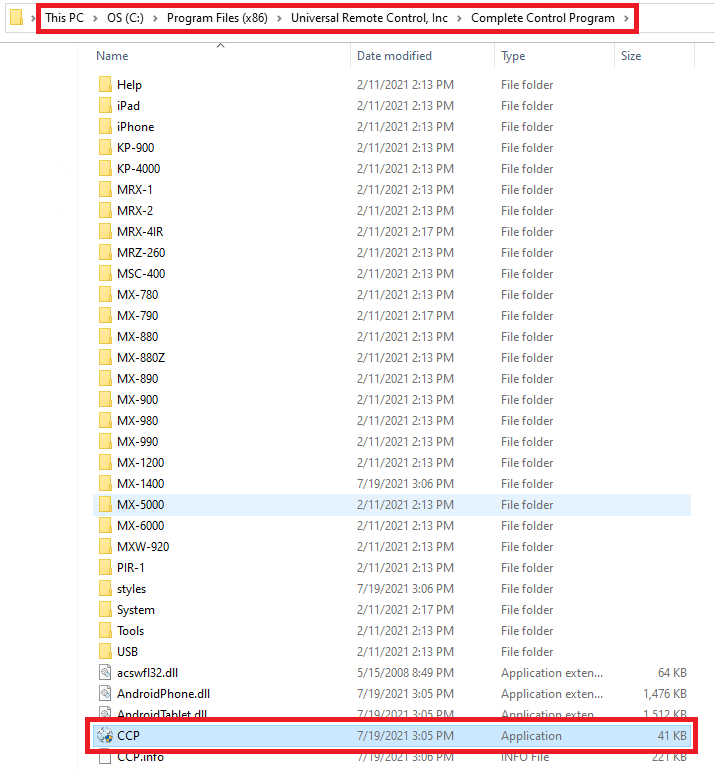
Alternately, you can also right-click on the desktop shortcut for the appropriate URC program. This shortcut is usually on your PC desktop after a standard installation.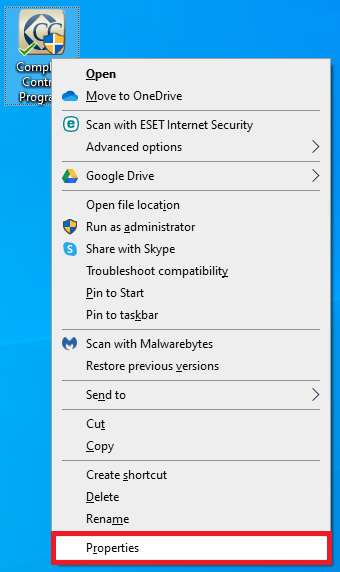
Step #2:
Right-click on the CCP application icon (or the appropriate URC program shortcut) and then select Properties (as shown below):
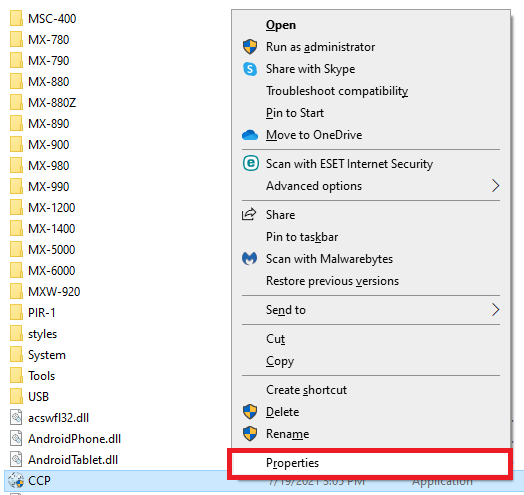
Step #3:
Click the Compatibility tab and then the Change high DPI settings button (as shown below):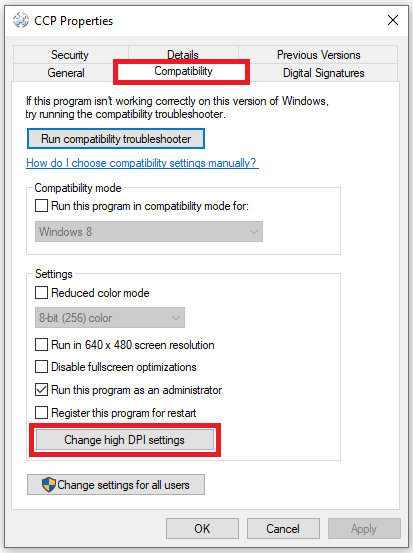
Step #4:
Check the box for: Override high DPI scaling behavior...
In the drop down for: Scaling Performed By: choose Application, System or System (Enhanced). In most cases, System (Enhanced) yields the best results but this may require some experimentation depending on your specific laptop or PC system configuration (see image below):
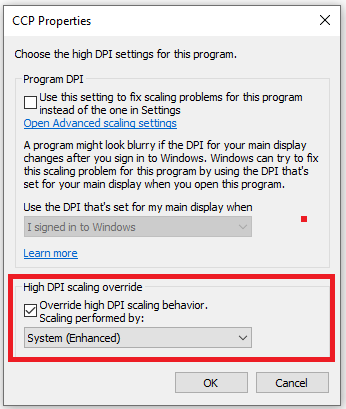
Additional Information & Resources:
