This article outlines how to manually share music folders from a Mac.
Sharing music between the Mac and SNP-2 requires several steps; locating the username, sharing the Mac and sharing iTunes to communicate with the SNP-2 During this process we will gather the username, password, Mac's IP address and the folder name to share with the SNP-2.
- Locating the Username: The username is needed for later configuration of the SNP-2. It may be found either in the menu bar or the User & Groups pane.
- Menu bar: Notate the username located within the menu bar in between the date and time and the search icon. If the username is NOT shown, refer to Users and Groups below.

- Users & Groups: The Users & Groups window contains a username for each person that regularly uses the computer (provided an account was created for each user). It is found within the System Preferences folder. Notate the username listed under the Current User. Follow the steps below to open the User & Groups.
- Click the Apple icon, located in the upper left hand corner of the menu bar, to reveal a drop down menu.
- Select System Preferences. A window opens to reveal many system icons.
- Select Users & Groups to open its window.
- Notate the username, listed under the Current User colum, as it is needed later.
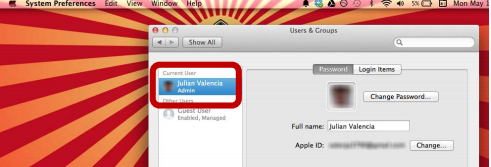
- Close the window by pressing the red button located in the upper left hand corner.
- Follow the steps below to turn on Mac's file sharing option.
- Click the Apple icon
- Select System Preferences.
- Select Sharing.
- Check the File Sharing box listed under the Service column. File Sharing should now display a green circle representing that sharing is on.
- Notate teh IP Address of the computer, shown under file Sharing: On, for later use when setting up the SNP-2.
- Select a folder listed under Shared Folders. In this case, we have chosen the Music folder. Notate the folder name as it will be needed when setting up the SNP-2.
- Ensure selected Shared folder can be viewed by Everyone as Read Only.
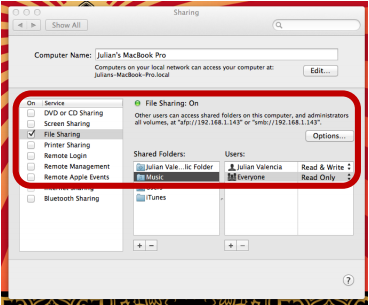
- Select Options to view and configure SMB sharing. The secondary sharing window opens.
- Make sure the Share flies and folders using SMB box is checked as this protocol is necessary to share with the SNP-2.
- Within the Windows File Sharing Account section, check the user (that is sharing the Mac).
- Enter the User's password when requested. It is needed for setting up the SNP-2.
- Select Done.
- Sharing iTunes:
- Open iTunes.
- Select File from the menu bar.
- Select Preferences.
- Select the Sharing tab.
- Check Share my library on my local network. You could select the entire library or select specific playlists. If you require a password, make sure it's the same password entered when logging into the users account.
- Press ok to close the window.
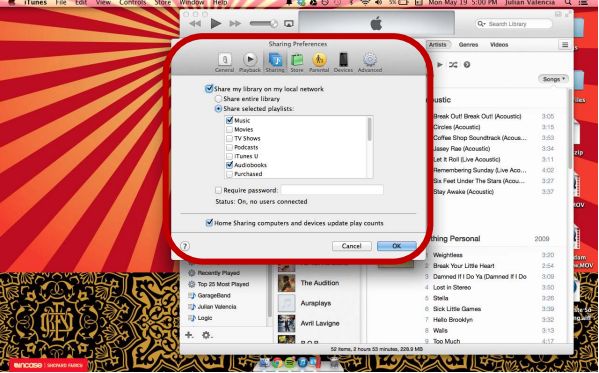
as
