How to Set Accelerator 3 Software to "Run As an Administrator"
This article details the steps required to change the default Accelerator 3 properties for your laptop or PC software installation. This will allow all automatic software updates and file imports to install properly on your computer.
Note: This articles details a Windows 10 OS installation
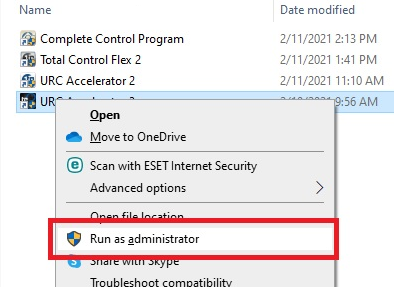
How to Set Accelerator 3 Software to "Run As an Administrator"
In order for Accelerator to run properly and have all of the appropriate permissions, Accelerator needs to be run in “Administrator” mode. This can be handled a few ways - set to run one-time as an administrator or set to run permanently as an administrator. The recommended method is Method 1.
Method 1:
Run the program (always) as an administrator by default. If you choose this method, this setting only needs to be done one time unless the program is uninstalled and reinstalled.
Step #1. With the Accelerator 3 program CLOSED, Right-click on the Accelerator 3 program shortcut and click "Properties".
This program shortcut is normally placed on the computer desktop during installation. You can also search for the program by using the search tool. Windows 10 Search Tool
Windows 10 Search Tool
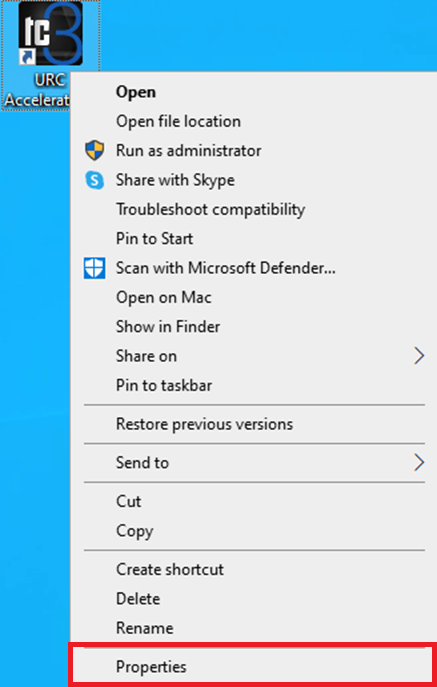
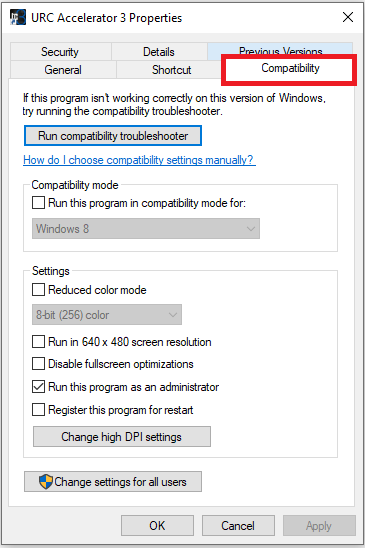
Step #3. Check the box next to “Run this program as an administrator”. Click on the Apply button, then OK.
If the computer has multiple user accounts, you can also select the "Change settings for all users" option.
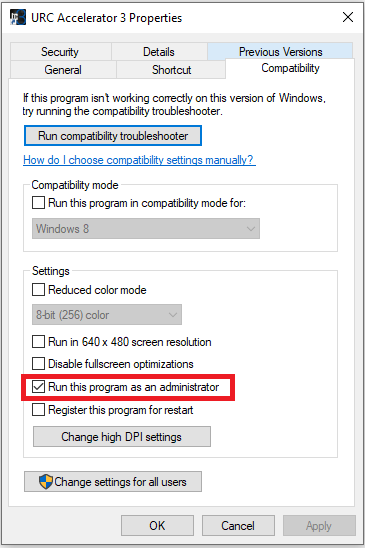
After changing these settings, the UAC (user Account Control) window will be shown whenever you open the Accelerator 3 program.
Select Yes to proceed and enter the program.
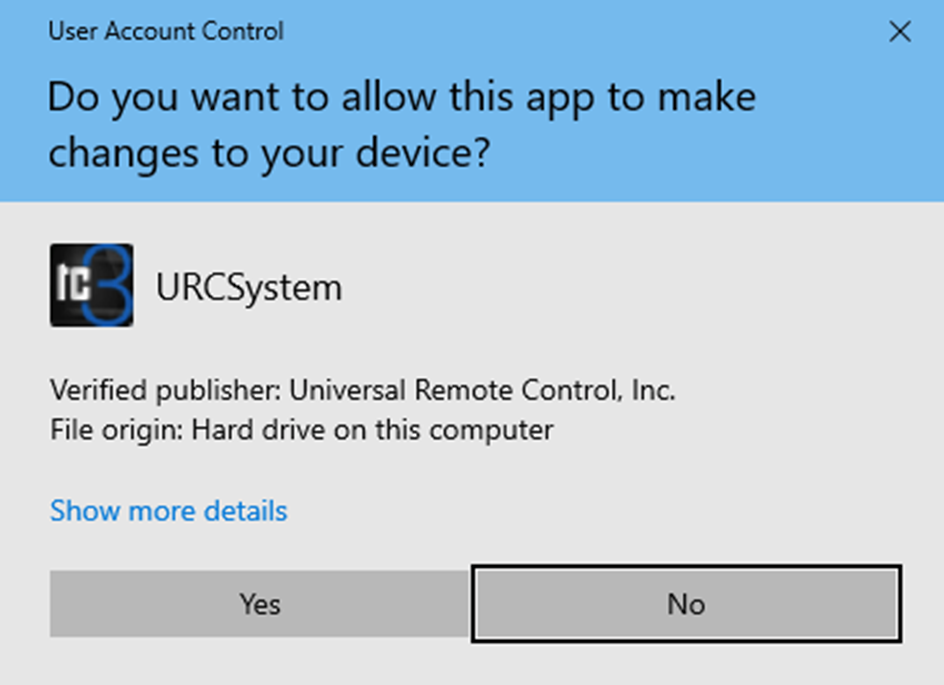
Method 2:
We can also choose to run the program as an administrator on a one-time basis. If you choose this method this must be done before each use of Accelerator.
Step #1. With the Accelerator 3 program CLOSED, Right-click on the Accelerator 3 program shortcut and select "Run as administrator".
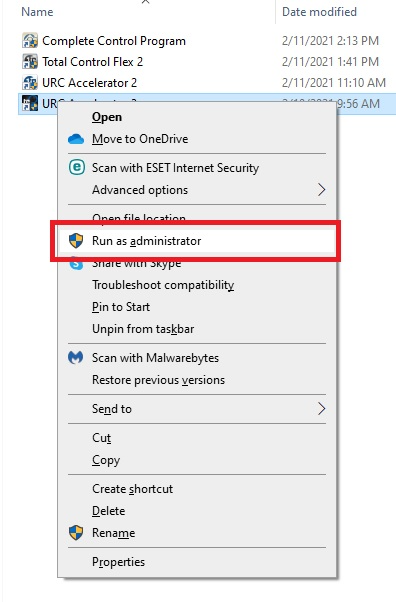
Step #2. After selecting "Run as administrator", the UAC (user Account Control) window will be shown allowing you to open the Accelerator 3 program.
Select Yes to proceed and enter the program.
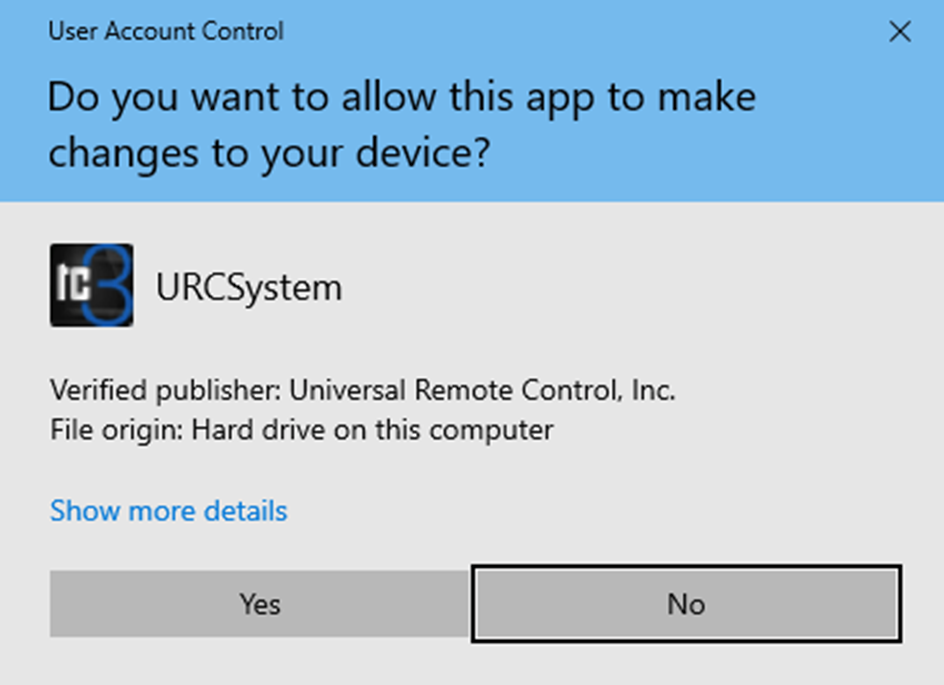
Additional Information & Resources:
To learn more about Accelerator 3 configuration and programming, please see the Accelerator 3 online Programming Guide.
