iOS Mobile 2.5 App Configuration
URC Accelerator 3 & TC Flex 2 software provide countless options to configure and optimize settings for almost any application, including a Total Control system Remote Access using mobile devices.
This article details the steps required to Configure the iOS Mobile 2.5 App on your mobile iOS device (iPhone or iPad) for proper operation with your Total Control system.
Note: This articles details iOS version 14.8
Configuring the iOS Mobile 2.5 App for Use With Total Control
When integrating the iOS URC Mobile 2.5 app for Total Control 2.0 & 3, we recommend ensuring these settings are set as follows**:
1. Ensure Location is set to Always (allow). To reach this setting, go to the setting of the iOS device> select the Mobile 2.5 app>Location:
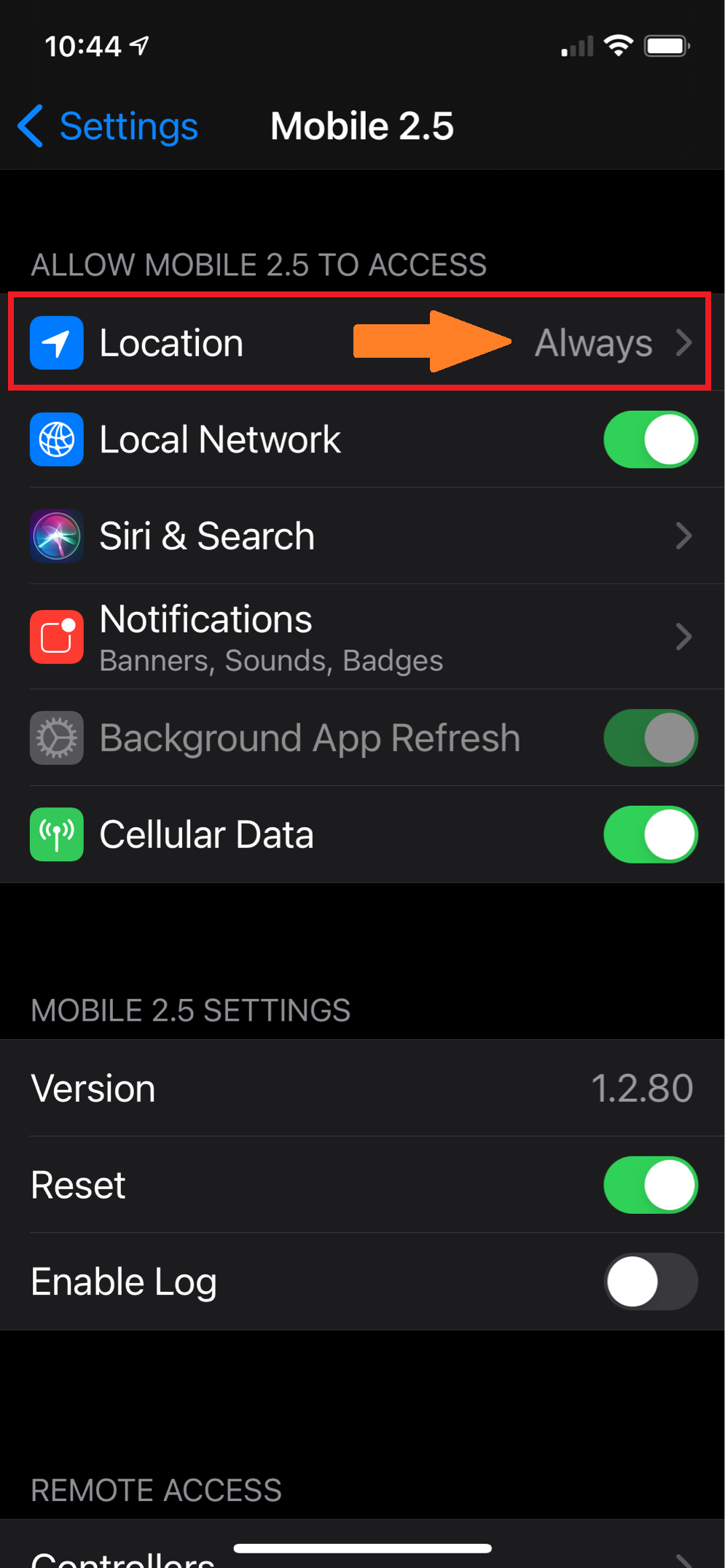
2. Ensure the Local Network access is turned on. To reach this setting go to the settings of the iOS device> select the Mobile 2.5 app>Local Network>Turn On:
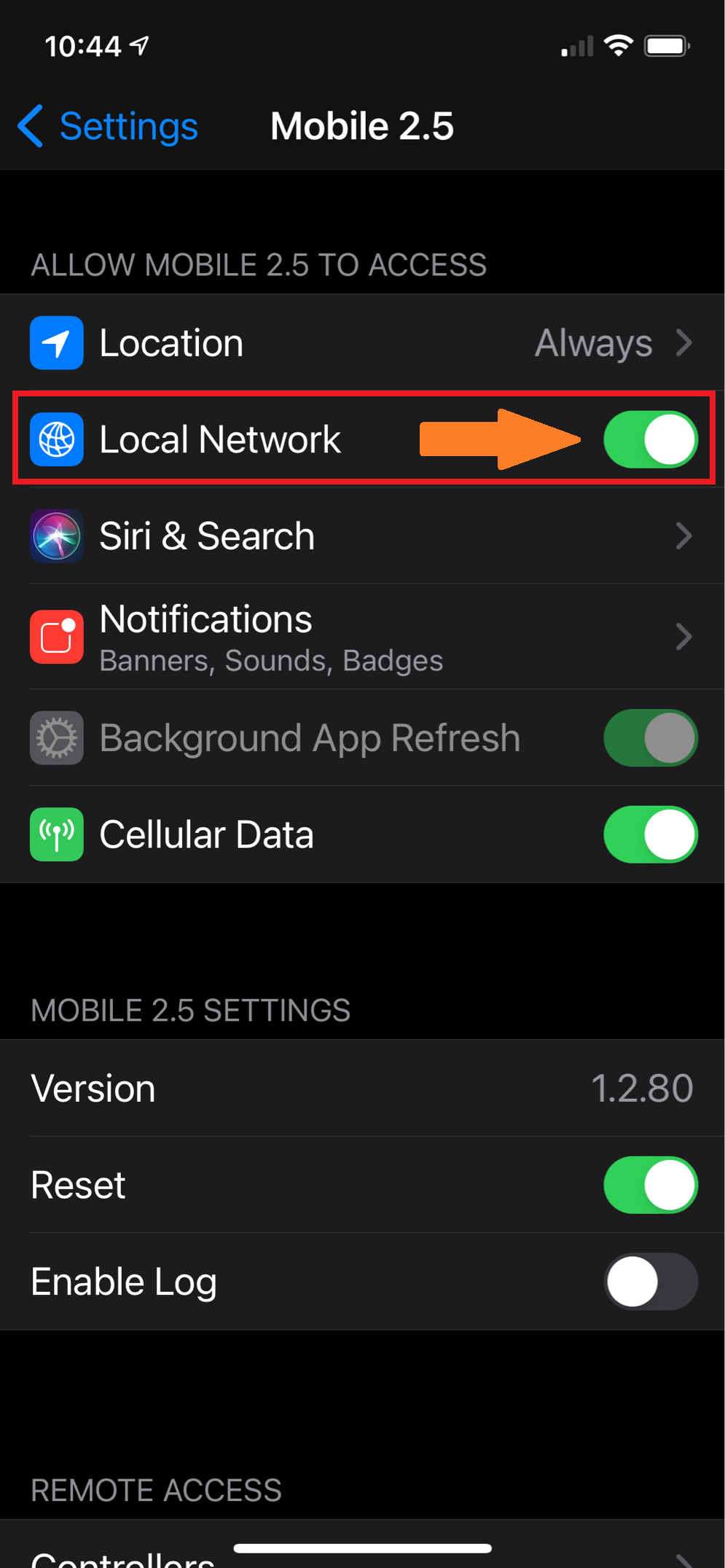
3. If running into issues with a mesh network, we recommend turning off the Private Address of the iOS device. To reach this setting, go to the setting of the iOS device> select the Wi-Fi SSID> select the blue (i)> scroll down to Private Address and turn it off:
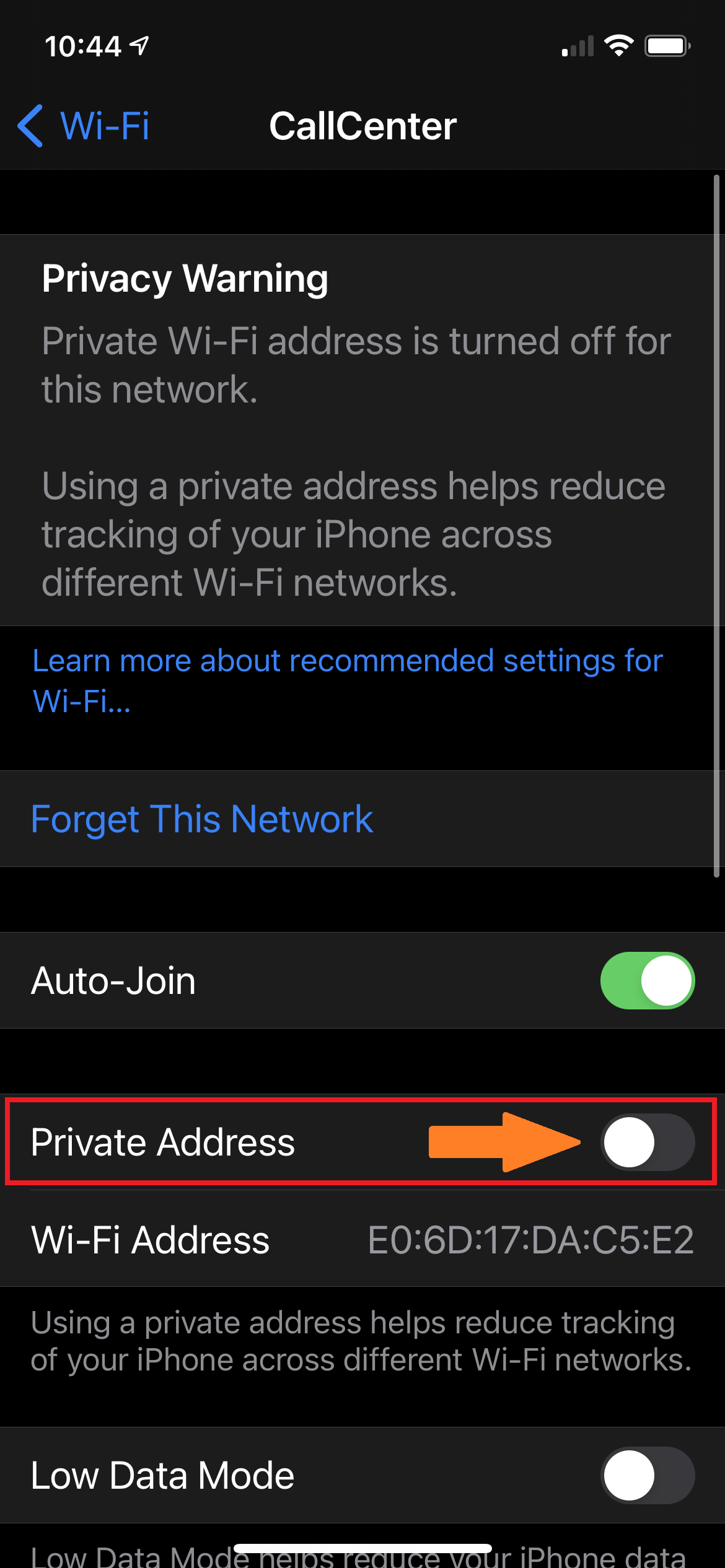
4. Ensure HTTP Proxy server is off. To reach this setting go to the setting of the iOS device> select the Wi-Fi SSID> select the blue (i)> scroll down to HTTP proxy server and ensure it is set to Off: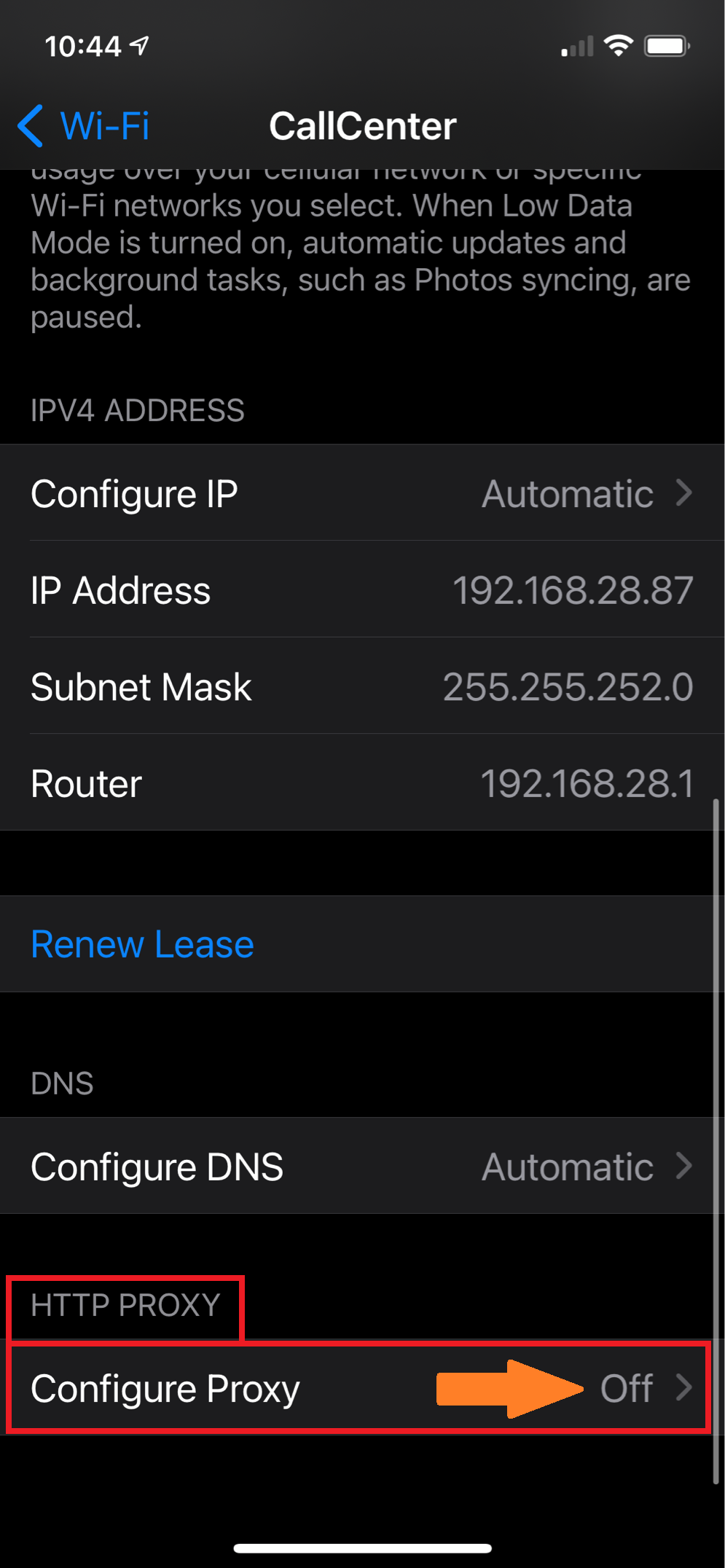
**Please check with the network administrator or IT professional before changing any network system settings that may impact system performance or jeopardize the network security!
Additional Information & Resources:
To learn more about Accelerator 3 configuration and programming, please see the Accelerator 3 online Programming Guide.
