Public vs. Private Network Wi-Fi Settings
This article details the steps required to change the default Wi-Fi Network Settings for your laptop or PC. The Accelerator 3 software requires that a Private network is enabled allowing for Accelerator 3 file downloading and other networked features.
Note: This articles details both a Windows 10 and a Windows 11 OS installation
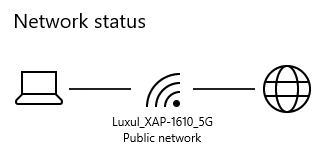
Symptoms:
- Failing to discover a URC device within Step #6b: URC Devices
- Failing to download to a URC device when performing a system download
- Hanging up at approximately 10% complete when downloading
On Private networks, Windows enables network discovery features. Other devices can see your Windows computer on the network, allowing for easy file sharing and other networked features.
On Public networks–like those in coffee shops–you don’t want your computer to be seen by others, though, or share your files with them. So Windows turns off these discovery features. it won’t appear to other devices on the network and won’t try to discover them.
When you first connect to a Wi-Fi network, you can set it as public or private—depending on the network and what you want to do.
This can cause issues when connecting and downloading to a Total Control system due to the default setting usually being the "Public network" setting.
This "Public network" setting enacts more stringent network firewalls and network discovery settings that don't allow the Accelerator 3 software to function properly:
Windows 10
After you connect to a network the first time, you can change it to public or private at any time.
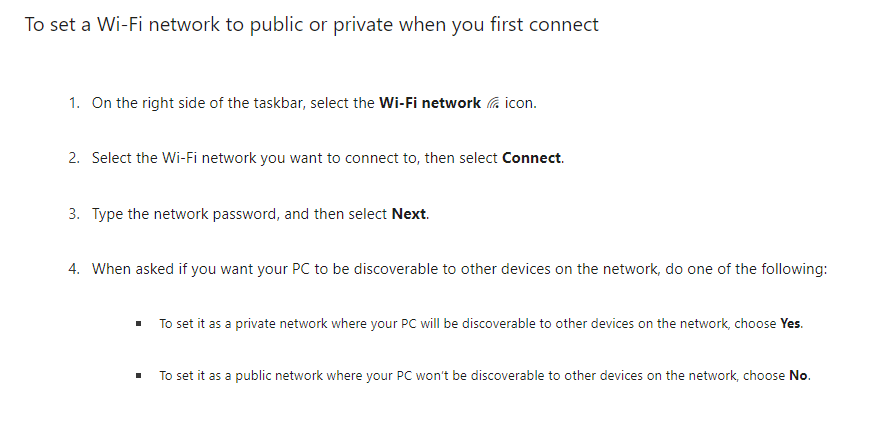
To check and/or change your network settings if having the issues listed above:
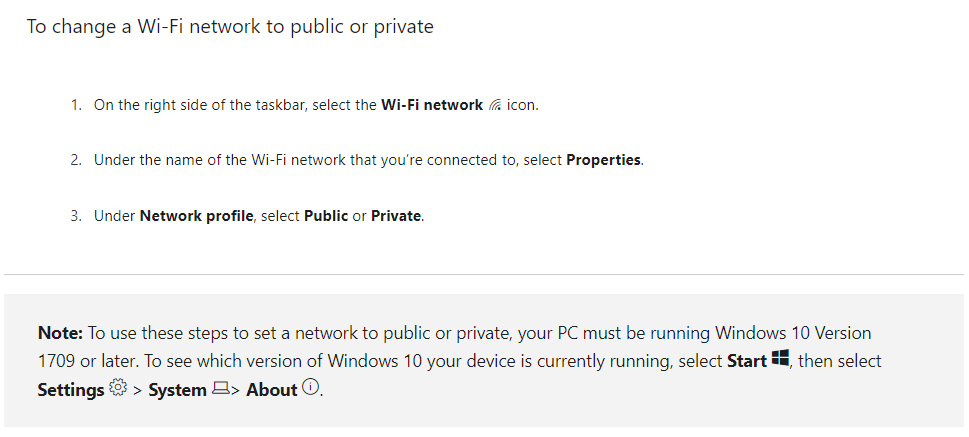
If you are currently connected using the Public Network profile, the Wi-Fi status will look like the image below:

To change the profile type, click on the Properties button and then select the Private radio button as shown below:

Windows 11
Windows 11 is slightly different in how you access the Wi-Fi settings screen as compared to Windows 10.

Additional Information & Resources:
To learn more about how to make a Wi-Fi network public or private in Windows, please visit the Make a Wi-Fi network public or private in Windows support page.
To learn more about configuring Microsoft Defender Firewall in Windows, please visit the Best practices for configuring Windows Defender Firewall website.
Please refer to this article for Total Control PC Basic Network Settings.
To learn more about Accelerator 3 configuration and programming, please see the Accelerator 3 online Programming Guide.
