Applies To:
This guide applies to TRF-ZW Gateways with UI7 firmware version [1.7.1612 (TRF-ZW2) 1.7.733 (TRF-ZW1)] or higher.
Overview
The following procedure details the steps to transfer all settings from one gateway to another. Both Z-Wave gateways must be running the same firmware version; they should be updated to the same version prior to following the procedure outlined below.
Procedure
Connecting to the Gateway Open the TRF-ZW customer website via the dealer portal:
A. Open Accelerator.
B. Click on Step 9: URC Subsystems.
C. Select the TRF-ZW Tab.
D. Click on Connect to ZW.
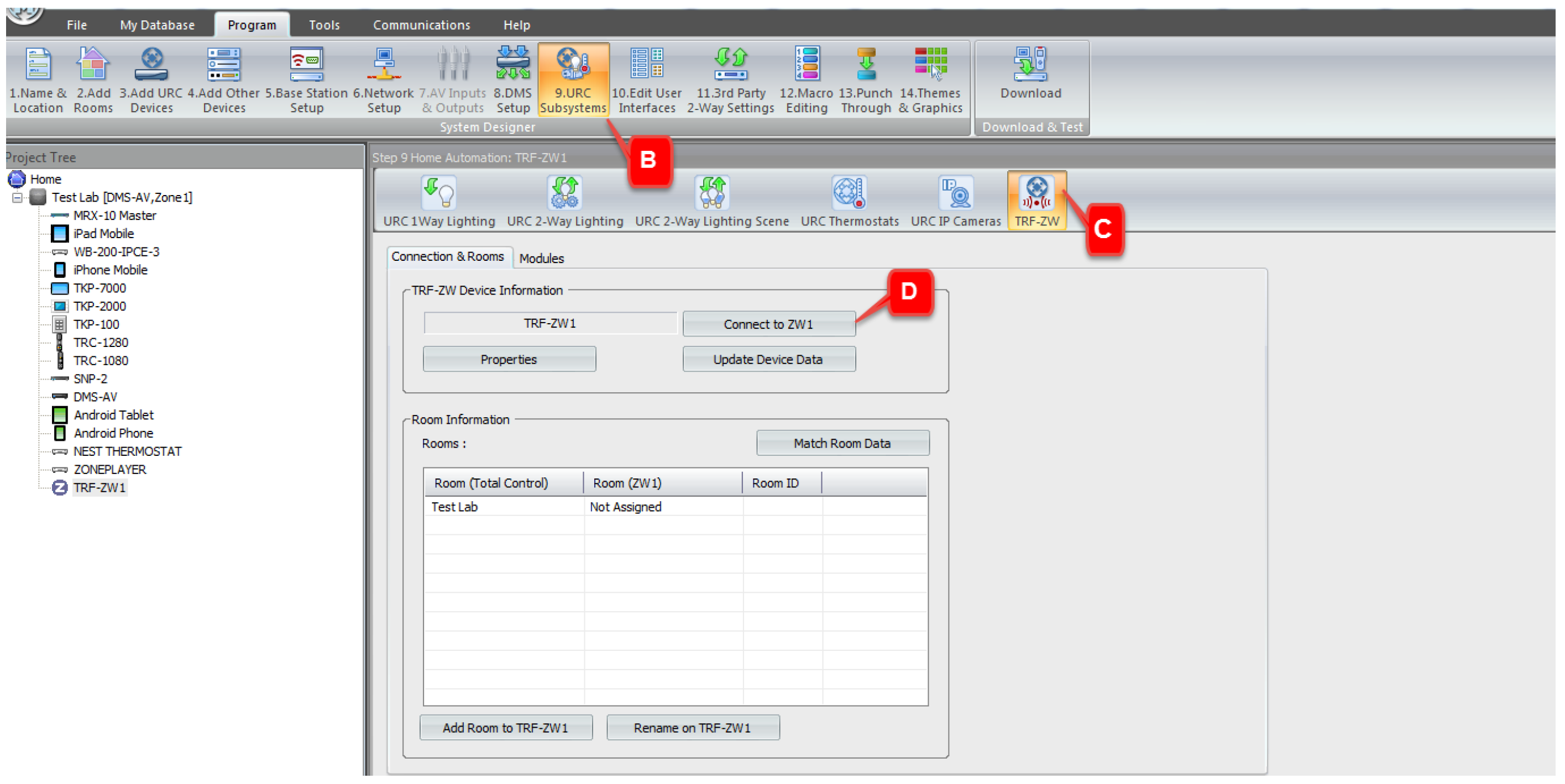
E. Log into your dealer account.
F. Select Go to Local UI, for the appropriate client in the Subaccount List.
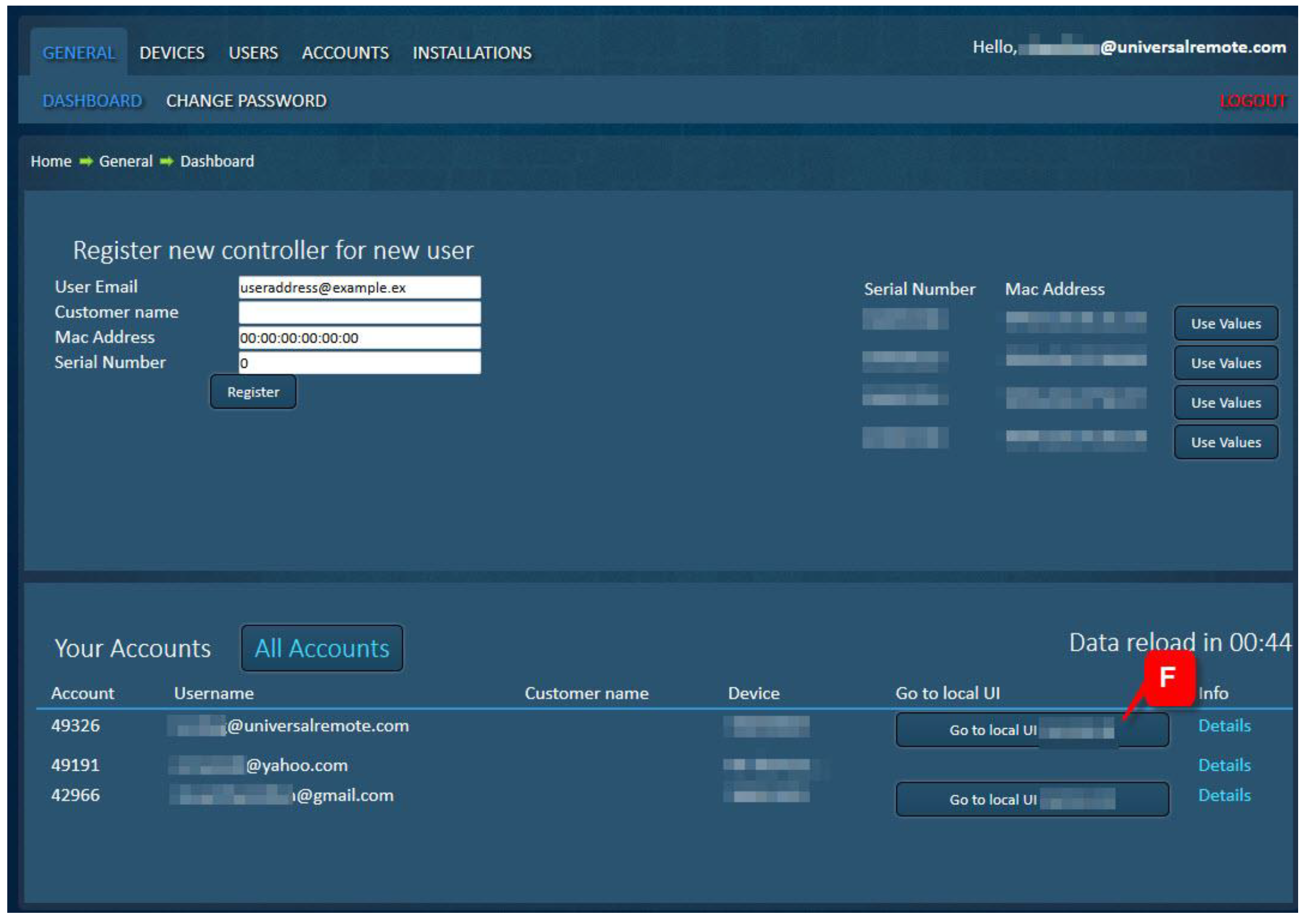
Create backup of existing Z-Wave network and download backup file
From the local user interface:
A. Select the Settings Menu
B. Choose the Backup Tab
C. Click on Backup Z-Wave Network
D. Download backup file by clicking Create Backup
Backup file will be downloaded by your browser as highlighted by item E
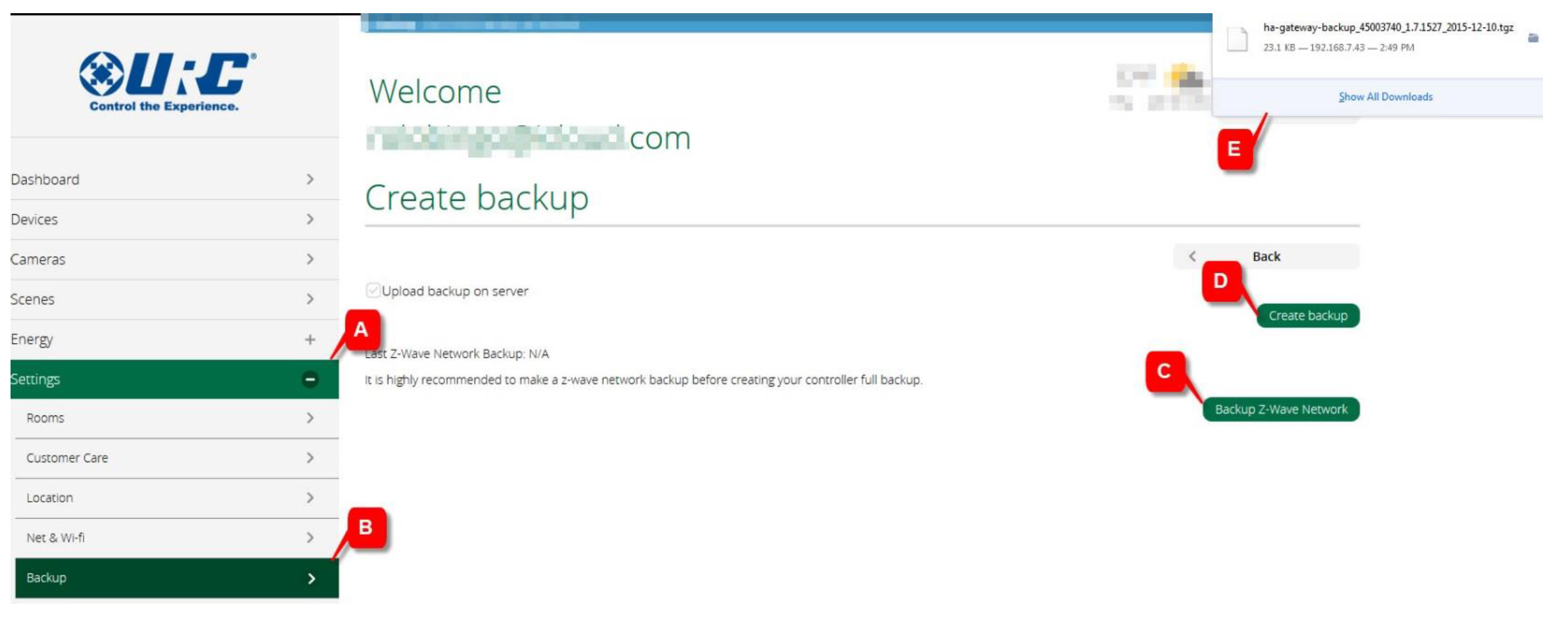
Prepare new Z-Wave Gateway
A. Connect the new TRF-ZW unit to the LAN and power the unit.
Controller Shift to new unit
Set the existing TRF-ZW Gateway to transfer mode:
A. Select the Settings Menu
B. Choose the Z-Wave Settings Tab
C. Open the Advanced Sub-tab
D. Click Controller shift
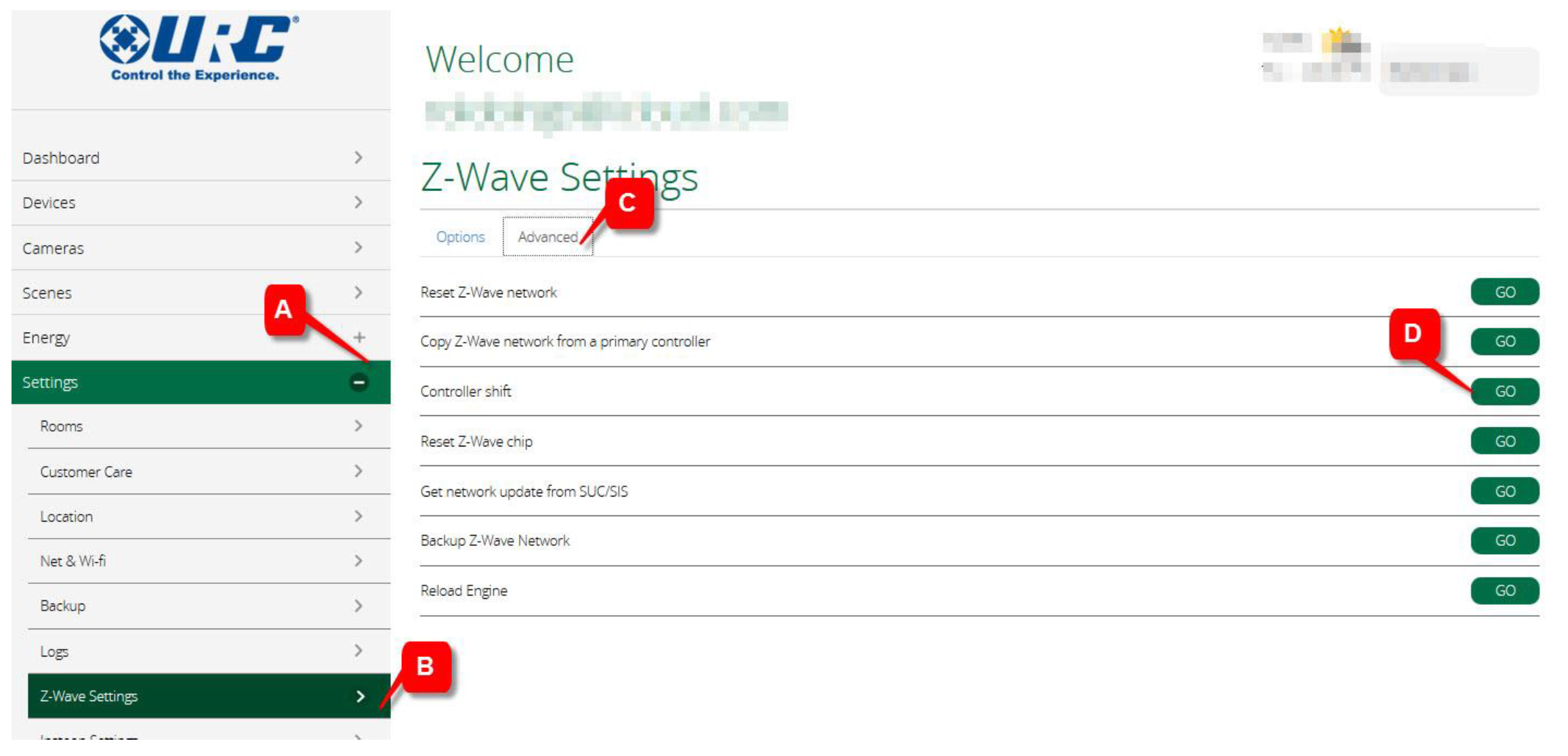
Set the new TRF-ZW unit to copy Z-Wave settings:
A. Select the Settings Menu
B. Choose the Z-Wave Settings Tab
C. Open the Advanced Sub-tab
D. Click Controller shift
The duration of the copying process depends on the number of devices in the Z-Wave network. It can take as long as 15 minutes to complete; the progress is displayed in status window at the top of the page
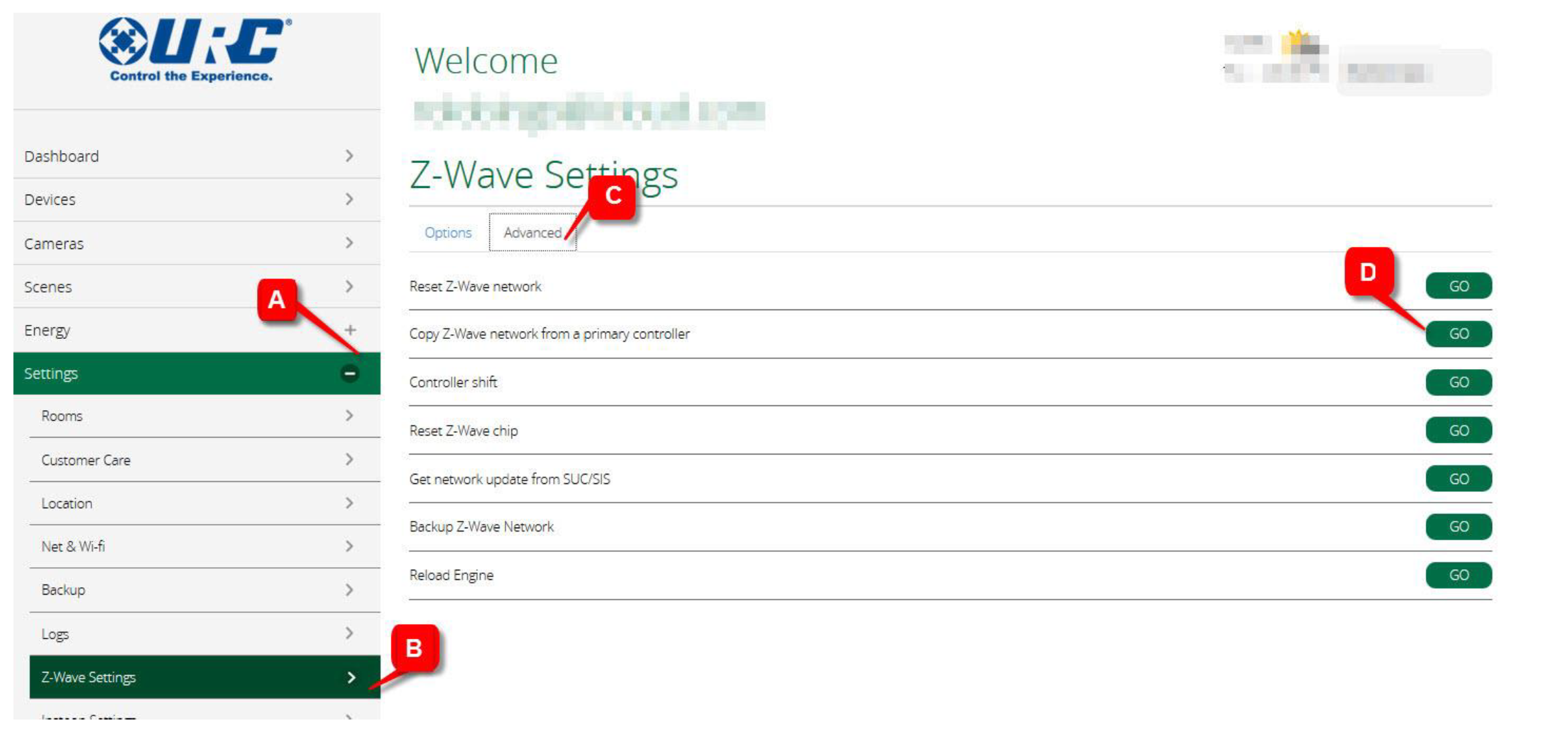
Restore using saved backup
The final step in the process is to perform a restore on the new unit, using the configuration backed-up from the unit being replaced.
A. Select the Settings Menu
B. Choose the Backup Tab
C. Upload the backup file you previously saved
D. Click Restore
E. Confirm to initiate the restoration
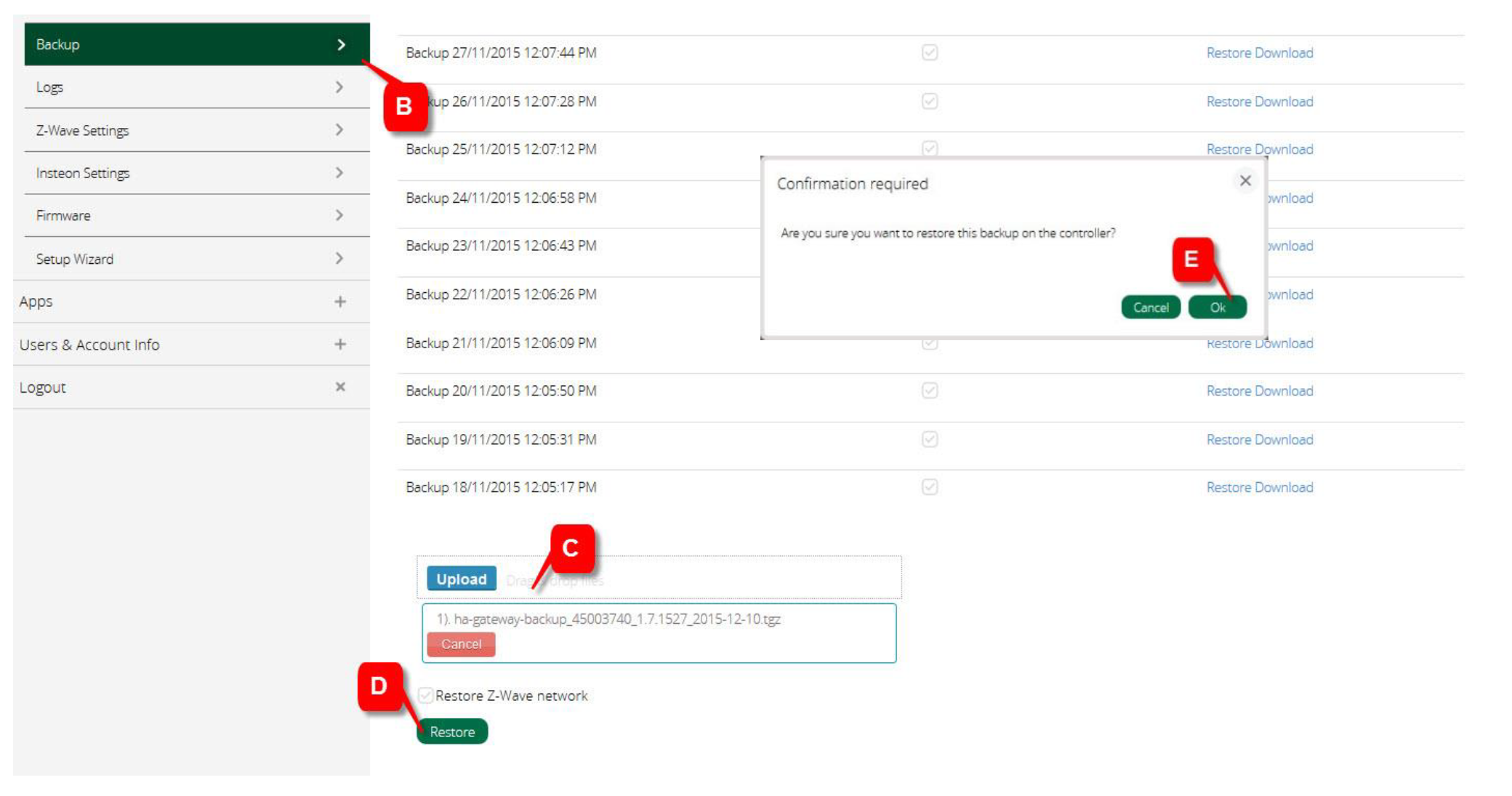
The new TRF-ZW unit is now the master controller, programmed with all the settings, and Z-Wave pairings from the original controller. The original controller is now a secondary (slave) controller and appears as an additional scene controller on the dashboard.
It is recommended that a network healing session be performed; this helps ensure optimum performance of the Z-Wave network.
