Many URC Two-Way modules have different requirements when installing but there are some basic troubleshooting steps that apply to all two-way modules. These steps should be taken before calling technical support and/or escalating the issue.
- If an IP address is required to communicate with the device, be sure to check Step 6: Non URC devices and assure there is the proper IP address has been entered. Review the integration guide of the module being integrated. Some modules require the actual IP address of the device, while others require a “spoof” IP address (ex. 0.0.0.1)
- Step 11: 3rd party Two-Way settings. Be sure all of the System Parameter Information is correct. Once again different modules require different information. Be sure to get the model integration guide of the module being installed.
- If the module relies on RS-232 for communication, be sure to check the connection. Ensure that the pin-out and baud rate is correct, and that a URC serial cable is being used. Also check Step 5: Base Station Setup IR & RS-232 settings are correct.
If the above steps are taken and the module still does not work, try the following.
- Delete the TCM file that was downloaded from www.urccontrolroom.com for the module. The default file location can be found under MyDatabase/Manage. The .CSD file can be removed by selecting it and deleting it.
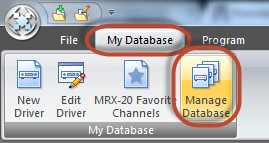
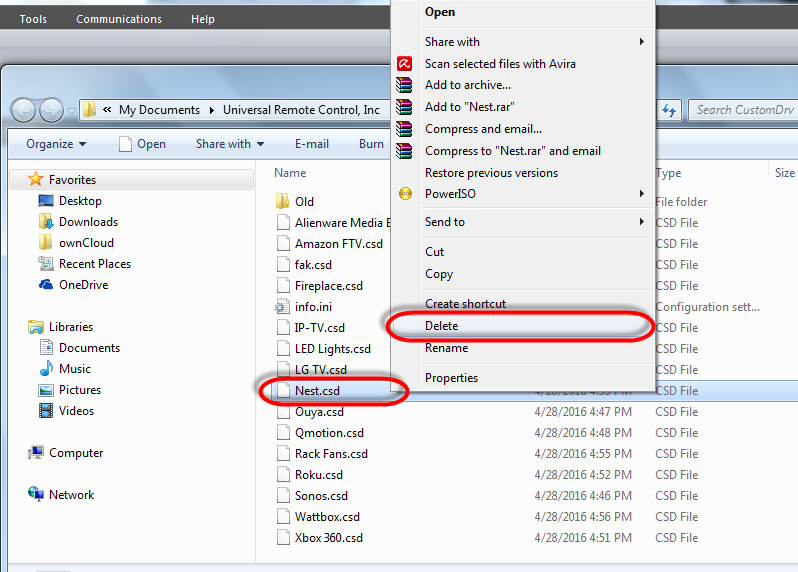
- Once the TCM file has been deleted, go to www.urccontrolroom.com and re-download the latest version of the module.
- Re-import the new TCM file and restart Accelerator.
- Re-download to the base station and test the module.
as
