Using Kiosk Mode on URC Keypads
URC Accelerator 3 software provides countless options to configure and optimize settings to achieve performance and flexibility for almost any application.
This article details the steps required to set and use the Kiosk Mode on URC Keypads using the Accelerator 3 software.
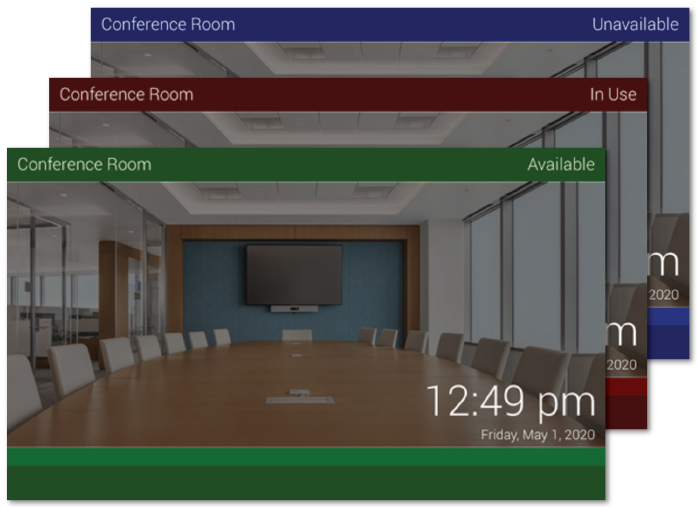
What is Kiosk Mode?
Selecting and enabling the Kiosk Mode on a URC keypad will have the keypad display ONLY the selected module interface. The user will not be able to exit it or control any functions outside of what the module allows.
The option only appears for compatible client devices. The first URC module that can be selected for Kiosk Mode is the Microsoft Outlook Conference Room Scheduler module. Other modules will follow in the future that may benefit from enabling this feature.
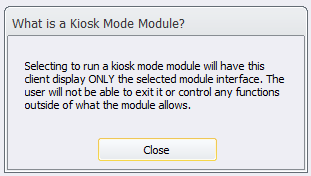
Enabling Kiosk Mode
1. Using the projects Project Tree, select the compatible URC keypad, right-click on the device and then select Properties: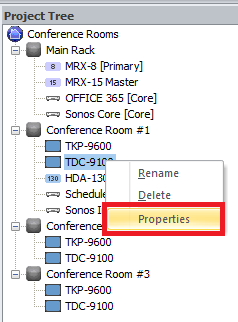
2. A new window opens. The Kiosk Mode option is labeled “Run Kiosk Mode Module” and operates as a drop-down menu that is populated with compatible modules and allows selection of (only) one item. When no items are selected the option should display “None”.
The example below shows the Microsoft Outlook Conference Room Scheduler module listed as "Scheduler".
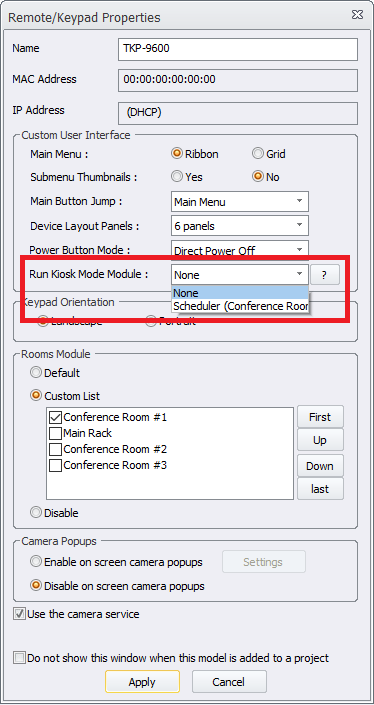
3. Perform the operation listed above for any individual devices in the project that require the Kiosk Mode to be enabled. Each device needs to be selected individually.
Once the installer downloads to the system, all the clients (keypads) set to Kiosk Mode will open up to the assigned module from the software.
Please Note: The only way to remove Kiosk Mode is to change the client’s parameters in the software and re-download to the device.
Pro Tip: The compatible two-way module needs to be imported into Accelerator 3, the software restarted and the module added to the project before the options shown above will be available to the programmer.
Compatible URC Interfaces
TKP-5500
TKP-5600
TKP-7600
TKP-9600
TDC-7100
TDC-9100
Android Phone
Android tablet
iPhone Mobile
iPad Mobile
Additional Information & Resources:
To learn more about Accelerator 3 configuration and programming, please see the Accelerator 3 online Programming Guide.
