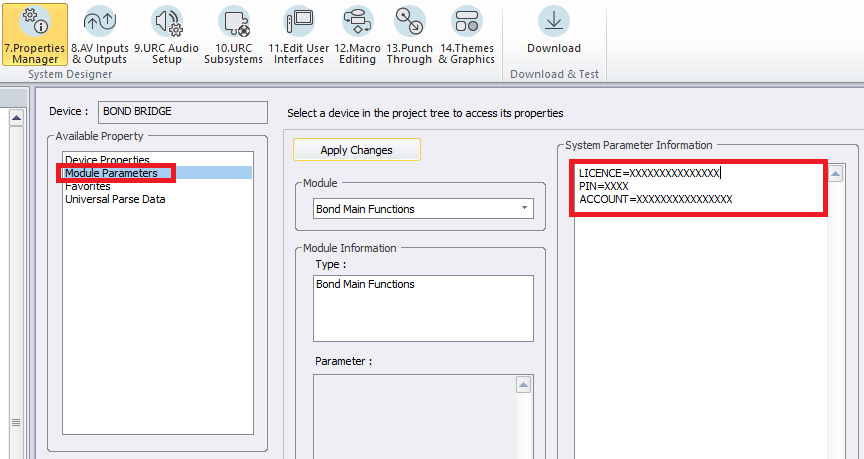Using the Bond Bridge with Automate Pulse 2 Shades
This article details additional steps to include additional information required to be entered into the URC 'parameters' (Step #7 Properties Manager>Module Parameters) for the proper operation of the Chowmain URC Bond Bridge module when using the Automate Pulse 2 shades.
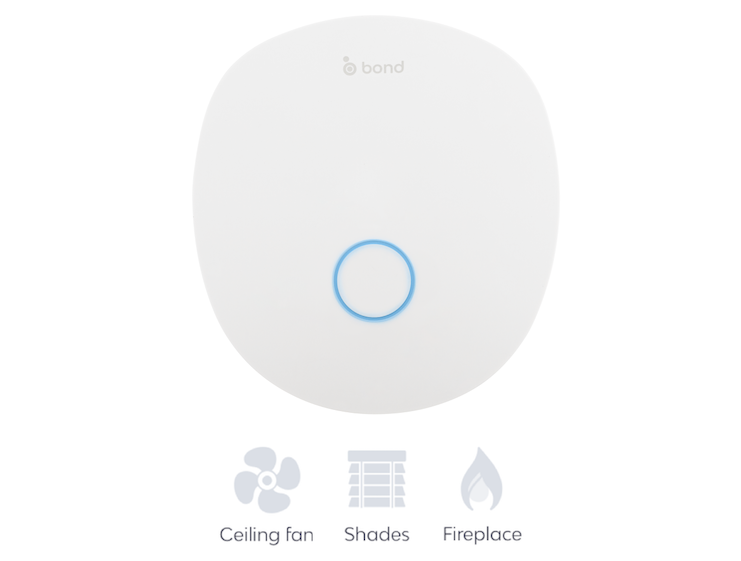 Bond Bridge Pro
Bond Bridge Pro
Note: This information is only supplemental to the information found in the Chowmain module integration guide. Please visit their website to view the complete module integration guide.
Using the Bond Bridge with Automate Pulse 2 Shades
In Step #7 Properties Manager>Module Parameters, this box must include the LICENSE (purchased from Chowmain), PIN (physically printed on Bond Bridge label), and ACCOUNT (located in Bond app) for the Bond module to work.
If you view the linked integration guide from Chowmain (page 9/10), you will see many examples of data that can be entered (Fan/Flame/etc.), but these three additional parameters are mandatory for proper operation.
(Do not use spaces)
LICENSE=XXXXXXXXXXXXXXX
PIN=XXXX
ACCOUNT=XXXXXXXXXXXXXXXX
Link to TC3 file and integration guide from Chowmain Software: https://drivercentral.io/platforms/urc-drivers/bond-bridge/
Additional Information & Resources:
Link to TC3 file and integration guide from Chowmain Software: https://drivercentral.io/platforms/urc-drivers/bond-bridge/
To learn more about Accelerator 3 configuration and programming, please see the Accelerator 3 online Programming Guide.