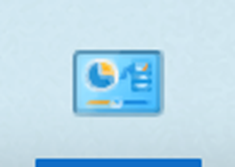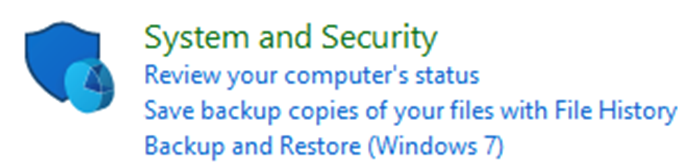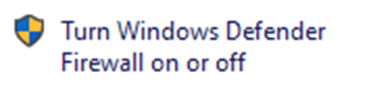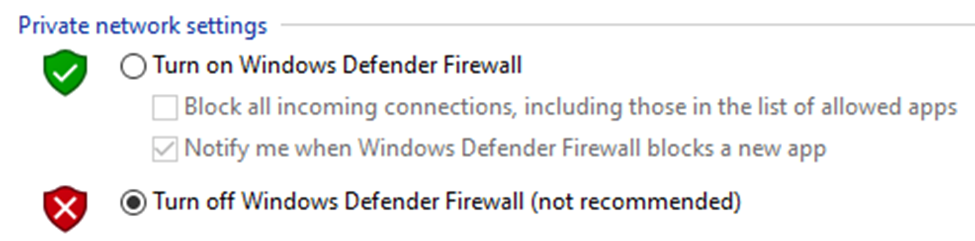Symptoms:
- Failing to discover a URC device within Step 6b: URC Devices
- Failing to download to a URC device when performing a system download
Windows Security is a built-in Microsoft Windows feature that is designed to protect users from malicious viruses, malware and other threats. This feature is automatically enabled within Windows 10 & 11.
One of the core features of Windows Security is the Windows Defender Firewall. This feature blocks unauthorized network traffic flowing into or out of the local device. It is possible that this advanced layer of protection can cause Accelerator to fail when discovering URC devices or encounter a failure when downloading to URC devices.
If you are experiencing a failure when discovering or downloading to a URC device from within Accelerator 3, then try temporarily disabling the Windows Defender Firewall. URC suggests disabling and re-enabling the Windows Defender Firewall feature before and after discovering/downloading to continue your PC device protection.

To turn off the Windows Defender complete the following steps:
- Open the Control Panel. Use the search window on the bottom left to search for "Control Panel".
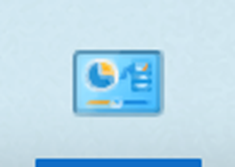
- Click System & Security
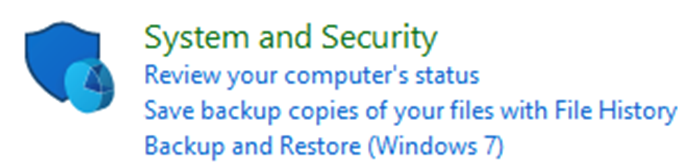
- Click Windows Defender Firewall

- Select “Turn Windows Defender Firewall on or off”
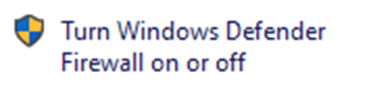
- Select “Turn off Windows Defender Firewall”
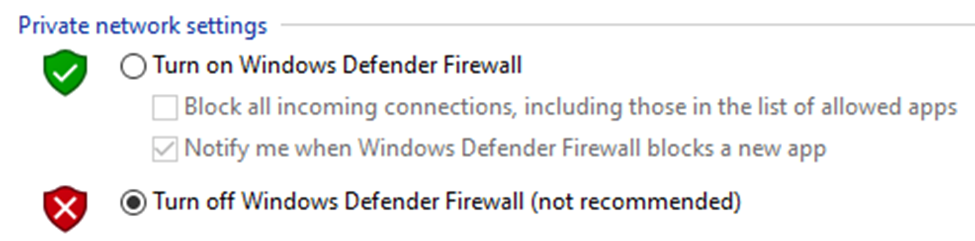
Additional Information & Resources:
To learn more about configuring Microsoft Defender Firewall in Windows, please visit the Best practices for configuring Windows Defender Firewall website.
To learn more about Microsoft Defender Antivirus in Windows, please visit the Microsoft Defender Antivirus in Windows website.
Please refer to this article for Total Control PC Basic Network Settings.
To learn more about Accelerator 3 configuration and programming, please see the Accelerator 3 online Programming Guide.