Resetting the URC Mobile App (Android phones & tablets):
Resetting the URC Mobile app purges the current Total Control profile within the device. It is known as a factory reset for the App. This may be required sometimes to troubleshoot system issues or to download a new profile with additional graphics and/or interface modifications. Downloading the profile must be done locally/onsite while on the local Wi-Fi of the Total Control System.
Resetting the APP:
Android
- Open the URC Mobile App on the Android phone or tablet.
- Press the Android Menu button (a press and hold may be required on some android devices.
 There are some Android devices that don't have the settings button at the bottom but that you may need to "double-tap" the menu "dots" or "dashes" to bring up the settings and access menus.
There are some Android devices that don't have the settings button at the bottom but that you may need to "double-tap" the menu "dots" or "dashes" to bring up the settings and access menus.- Select Settings
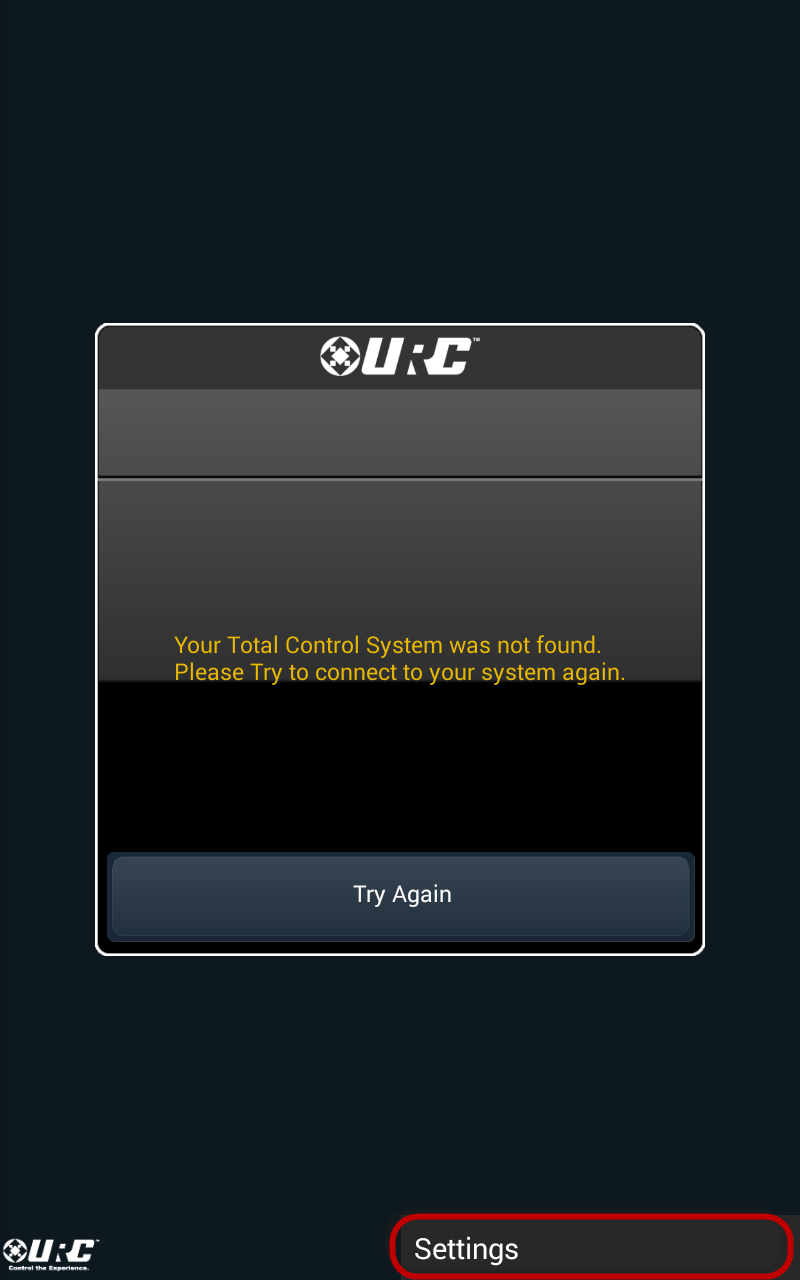
- Select "Factory Default"
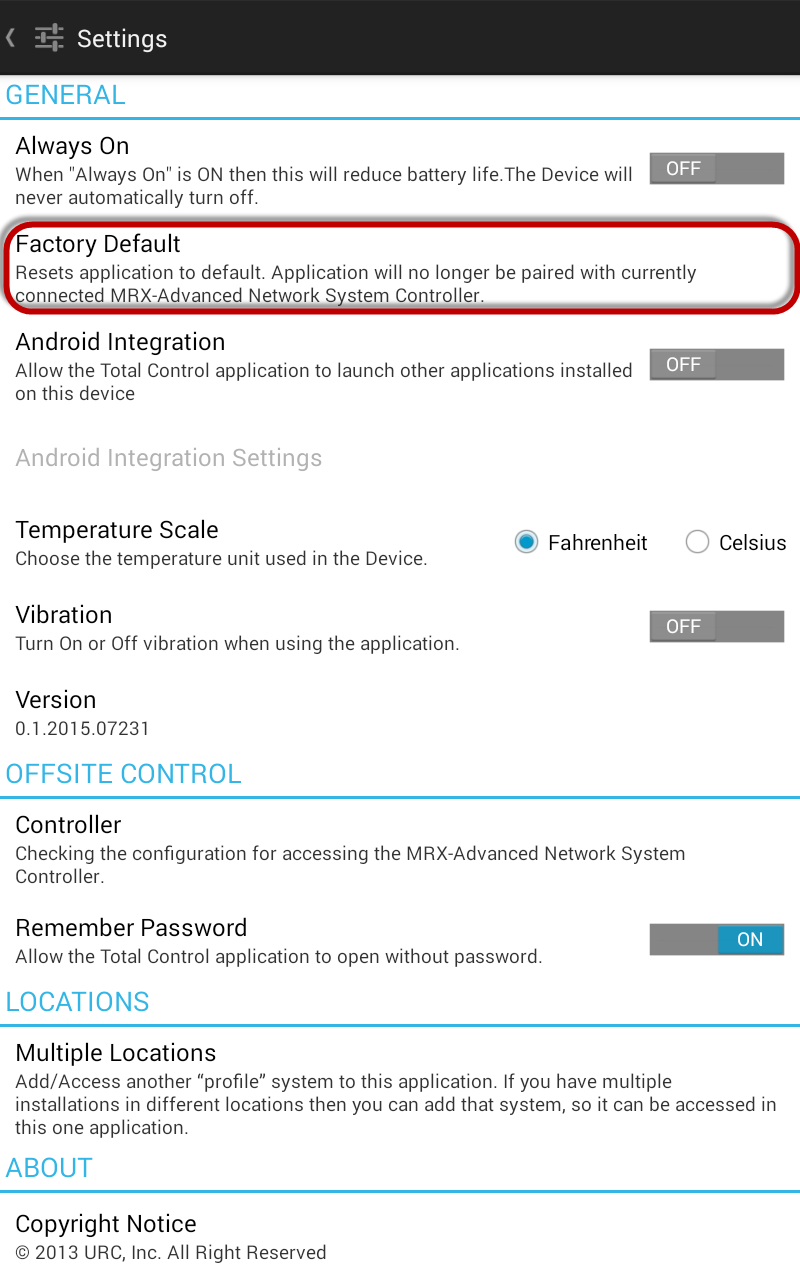
- Confirm the Factory default settings. This purges the existing profile and closes the app
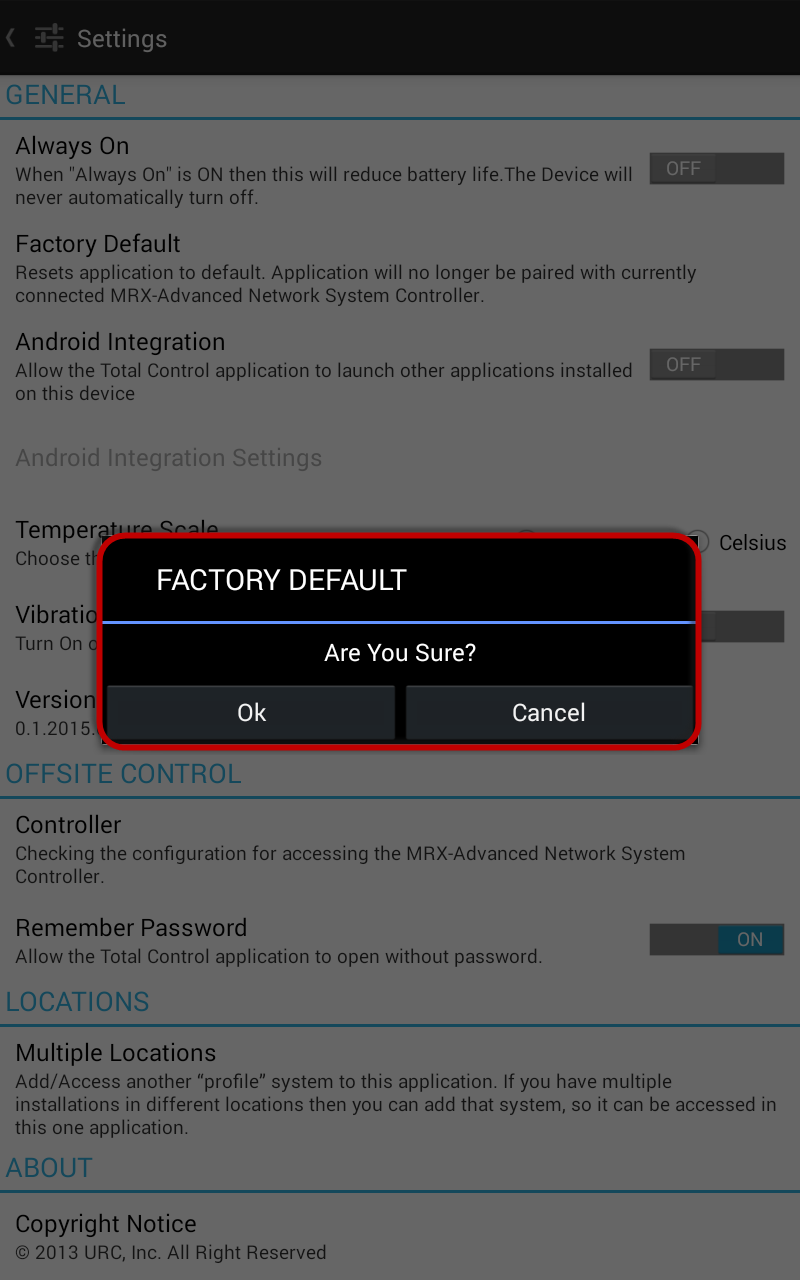
- Open the App and start over with the setup of an Android Mobile device
as


— URC Larry on 08/18/2016
I have found that some Android devices don't have the settings button at the bottom but that you may need to "double-tap" the menu "dots" or "dashes" to bring up the settings and access menus.