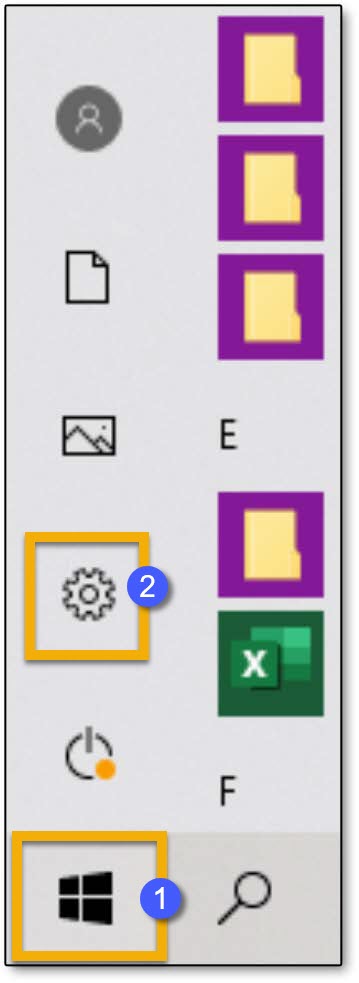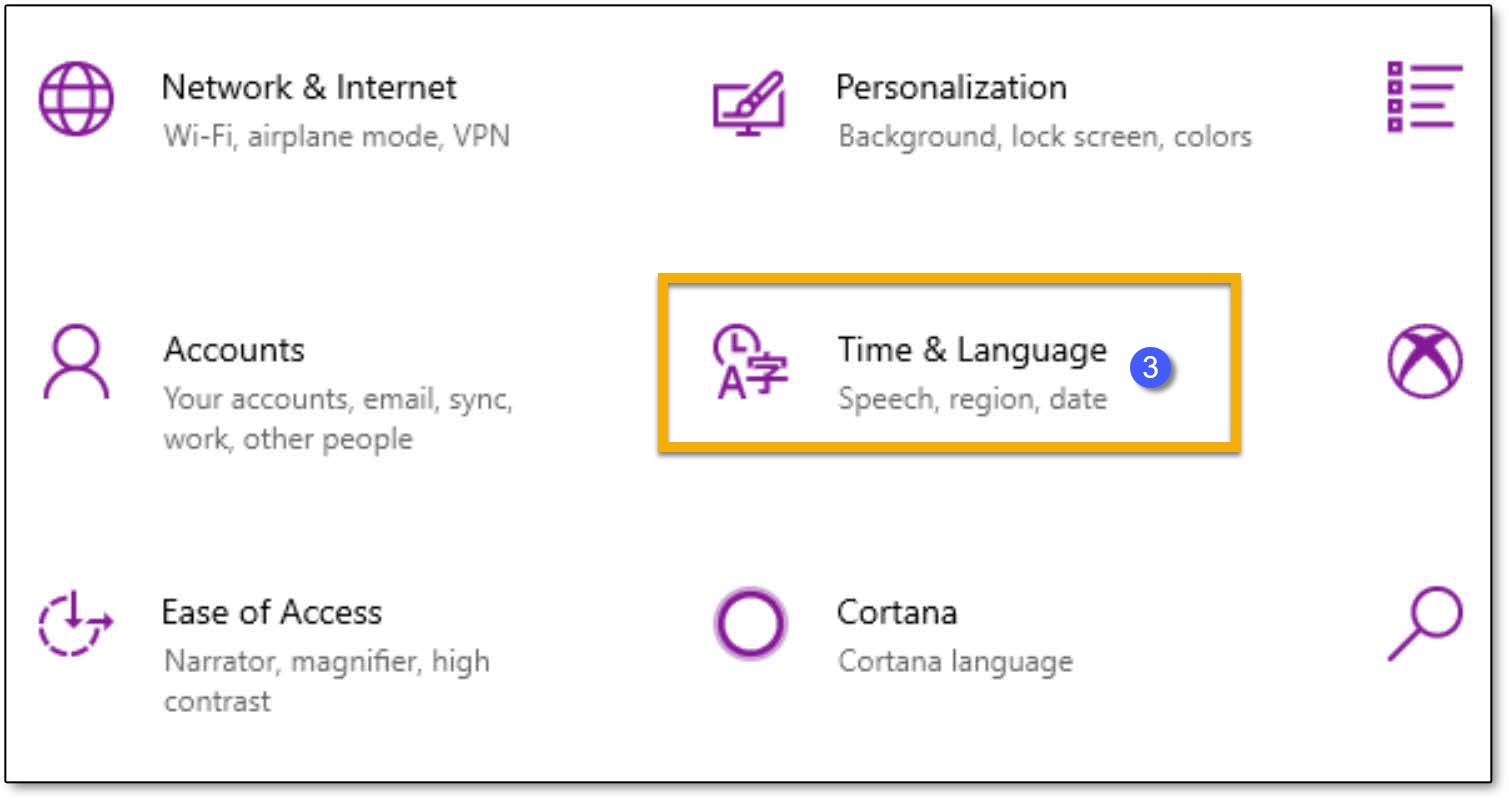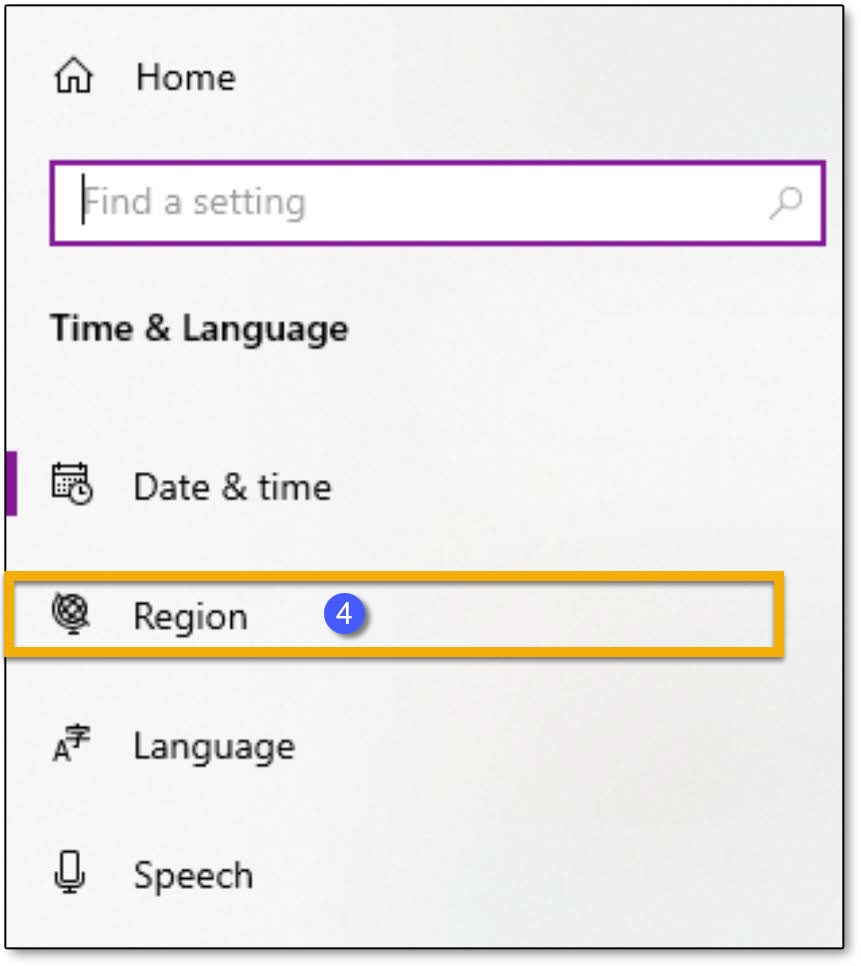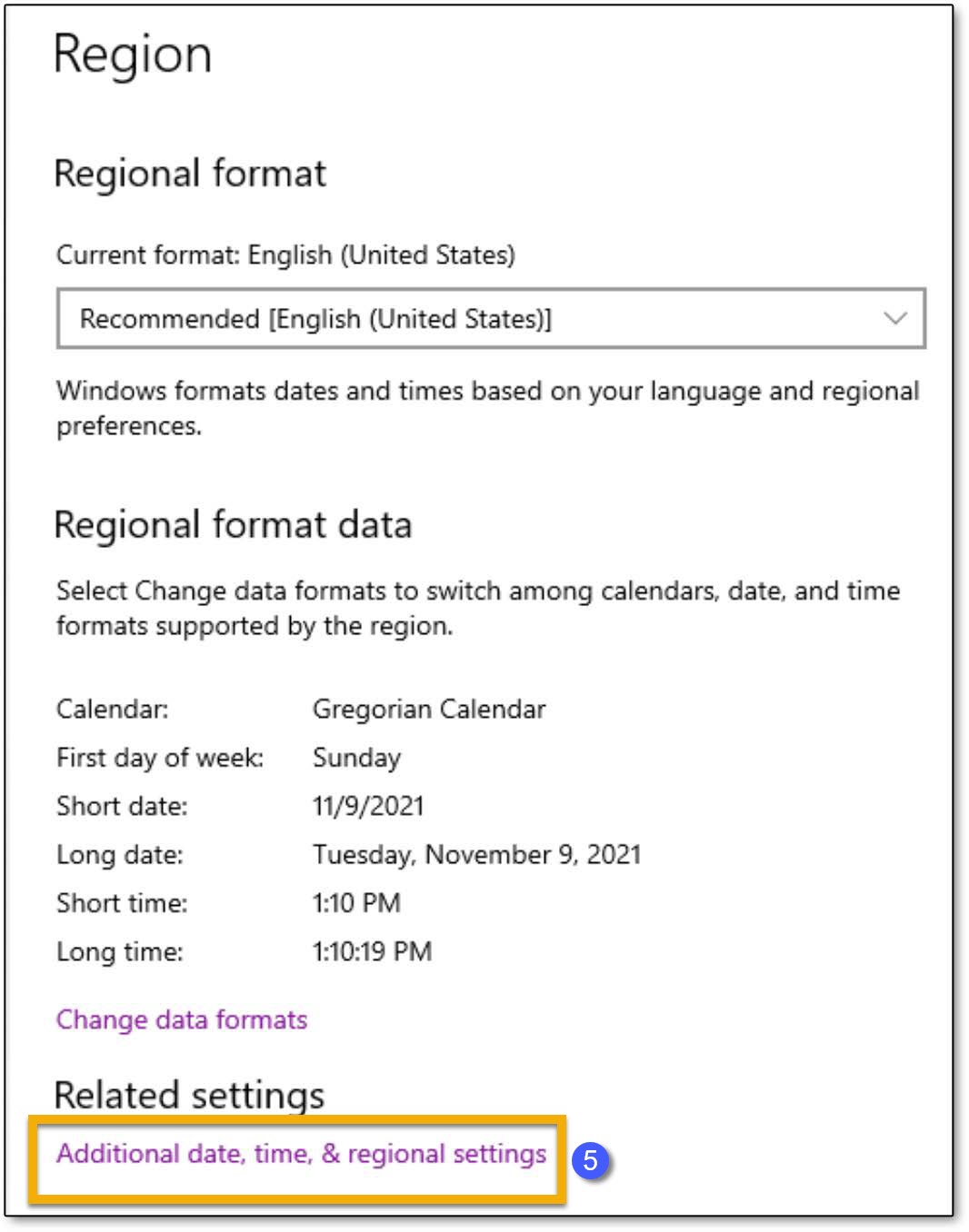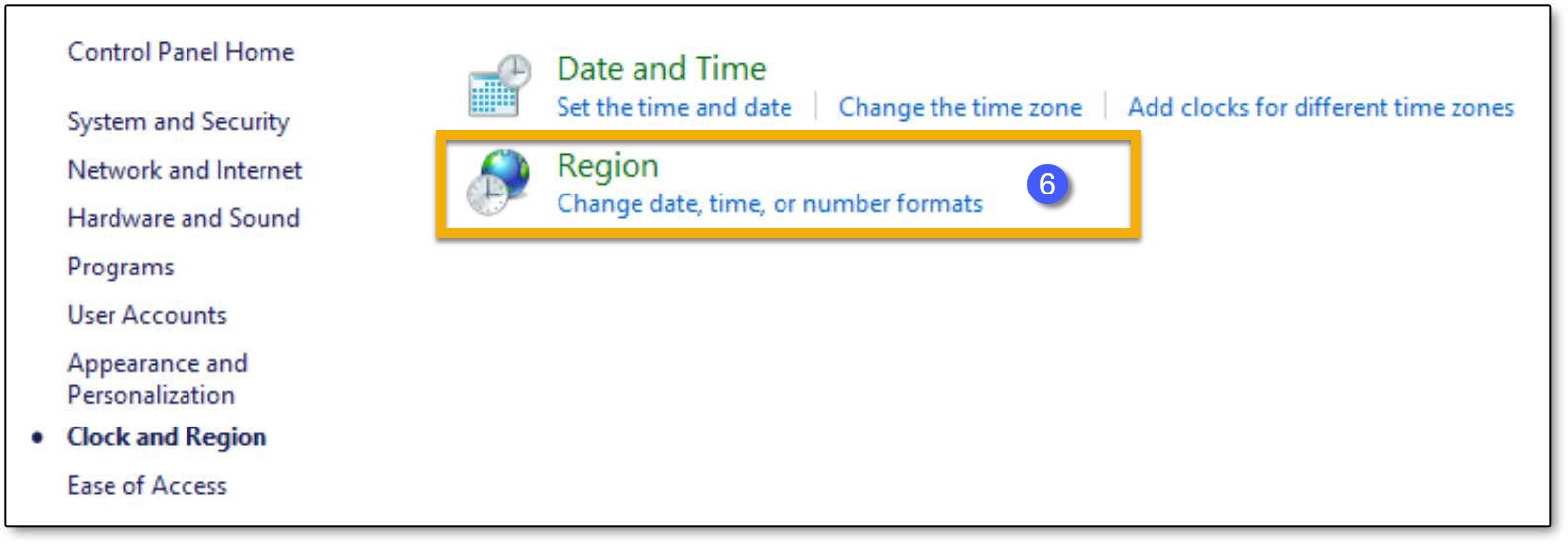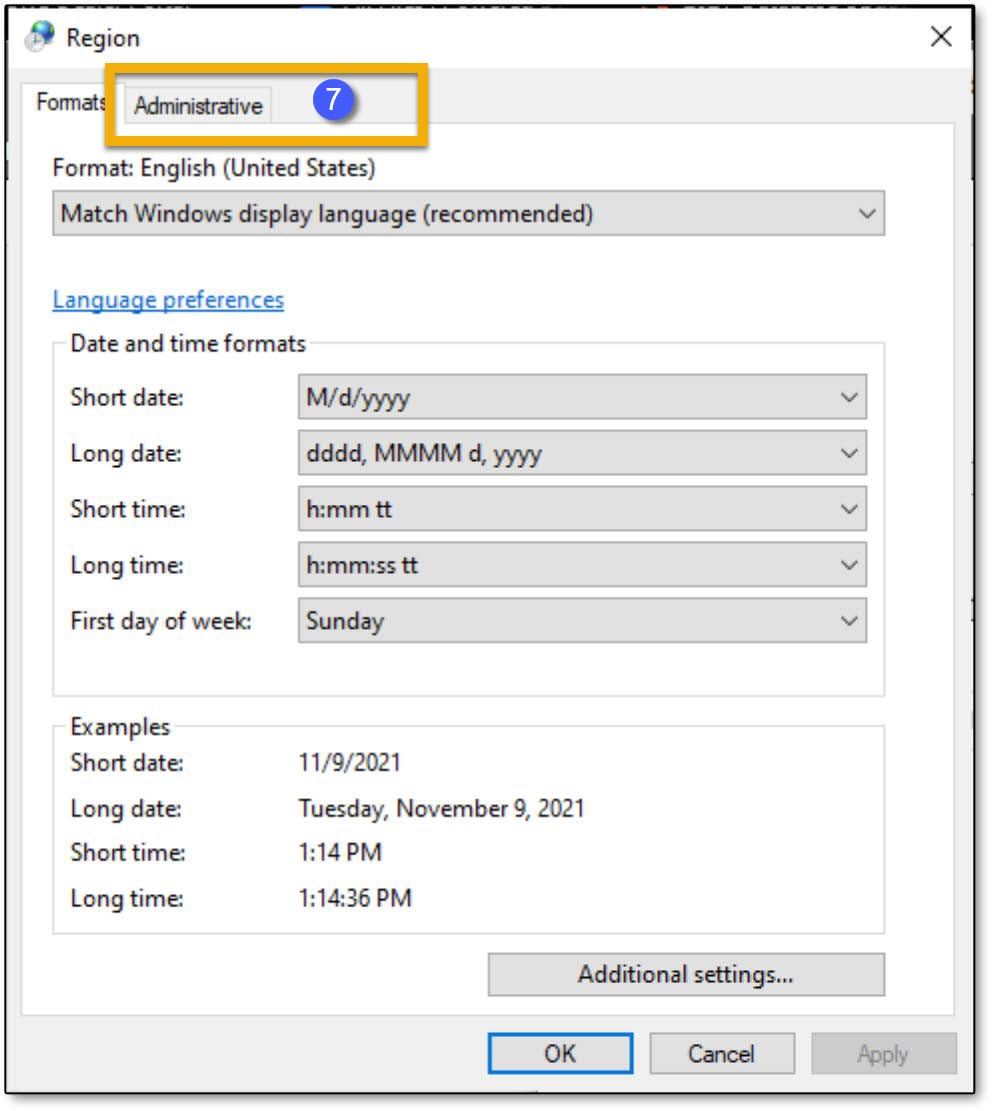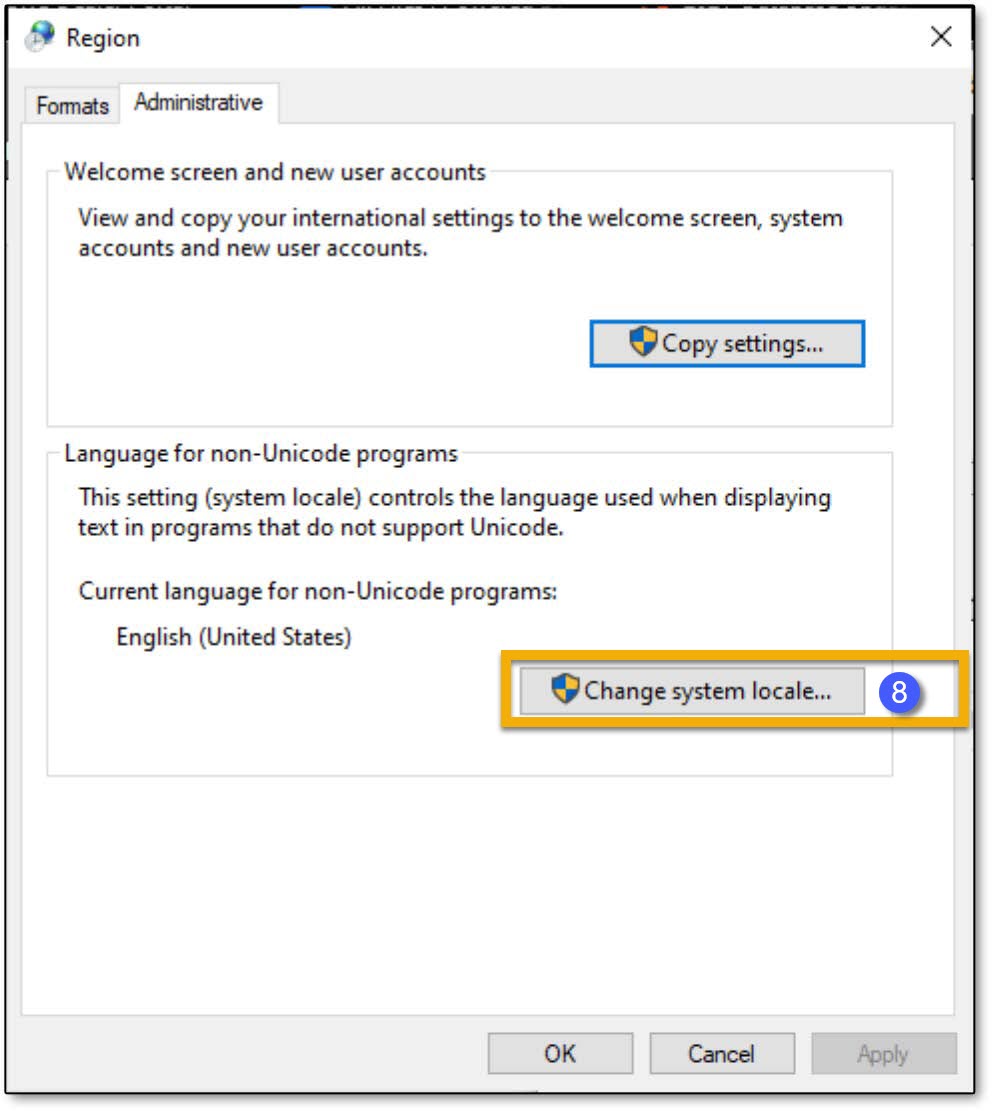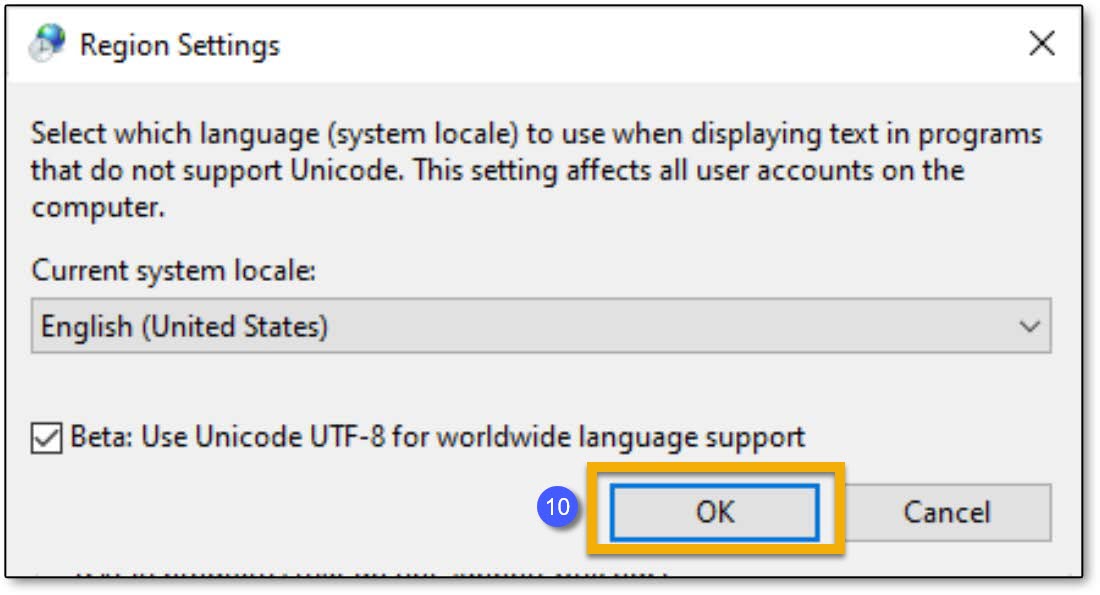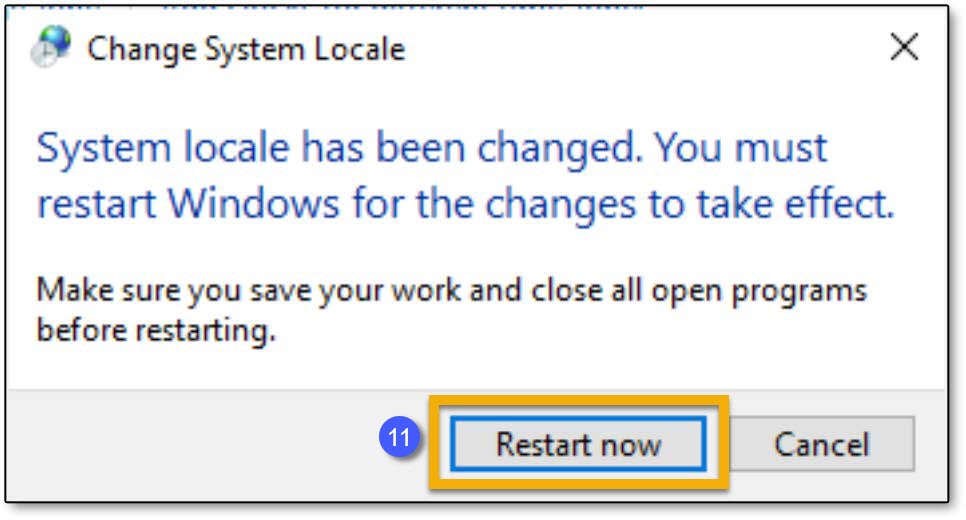Unicode Troubleshooting
Due to regional character support, it is possible to encounter a situation where text is not displayed correctly within the Accelerator software and/or on URC user interfaces.
Examples where characters are not supported:
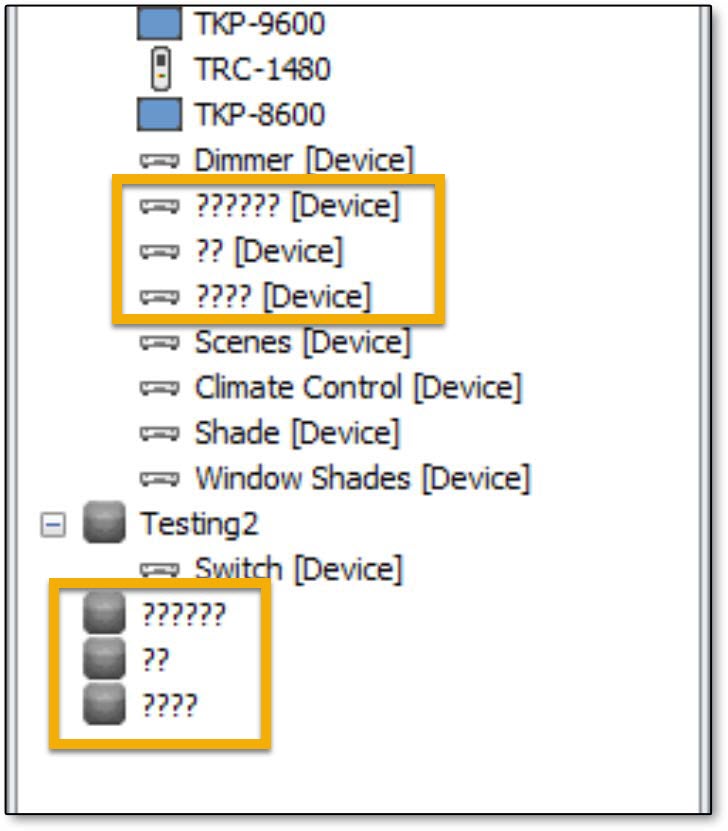 Unsupported characters within Accelerator
Unsupported characters within Accelerator
 Unsupported characters on URC Interface
Unsupported characters on URC Interface
To solve this issue, Worldwide Language Support must be enabled on the PC used for programming.
Perform the following:
- Select the Start Menu icon.
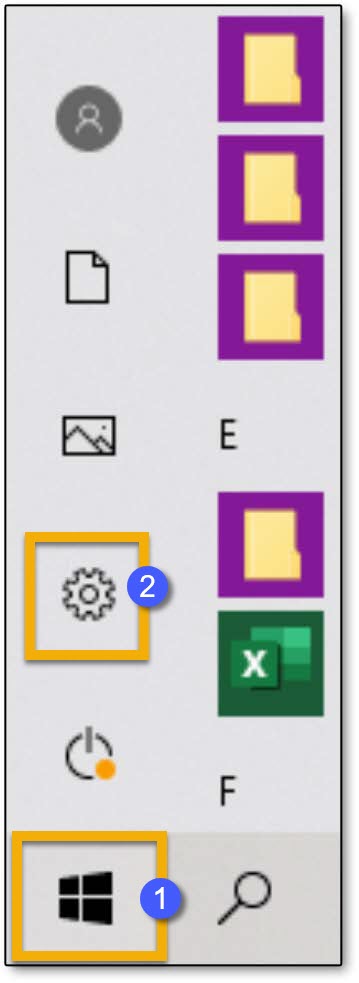
- Select the Settings icon. This opens a new window.
- On the Settings menu, select Time & Language. This opens a new window.
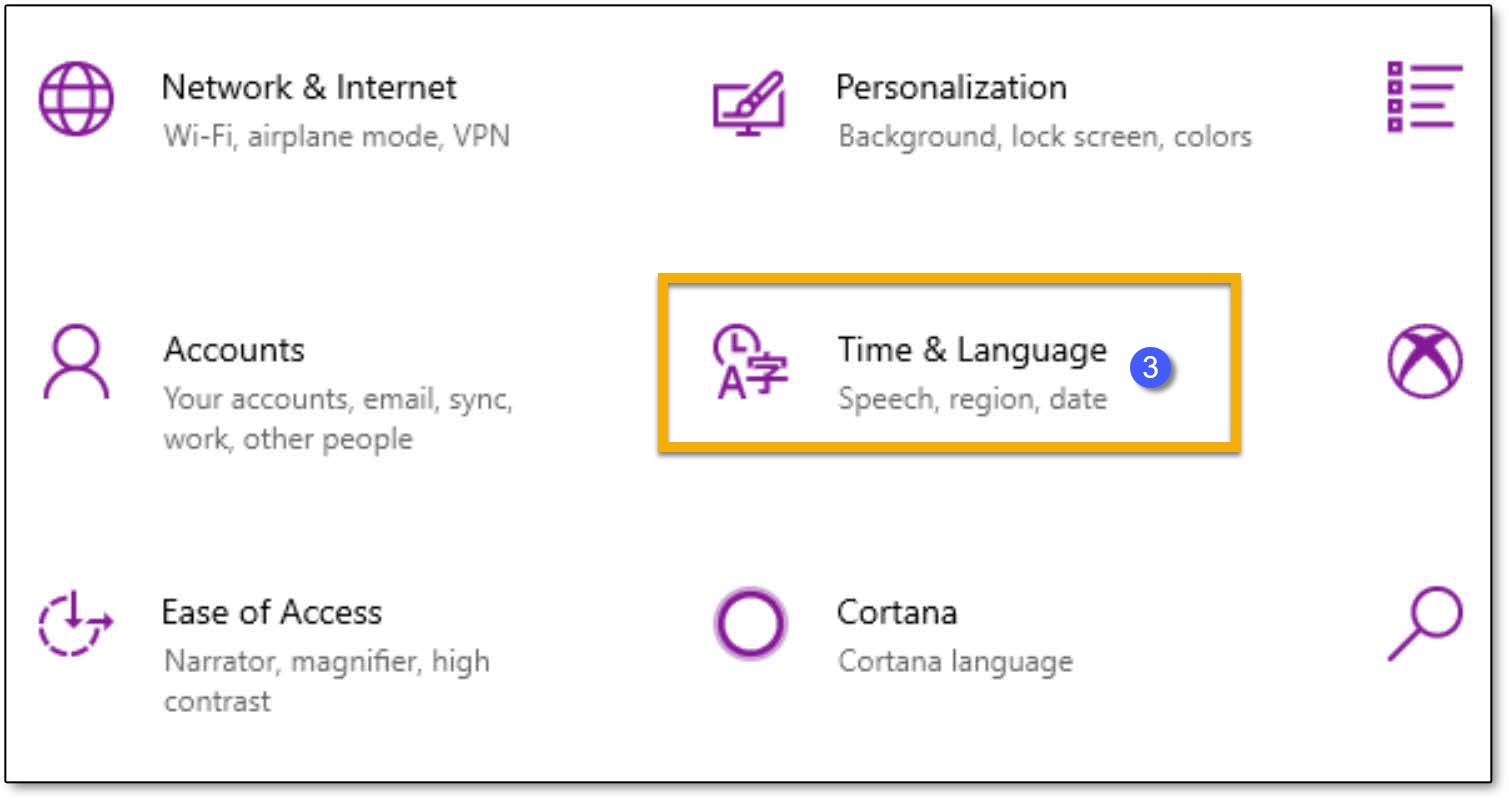
- Select Region from the options on the left.
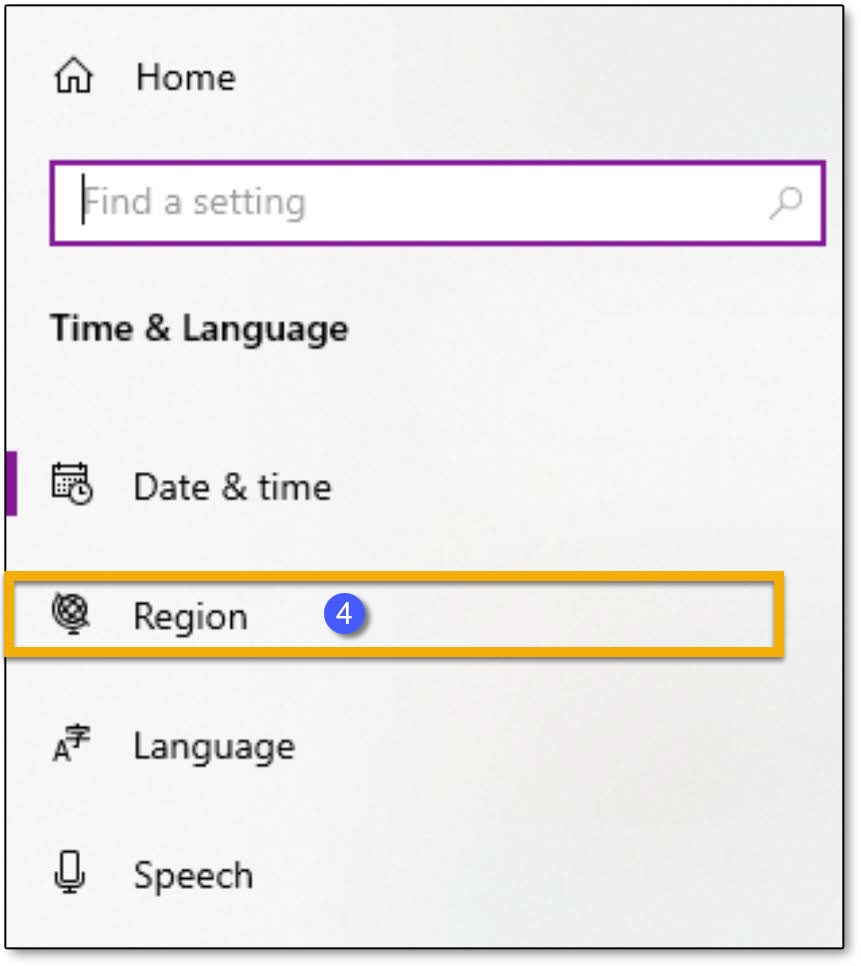
- Under Related settings, select the Additional date, time, & regional settings link. This opens a new window.
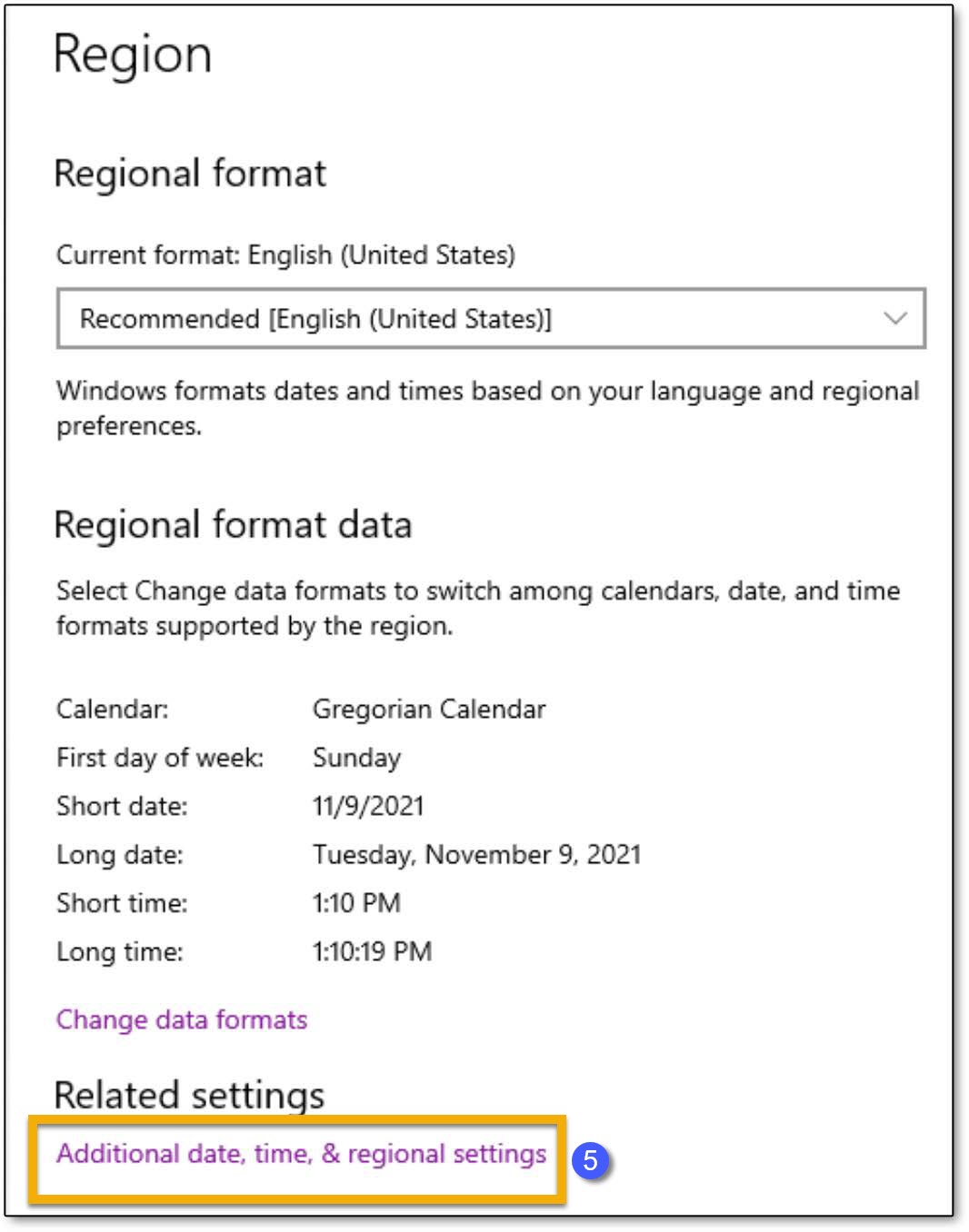
- Under Region, select the Change date, time, or number formats link. This opens a new window.
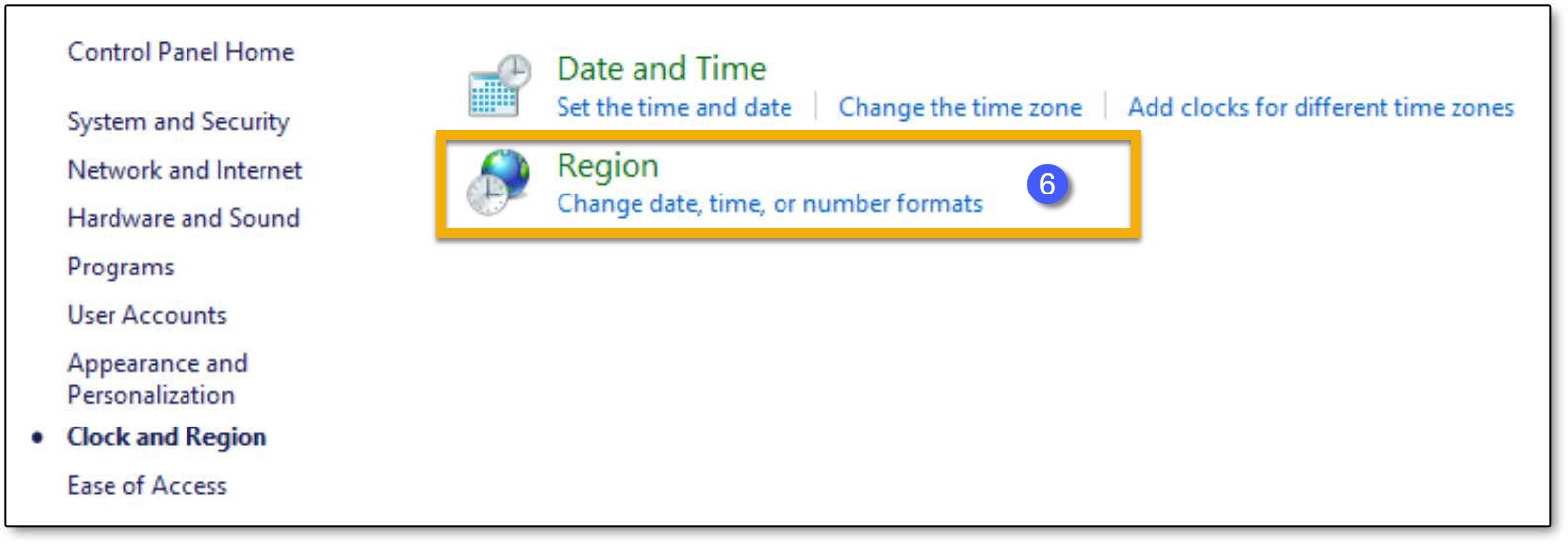
- Select the Administrative tab.
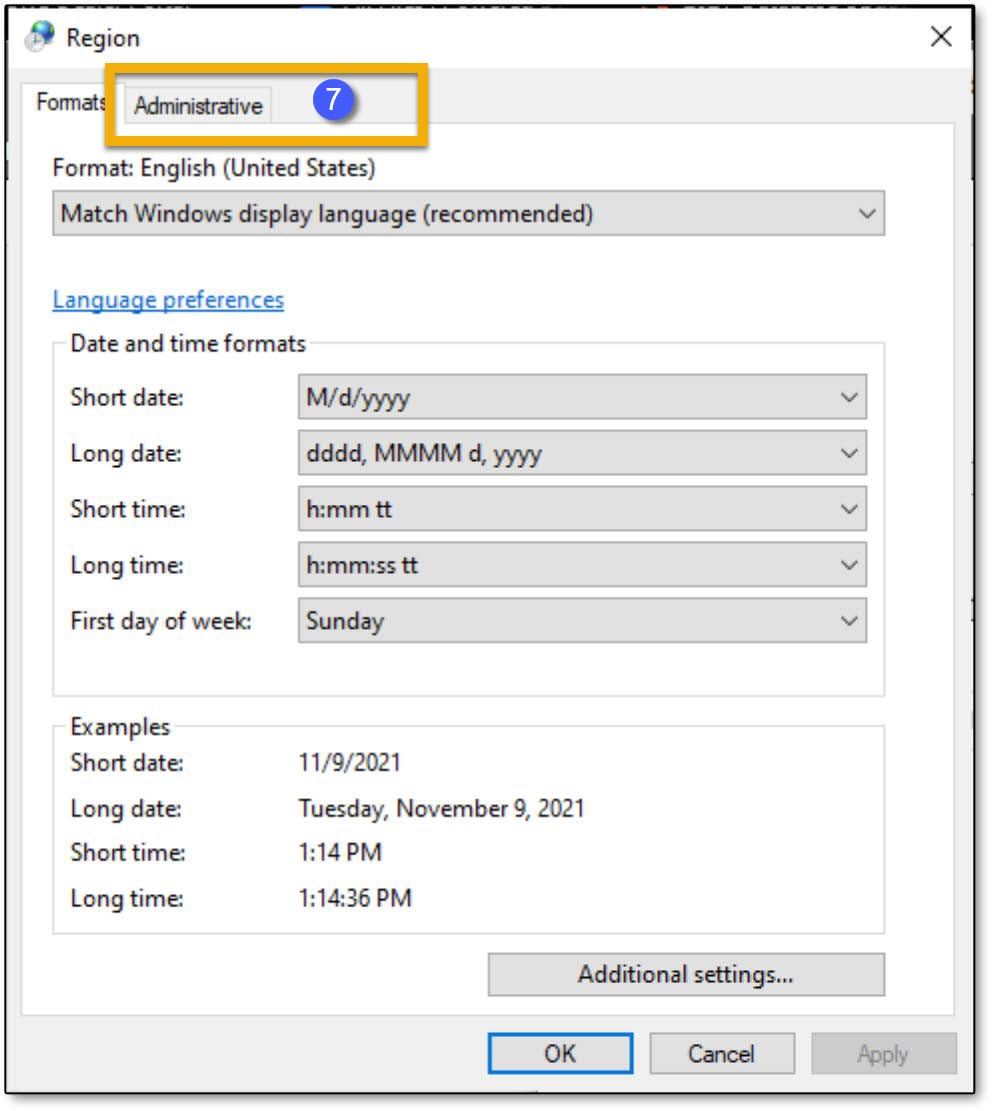
- Select the Change system locale… button. This opens a new window.
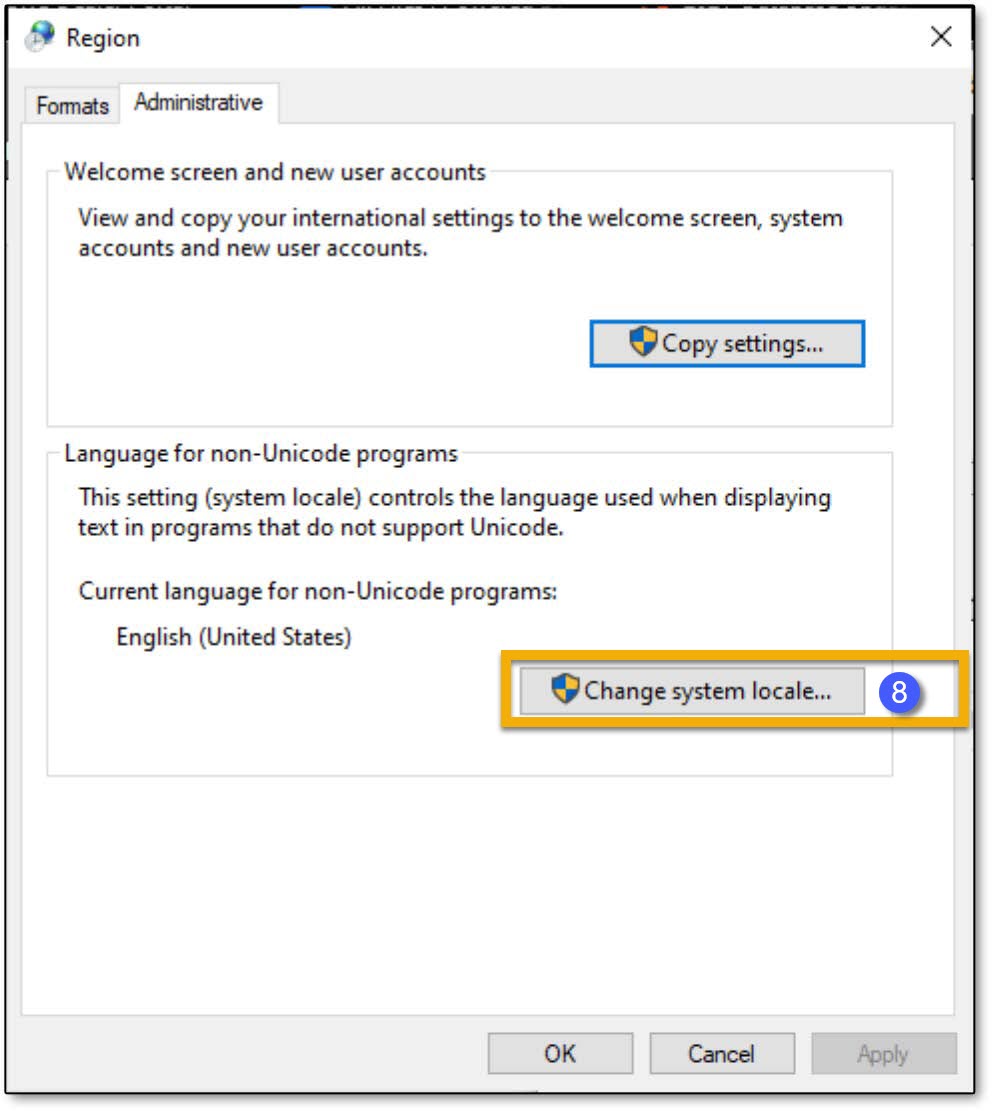
- Select the empty checkbox to enable Worldwide UTF-8 Worldwide Unicode Language Support.

- Select OK.
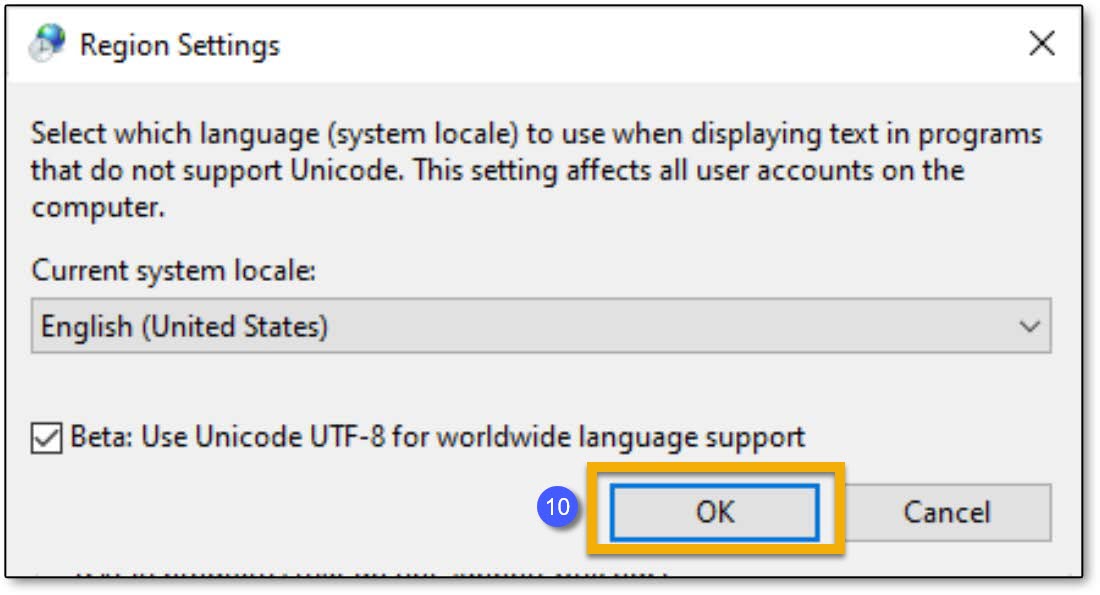
- The PC prompts for a restart. Save any necessary work and restart the PC to complete this process.
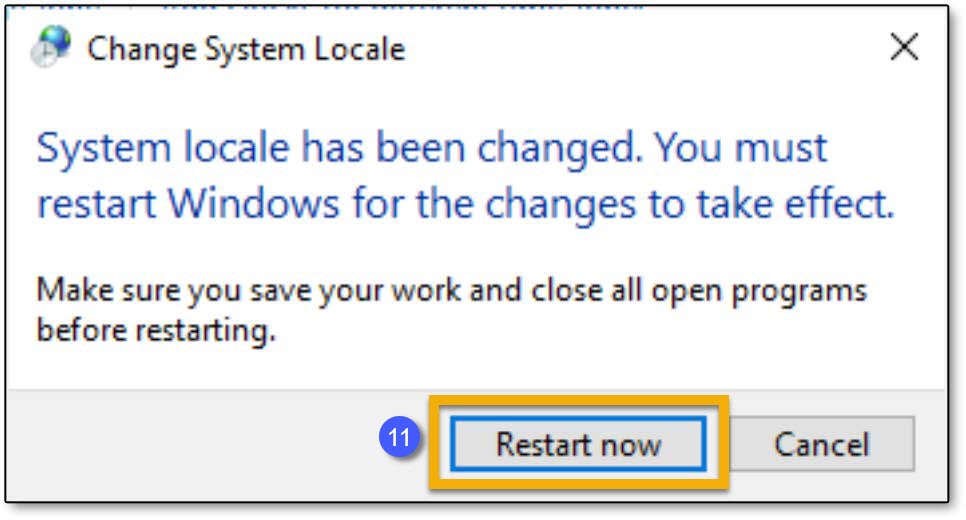
Additional Information & Resources:
To learn more about Accelerator 3 configuration and programming, please see the Accelerator 3 online Programming Guide.