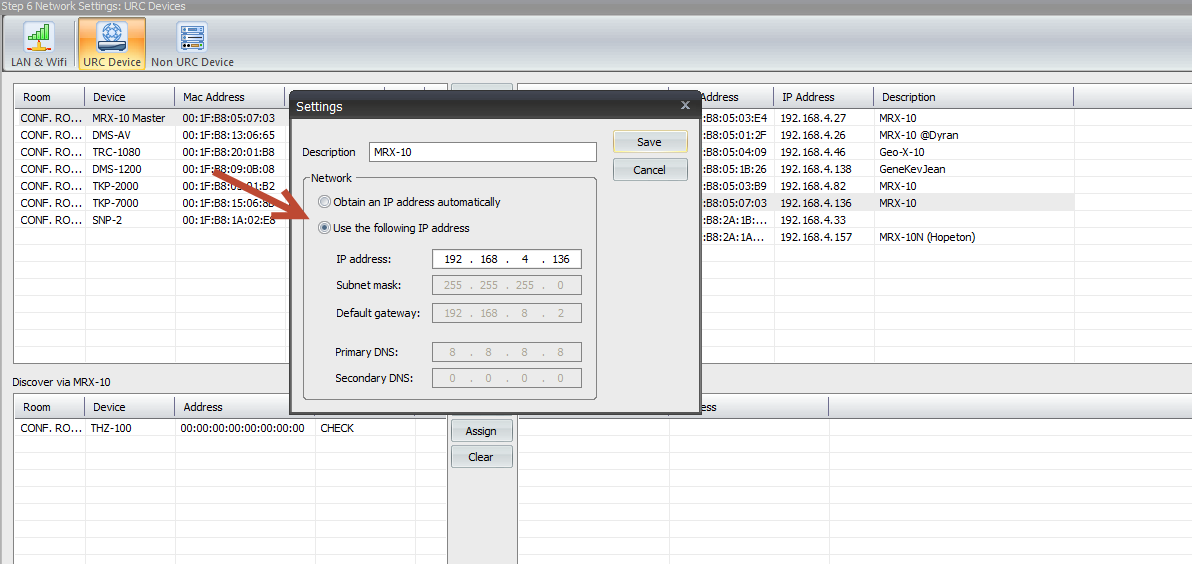Network devices can be connected to a network two different ways.
DHCP or Static.
DHCP is a temporary IP address given by the router.
Static is a permanent IP address.
When setting up Total Control projects, it is highly recommended to use Static only for ALL NETWORK devices in a Total Control system. Static addressing provides long term reliability and assures that no two devices share the same IP address, also know as an IP Conflict.
To set a URC Network device to static, please follow the steps below:
- In Step 6: Network Setup / URC Devices
- All URC network devices are listed on the left-side of the window. Highlight the device, and click the in the Type column.
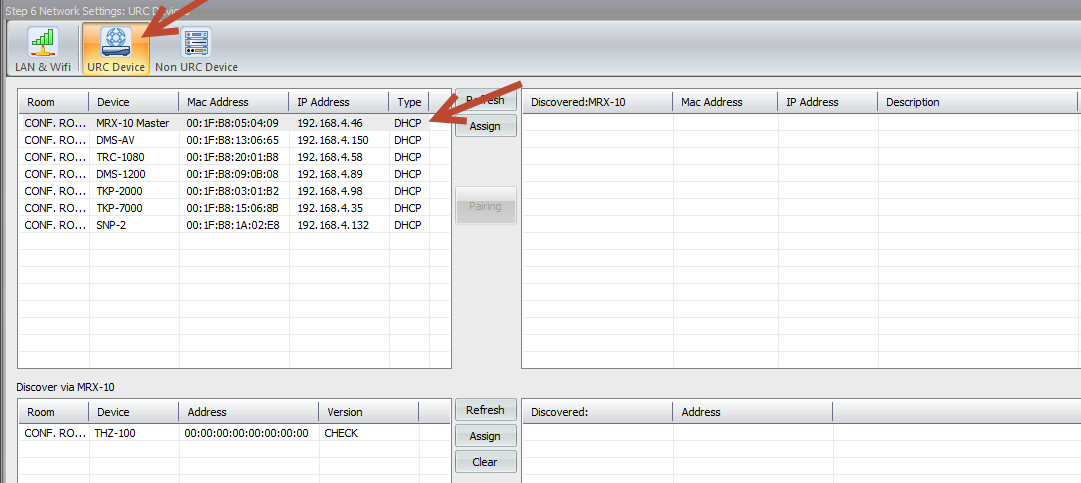
- A window displays the properties of the selected device (Description, MAC ID and IP Address).
- Click the Settings button.
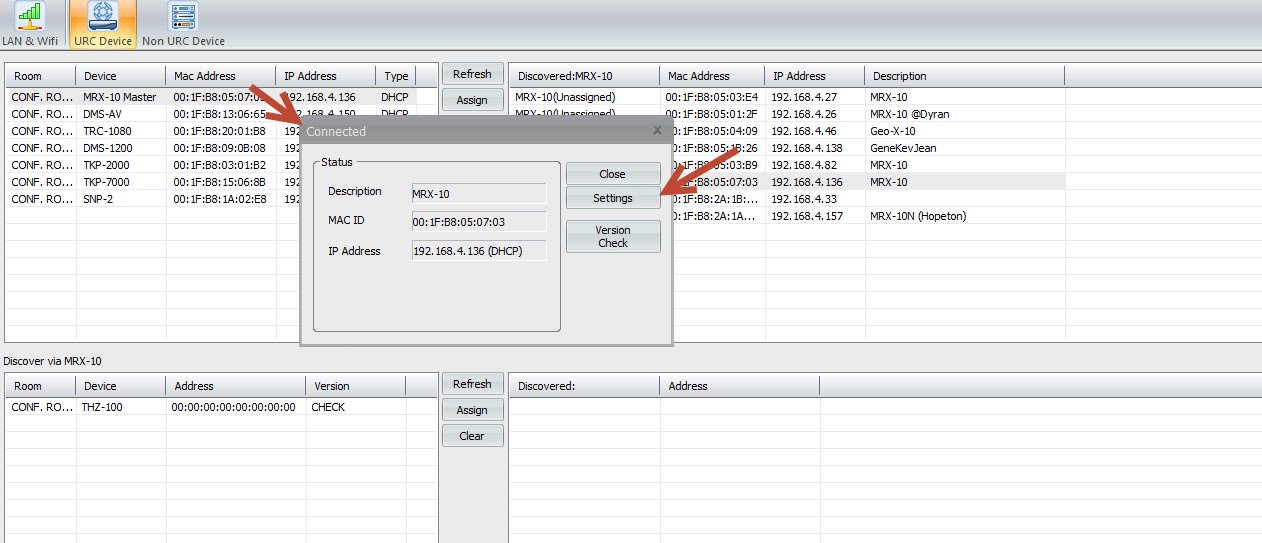
- In the Settings, select Use the following IP address option. Enter the IP address desired. Its always good to ping the desired IP address before assigning to ensure an IP Conflict is not created. To ping a device, please see "Pinging Network devices on the Network"
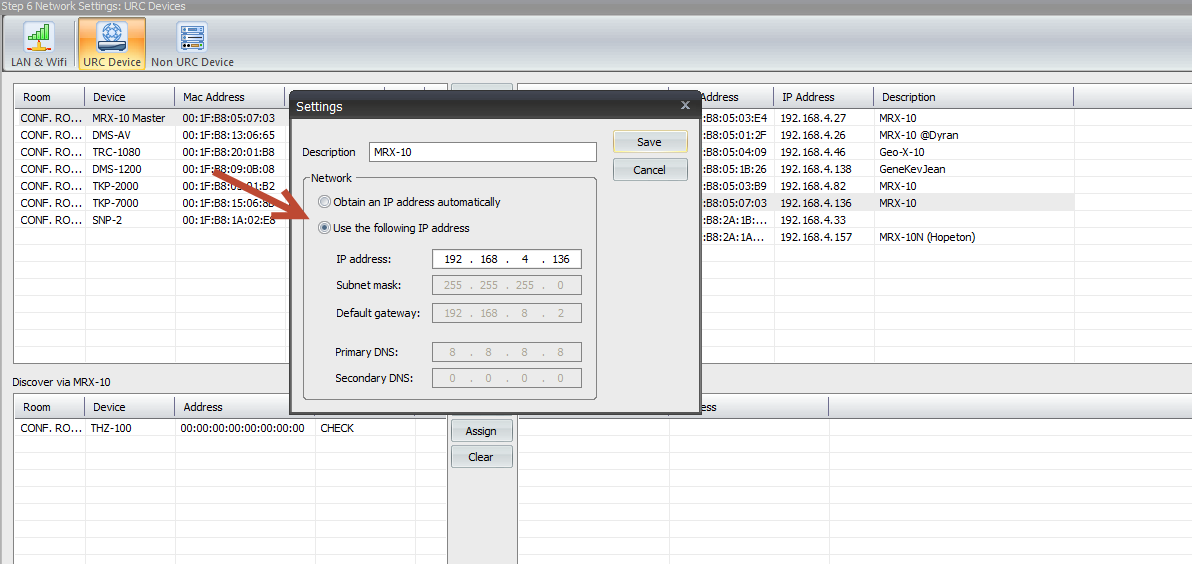
- After the IP address is changed, click Save. The network device is now set to static.
Note: Be sure to set a DHCP range in the router and set all devices to static outside of the DHCP range to avoid any possible IP conflicts. It is also possible to set a device to static using a MAC reservation in the router. Please consult the routers manual to perform Static addressing. Do NOT set the device to static using both, Device settings in Accelerator and the MAC address through router. Choose only one.