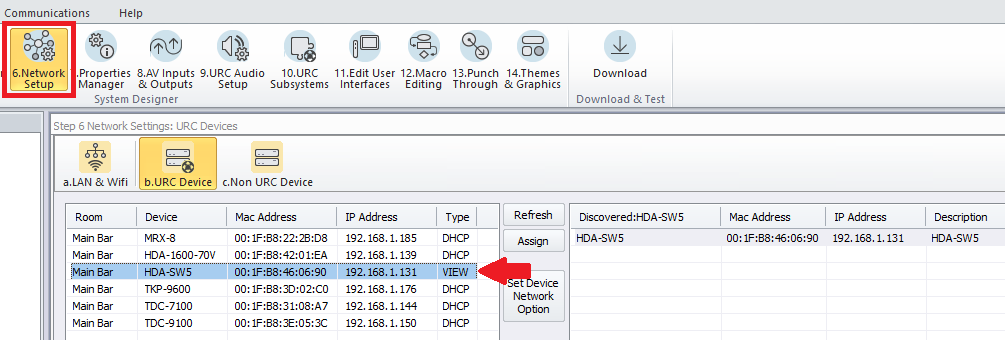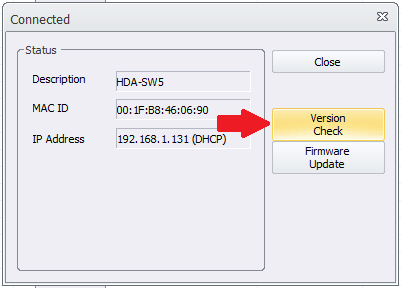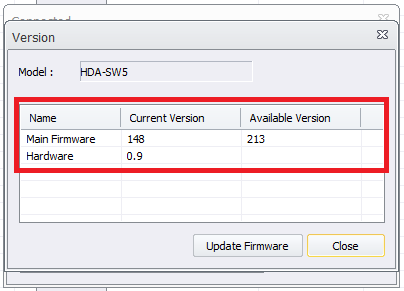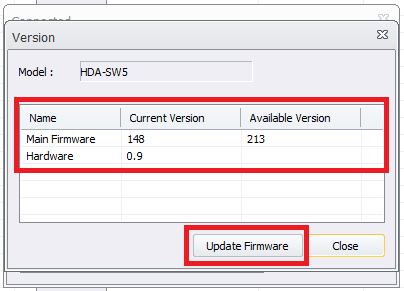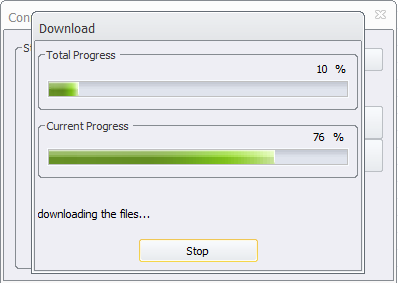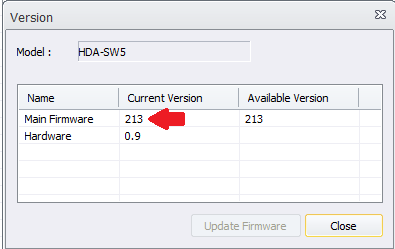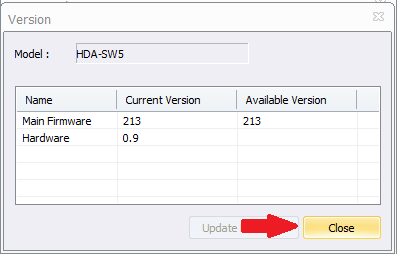The following article details the process to update the firmware of the HDA-SW5 Network Switch using the new firmware updater tool built into the Accelerator software application.
The HDA-SW5 firmware version may now be checked and/or updated through the URC Device section in Step #6-Network Setup.
Updating the HDA-SW5 Firmware (Using Accelerator)
Please Note: This article replaces an earlier article detailing using the standalone firmware update tool.

- Start by selecting Step #6-Network Setup in the Accelerator software. This will allow you to verify the existing firmware for a previously identified HDA-SW5 switch.
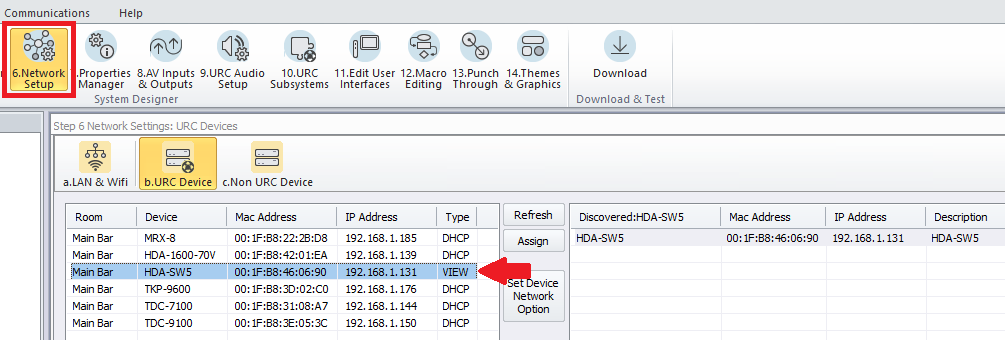
- Next, click on the VIEW area under the Type section shown above. This will open the window shown below allowing you to check the existing firmware version. Click on the Version Check button to open the version details window.
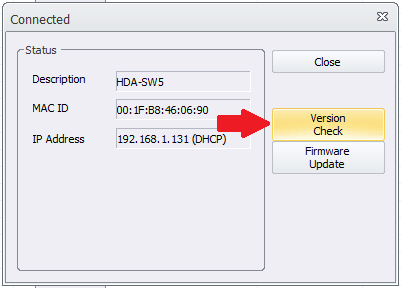
- The Version details window will allow you to view the Current Version and the Available Version of the firmware for the HDA-SW5.
The example below shows a newer firmware available version than what is currently installed on the device.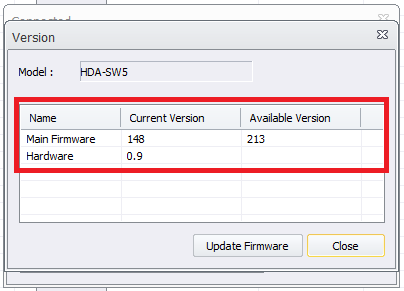
- To update to the most current version of the firmware of the HDA-SW5 switch, select the Update Firmware button.
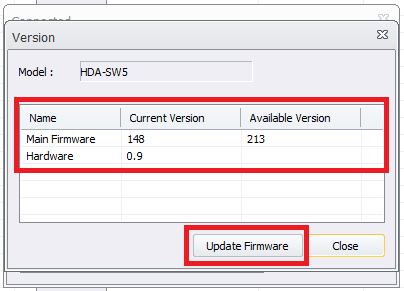
- The updater will download the most current version to the switch (as shown below). Please make sure your laptop or PC firewall is disabled if the download fails for any reason.
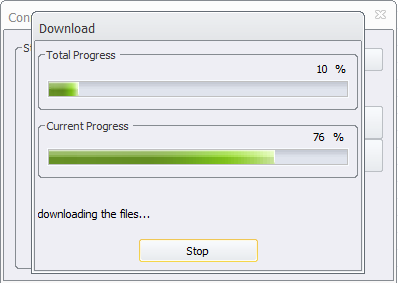
- After the update completes, give the device a minute to reboot. You can then go back and verify that the device has been updated by using the same process as detailed above. The example shown below verifies that the firmware has been updated to the latest available version.
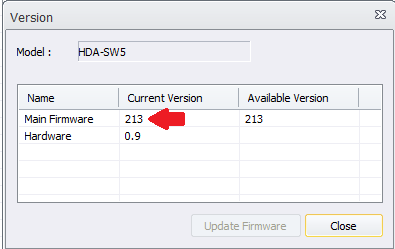
- You can then exit the updater and version window using the Close button.
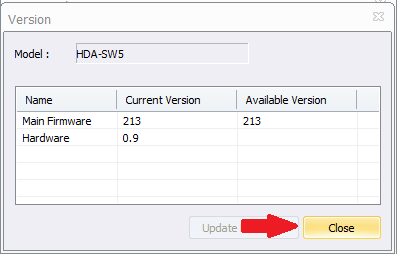
Additional Information & Resources:
To learn more about HDA products and programming, please see the HDA Programmers Guide or the Accelerator 3 online Programming Guide.