URC Lighting-Removing a Device From the Project Tree
In some cases, installers may have issues removing a device from the TRF-ZW10 project tree when that device is red (Off-Line).
This information is for when the device needed to be removed is a known device and is NOT in the Unknown Device Section.
This article details the step-by-step process for removing the device(s) from the TRF-ZW10 project tree.
Step 1: Pull the Air Gap on the URC LT-3100 dimmer or LT-3200 switch, so there is no power being supplied to the device. This ensures that there is no communication at all being sent to the TRF-ZW10. (The ‘Air Gap’ will remain pulled out for the duration of these steps). Simply use your fingernail to pull the air gap switch straight out towards you.
Note: The LT-3100 dimmer is shown below. The LT-3200 switch air-gap is in the same location.
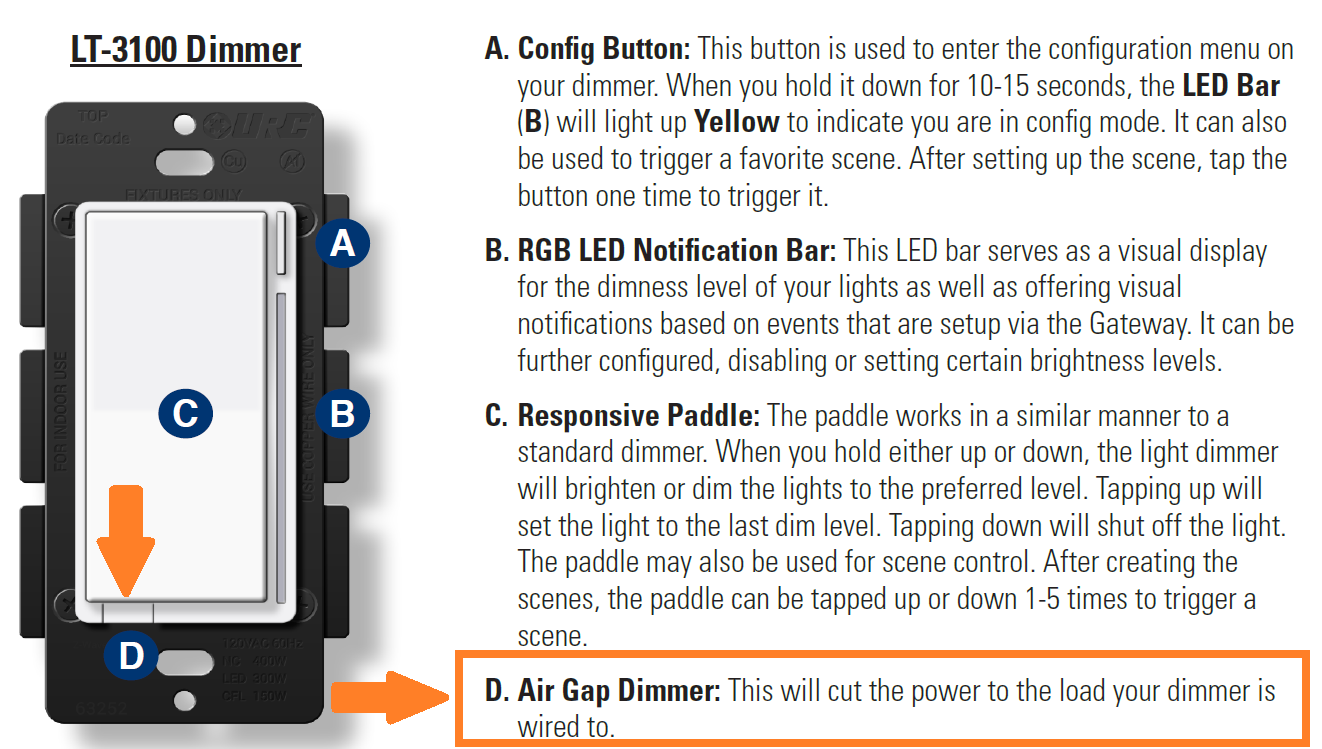
Step 2: Go to the lighting Device in the TRF-ZW10 project tree and then go to “Tools”
Note: IMPORTANT: DO NOT go to TRF-ZW10’s Tools. It must be the Z-Wave Device>Tools.
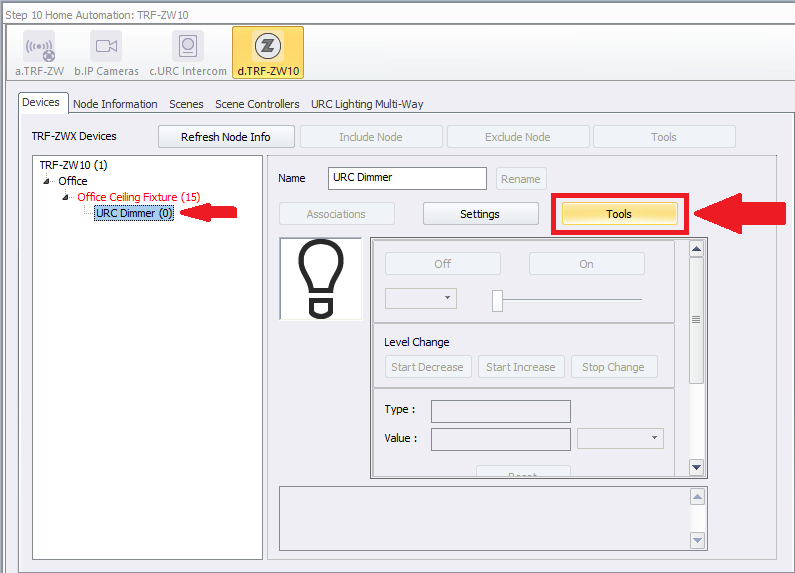
Step 3: Under the Tools section of the Z-Wave device select the “ Update Network”. When this item is selected it will ensure there is no communication between the device and the TRF-ZW10.
Note: IMPORTANT: DO NOT go to TRF-ZW10’s Tools. It must be the Z-Wave Device>Tools.
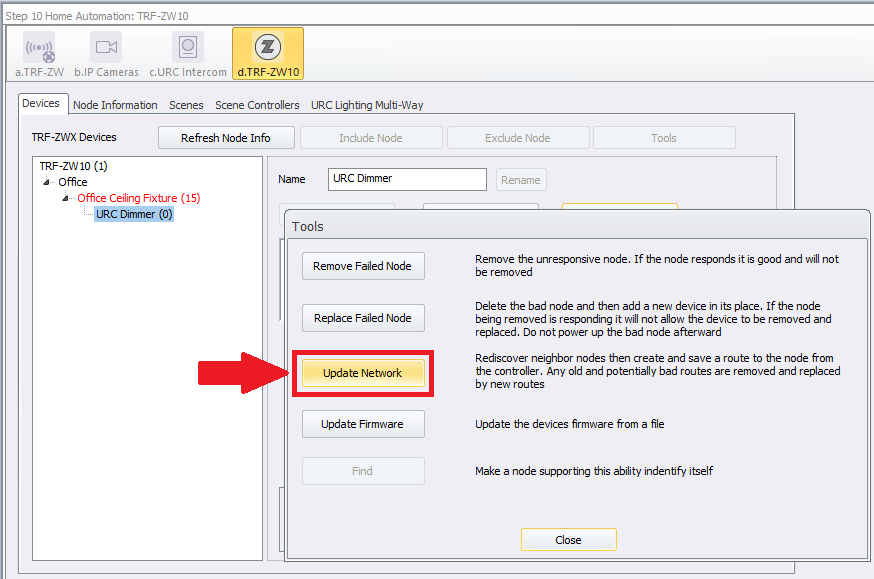
Step 4: Once the Update Network has been successful , you can now “Remove Failed Node” under the Z-Wave device>Tools section.
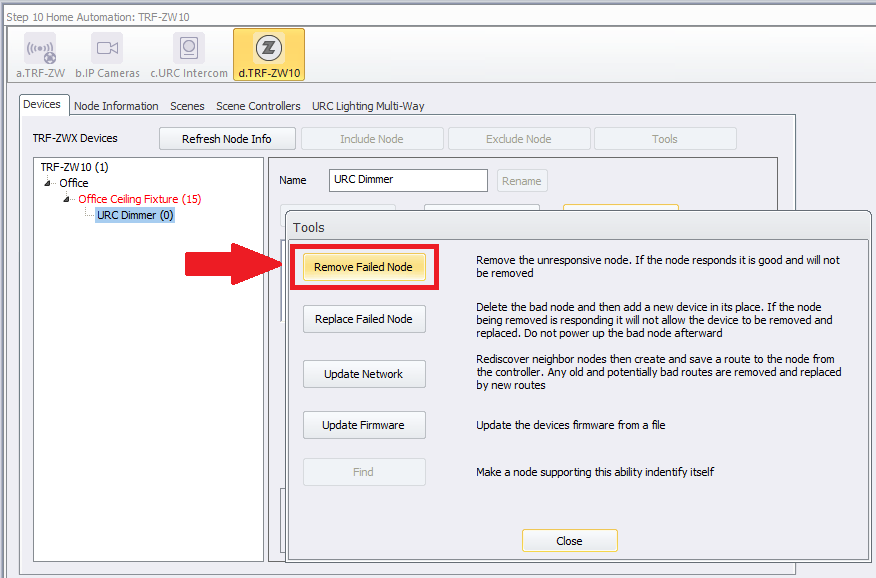
Additional Information & Resources:
Please refer to the article URC Dimmer (LT-3100) Parameters for additional information on setting device parameters.
Please refer to the article URC Switch (LT-3200) Parameters for additional information on setting device parameters.
Please refer to the article URC Dimmer/Switch (LT-3300) Parameters for additional information on setting device parameters.
Please refer to the article URC Dimmer/Switch (LT-3300) Specifications for additional information for this device.
Please refer to the article LT-3300 Single Pole Connection Examples for additional information for this device.
Please refer to the article LT-3300 3-Way Connection Examples for additional information for this device.
Please refer to the section on URC Lighting for additional information using URC Lighting in Accelerator 3.
To learn more about Accelerator 3 configuration and programming, please see the Accelerator 3 online Programming Guide.
