URC HDA devices and software provide countless options to configure and optimize audio settings to achieve performance and flexibility for almost any application.
One of those features is HDA Permanent Zone Groups.
This article provides a better understanding when using the Permanent Zone Groups with HDA hardware with Accelerator 3 and TC Flex 2 software.
Permanent Zone Grouping in Accelerator 3 or TC Flex 2 allows you to permanently combine two or more HDA zones together so that they behave as a single unified zone. Permanent Zone Groups can also be accomplished across different HDA chassis used in the same project.
Only one room can be assigned as the Group Master to a Permanent Zone Group. The current Rooms Menu operation on the user interfaces is also supported for the rooms assigned to that Permanent Zone Group.
Create HDA Permanent Zone Groups in Accelerator 3 Step 9c, or TC-Flex 2.0 Step 7c:
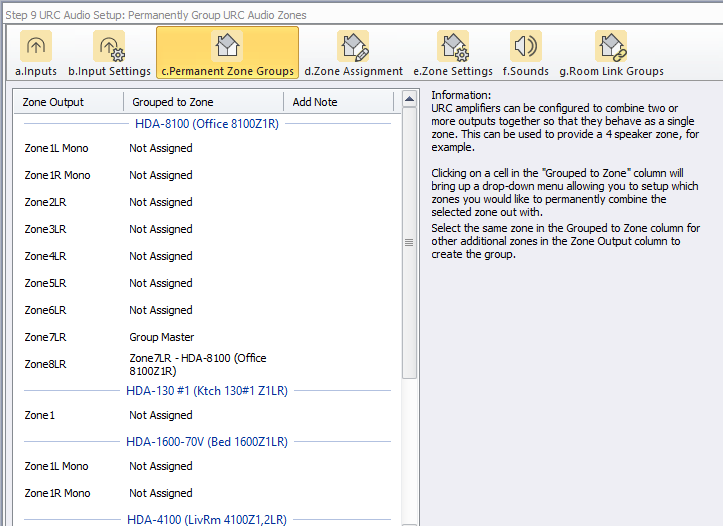
Why use Permanent Zone Groups?
Example #1:
Setting up a zone with multiple speakers and a subwoofer – Group HDA zones together to drive multiple sets of speakers. Add a subwoofer and customize your low pass filter in the HDA zone driving the subwoofer. The volume of all speakers are controlled with a single volume slider.
Example #2:
Setup an HDA-1600 to drive a series of 70 Volt speakers and a Low-Z subwoofer – in an outdoor zone setup, use one amplifier channel of an HDA-1600 to drive 70 Volt speakers, and the other channel of the HDA-1600 to drive a Low-Z subwoofer. Permanently group these zones together in the Accelerator or TC Flex 2 software. By setting the HDA-1600 to use two zones, you can EQ each of the two zones separately to get the best performance from your 70 Volt speakers and your Low-Z subwoofer.
Additional Information & Resources:
Please refer to this article for more information on using high pass and low pass filters
To learn more about HDA products and programming, please see the HDA Programmers Guide or the Accelerator 3 online Programming Guide.
