Using the Multiple Display Option in Accelerator
URC Accelerator 3 software provides countless options to configure and optimize settings to achieve performance and flexibility for almost any application.
This article details how to select and use the Multiple Display Option in Accelerator.
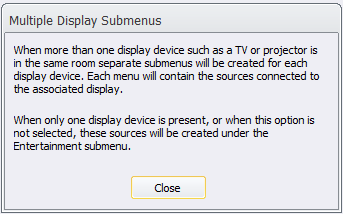
Using the Multiple Display Option in Accelerator
The Multiple Display Option in Accelerator makes it very easy to automatically generate the programming macros when using multiple TV's or displays with a single or multiple sources. This option will generate the User Interface buttons as well as the programming macros for all available sources on all TV's or display devices.
This is very helpful when using a left, center & right TV scenario for a Media Room or when using a TV & a projector in the same room, for example.
From the Accelerator program Step #11a, select the Multiple Displays "Yes" radio button option as shown below:
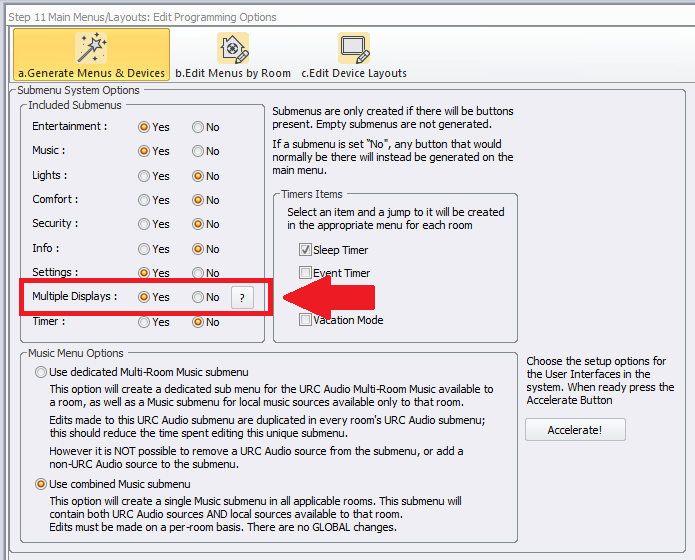
Clicking on the ? button will give a full description of how the Multiple Display Submenus will function if selected as an option.
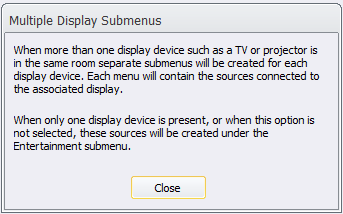
EXAMPLE:
In the example below, for the Lower Rec Room, we have added 1 (one) 65" TV, 1 (one) projector and 4 (four) cable boxes using a matrix switch to distribute the video signal.
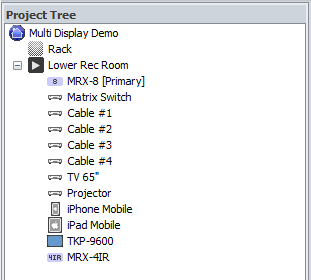
By selecting the Multiple Display Option in Accelerator, we can see that all 4 cable boxes are available for viewing on the 65" TV submenu.
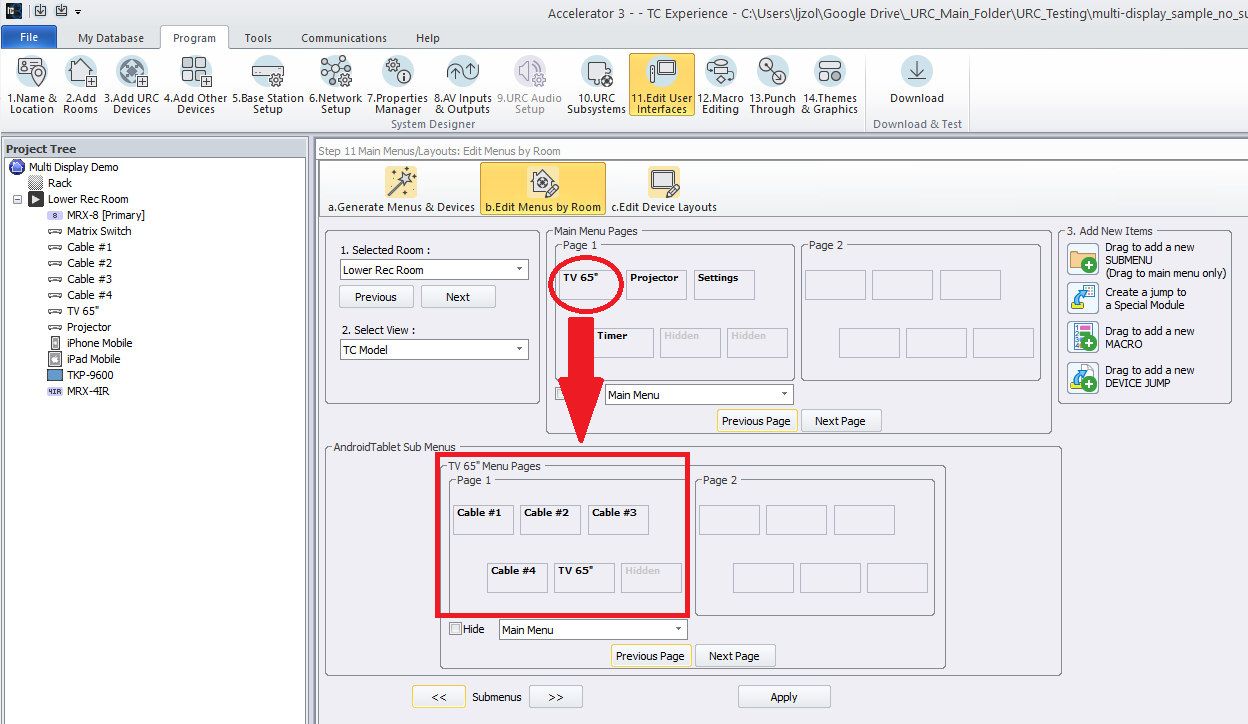
By selecting the Multiple Display Option in Accelerator, we can also see that all 4 cable boxes are available for viewing in the projector submenu as well.
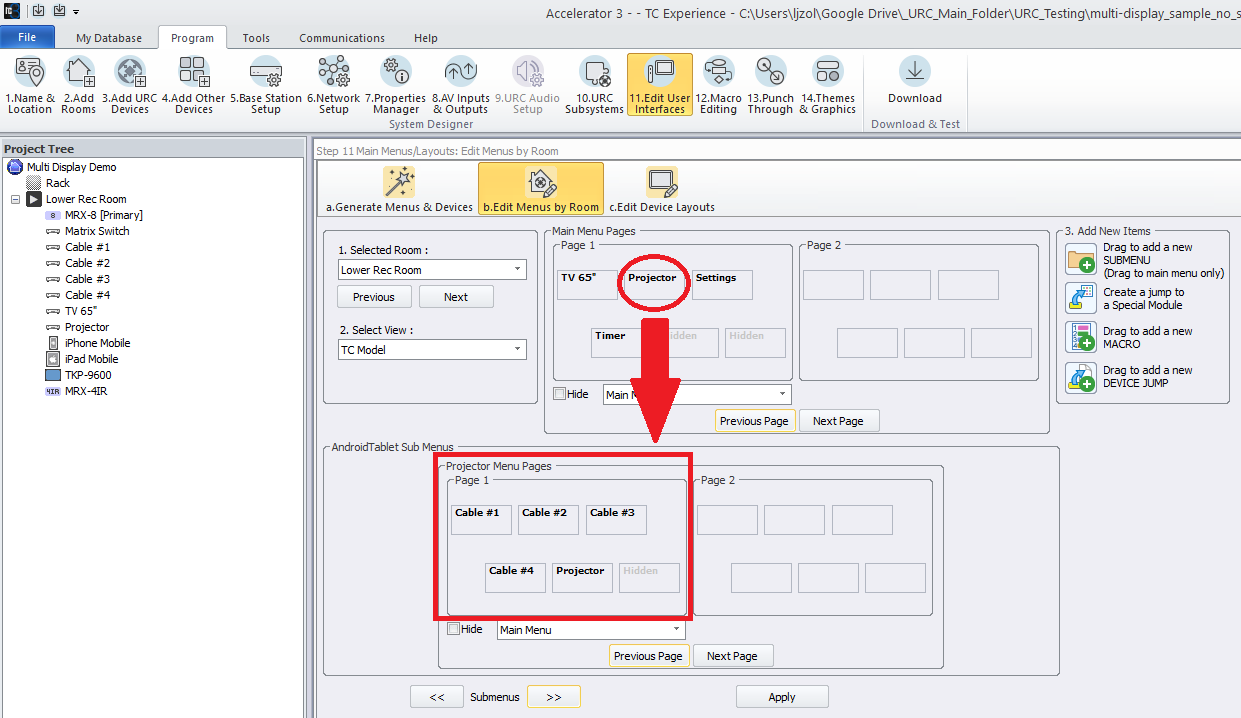
In addition, all macros are automatically generated for each cable box to each device; both the 65" TV and the video projector. No additional programming is required!
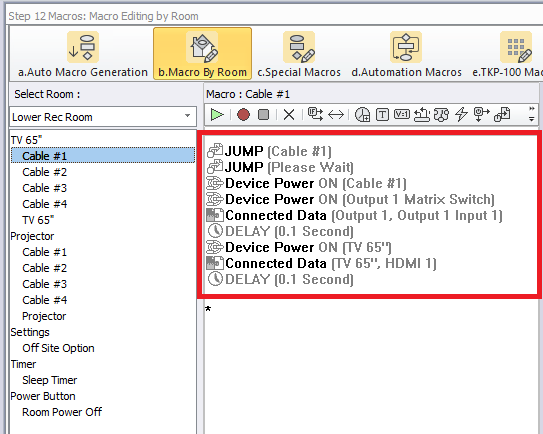
Additional Information & Resources:
Please refer to the Total Control – Custom Device Layouts Programming Guide for additional information on selecting the appropriate panel configuration.
To learn more about Accelerator 3 configuration and programming, please see the Accelerator 3 online Programming Guide.
