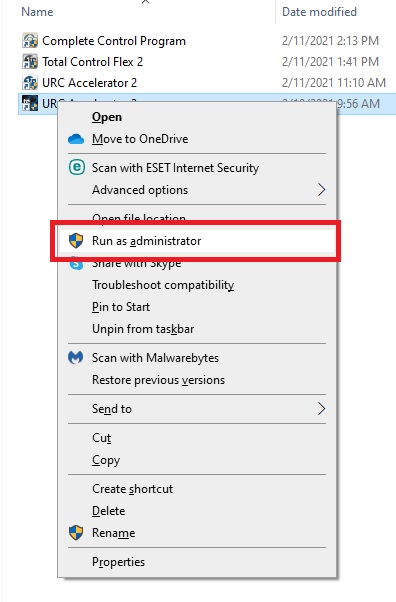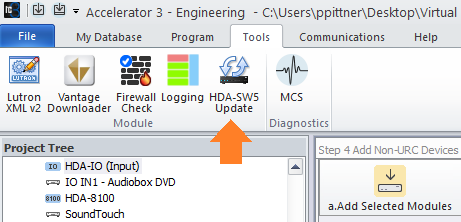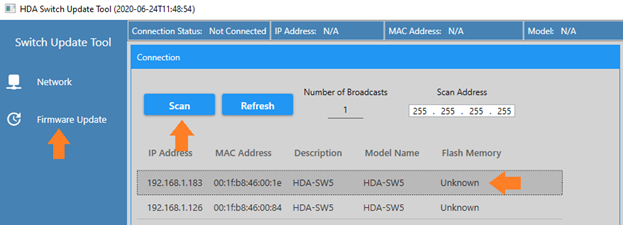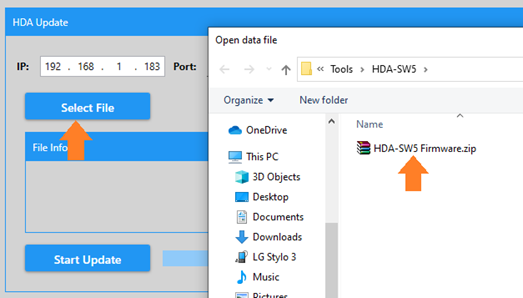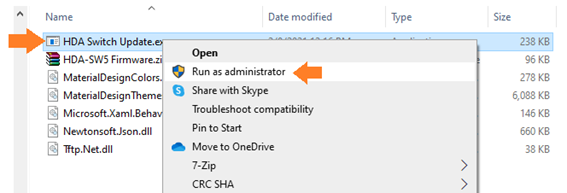Please Note: This article is in the process of being updated. Some of the information below is now out-of-date.
HDA-SW5 firmware version may now be checked and/or updated through the Device Network Option in the Network\URC Devices screen
Please contact URC Tech Support for assistance @ 914-835-4484
URC HDA devices and software provide countless options to configure and optimize audio settings to achieve performance and flexibility for almost any application.
The following article details the process to update the firmware of the HDA-SW5 Network Switch, providing the procedures using the firmware updater tool built-into Accelerator as well as the procedure for the stand-alone firmware update tool.
Note: This stand-alone tool is only required if your PC prevents the primary tool from running.

Updating the HDA-SW5, Running the Update Software as an Administrator
- When attempting to update the firmware of the HDA-SW5 Network Switch, start by opening and running Accelerator or TC-Flex 2.0 as an “Administrator”. This is done by right-clicking on the Accelerator software application and selecting “Run as administrator”.
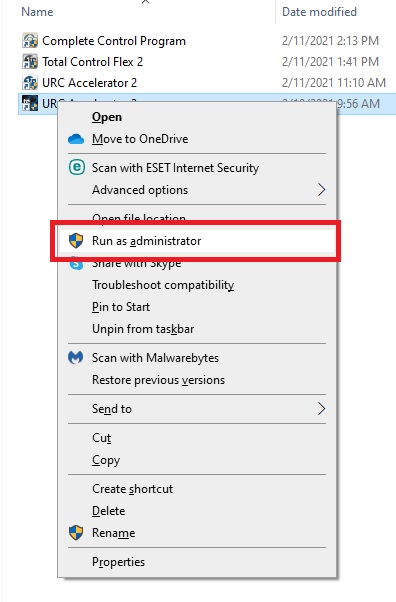
- Next, navigate to the “Tools” tab, and select “HDA-SW5 Update”.
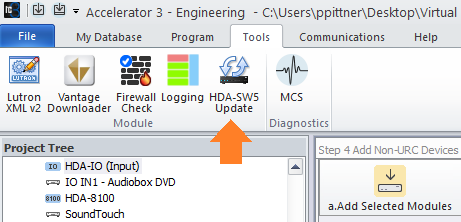
- Select “Scan” in the update tool. Select the target HDA-SW5 and then “Firmware Update".
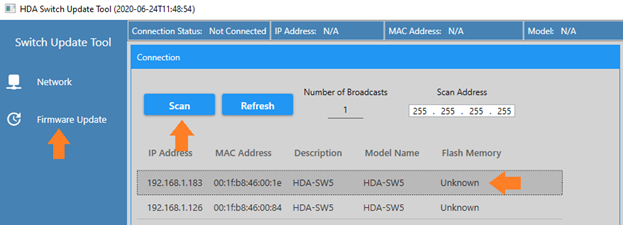
- Click on “Select File”.
- Select the HDA-SW5 Firmware.zip. HDA-SW5 firmware should not be unzipped.
Note: The default file path for the "HDA-SW5 Firmware.zip" file is:
C:\Program Files (x86)\Universal Remote Control, Inc\URC Accelerator 3\Tools\HDA-SW5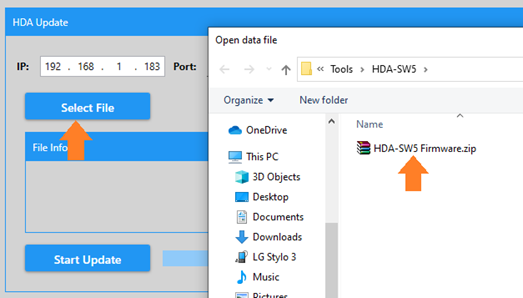
- Click “Start Update”. If you experience any error messages, try the “Start Update” again. If problems persist, you will need to navigate to the HDA-SW5 Update Tool in the PC’s Windows directory and start the update tool by running it as an administrator.
Navigate to the Windows directory:
(For Accelerator)
C:\Program Files (x86)\Universal Remote Control, Inc\URC Accelerator 3\Tools\HDA-SW5
(For TC Flex 2)
C:\Program Files (x86)\Universal Remote Control, Inc\Total Control Flex 2\Tools\HDA-SW5
Locate the file: HDA Switch Update.exe
Right click on this file and “Run as administrator”. Repeat steps 3, 4 and 5. You should not see any errors when you click on “Start Update”.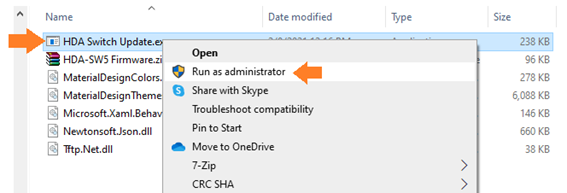
Additional Information & Resources:
To learn more about HDA products and programming, please see the HDA Programmers Guide or the Accelerator 3 online Programming Guide.