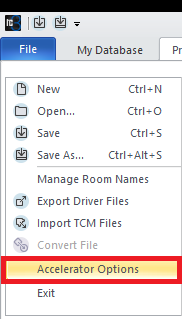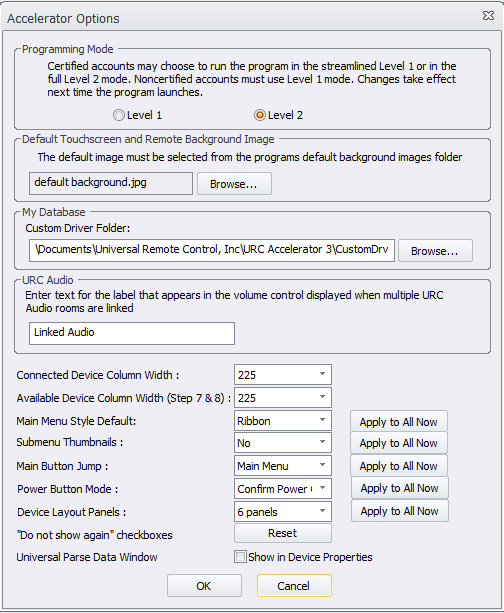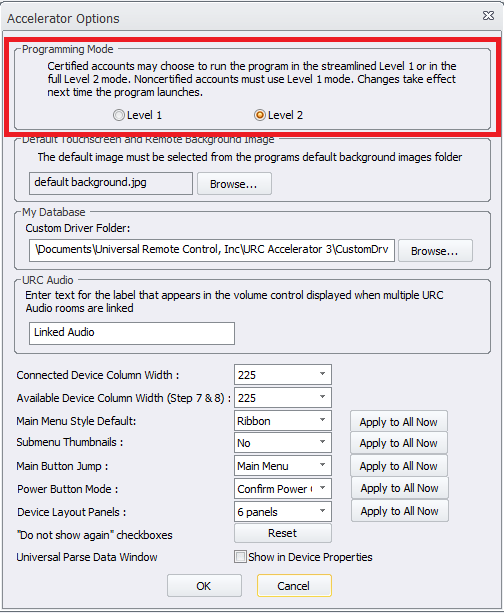Understanding and Changing the URC Accelerator 3 Programming Modes
Accelerator 3 utilizes two different Programming Mode options - Level 1 or Level 2.
Accelerator 3 programming modes Level 1 and Level 2 are replacing “Expressway” and “Total Control Experience”, respectively
In some cases, it is necessary to change the URC Accelerator 3 Programming Mode in the software. This article addresses the different modes and details the method for changing the Programming Mode on your laptop (or PC).
Note: If using Accelerator 3 prior to version 3.03.060101, the Programming Modes are referred to as Expressway (Level 1) or Total Control Experience (Level 2)
Understanding the URC Accelerator 3 Programming Modes
After a successful login to the URC software, your software access level may vary.
The level of software access - Level 1 or Level 2 - will depend upon your existing certification level.
Please contact your URC Territory Manager or URC Tech Support at 914-835-4484 for additional information as well as your Training and Certification options.
Programming Mode determines the level of Total Control Accelerator 3 program that will run based upon the dealer certification level.
The options are Level 1 or Level 2. Please see the section below if you need to change the mode.
URC Control Codes Database in the Add Other Devices programming step will now show all models in either Level 1 or Level 2 programming modes, even if the device does not have a URC Driver available (These models will still require a Custom Driver to be created)
| Level 1 vs Level 2 Programming Modes* | ||
| Level 1 | Level 2 | |
| Automation (Device Events, Event Timers, Alarm Clock, GeoFencing, NFC) | No | Yes |
| Macro editing (Ability to modify Accelerator generated macros) | No | Yes |
| Special Macro editing (System Off Macros, Room Power Macros) | No | Yes |
| Variables and Conditional Logic | No | Yes |
| Query of two-way devices with ability to save an answer to a variable from within a two-way command | No | Yes |
| Toggle (in Macros) | No | Yes |
| HDA Custom Sound Files (*.wav) | No | Yes |
| HDA Room Link Groups | No | Yes |
| HDA Audio Permanent Grouping | No | Yes |
| HDA Paging events | No | Yes |
| HDA Ducking events | No | Yes |
| *This list is meant to be a basic overview of the differences in Programming Modes | ||
Changing the URC Accelerator 3 Programming Mode
If you are authorized for Total Control Level 2 but only have access to Level 1 when opening and using the software, you will need to change the Programming Mode as shown above and detailed using the method below. This can occur when using a new laptop or PC or after a new software installation.
To change the Programming Mode, follow these steps:
- From the Accelerator program File menu, select Accelerator Optionsas shown below:
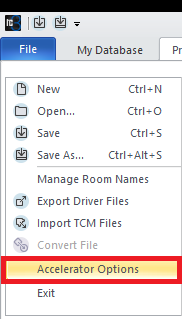
After selecting Accelerator Options as shown above, the Accelerator Options main screen will open showing the available adjustable options.
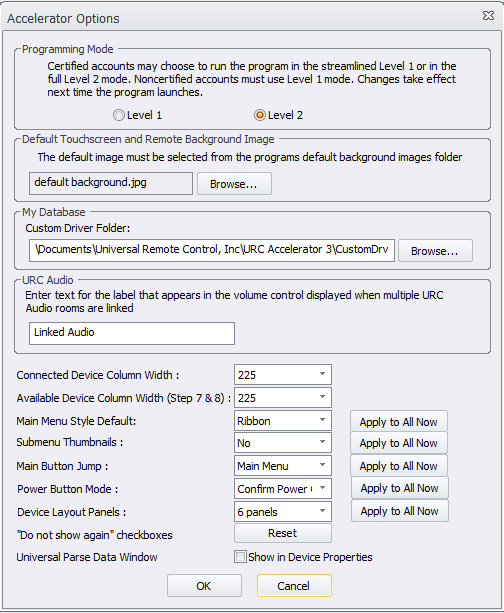
- Under the Programming Mode section, select the appropriate radio button for Level 1 or Level 2. If changes are made, they will take effect only after restarting the program.
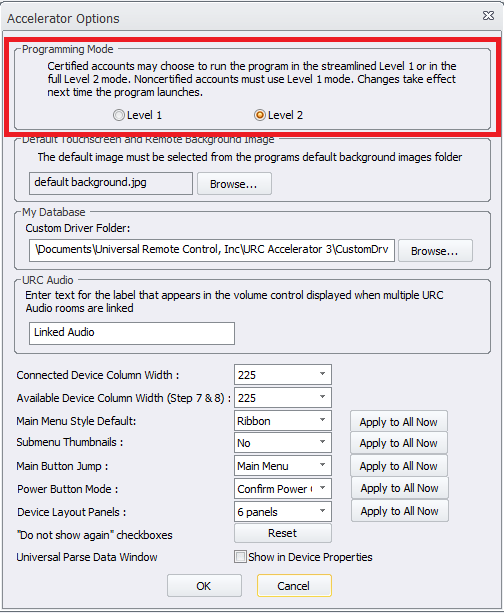
Additional Information & Resources:
To learn more about using the URC software login, please see the Understanding the URC Accelerator Software Login article.
To learn more about adjusting the URC software options, please see the How to Adjust Accelerator Options article.
To learn more about Accelerator 3 configuration and programming, please see the Accelerator 3 online Programming Guide.