URC HDA devices and software provide countless options to configure and optimize audio settings to achieve performance and flexibility for almost any application.
The following article provides information related to converting .mp3 files to .wav for use in an HDA System or converting .wav files that are not in the correct format for HDA and will provide some online resources to allow you to use these files in Accelerator 3 software and TC Flex 2 software.
Wav files used for sound files in an HDA system must be in the format shown in the “Optional Settings” image below.
Use the file convertor in the link below if you need to convert an .mp3 or .wav file to the format that can be used in an HDA system.
Convert Audio to WAV: https://audio.online-convert.com/convert-to-wav
Use these settings for the conversion:
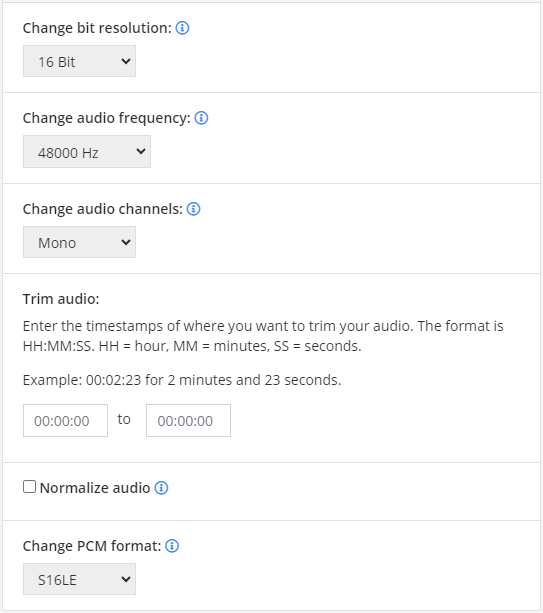
With this application, best practice is to convert one sound file at a time.
Tip: Remember that there is a 60 second time/length limit for an HDA Sound File.
If you need an alternative online application to covert your sound files, the below linked site has worked for this purpose as well:
Audio Convert: https://online-audio-converter.com/
Use the settings shown below when converting an .mp3 or .wav file to a compatible HDA Sound File: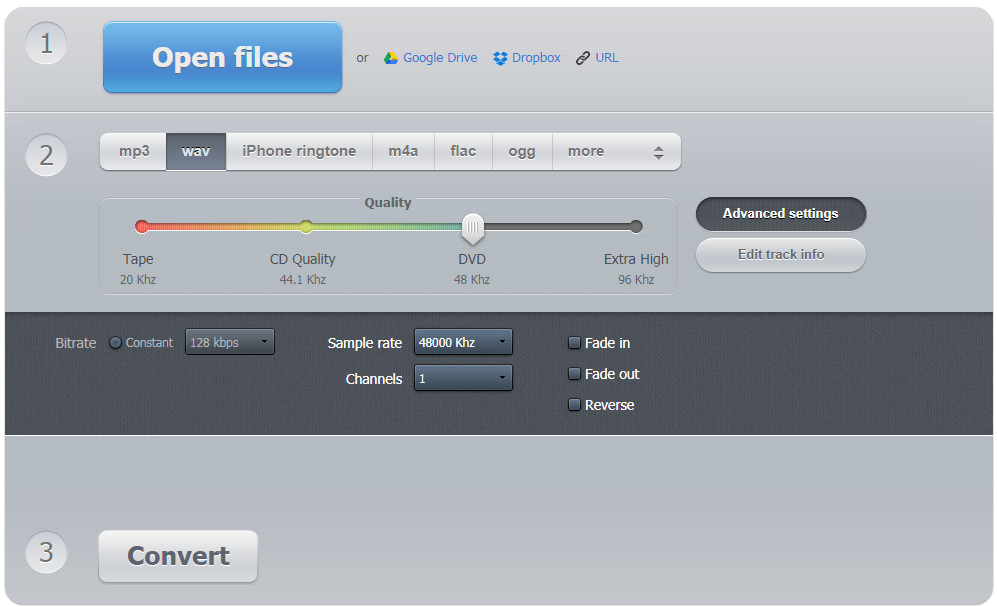
With this application, best practice is to convert one sound file at a time.
Tip: Remember that there is a 60 second time/length limit for an HDA Sound File.
Once an audio clip has been converted to a usable .WAV file, it must be located in a specific location on the PC to be accessible from Accelerator.
Copy the .WAV file and paste it into this location:
C:\Program Files (x86)\Universal Remote Control, Inc\URC Accelerator 3\System\HDASounds
Once the file is located in the specified folder, it can be accessed from Step 9f: Sounds.
Click the Add button to open the .WAV file audio library. The new .Wav file shall display in the alphabetic list.
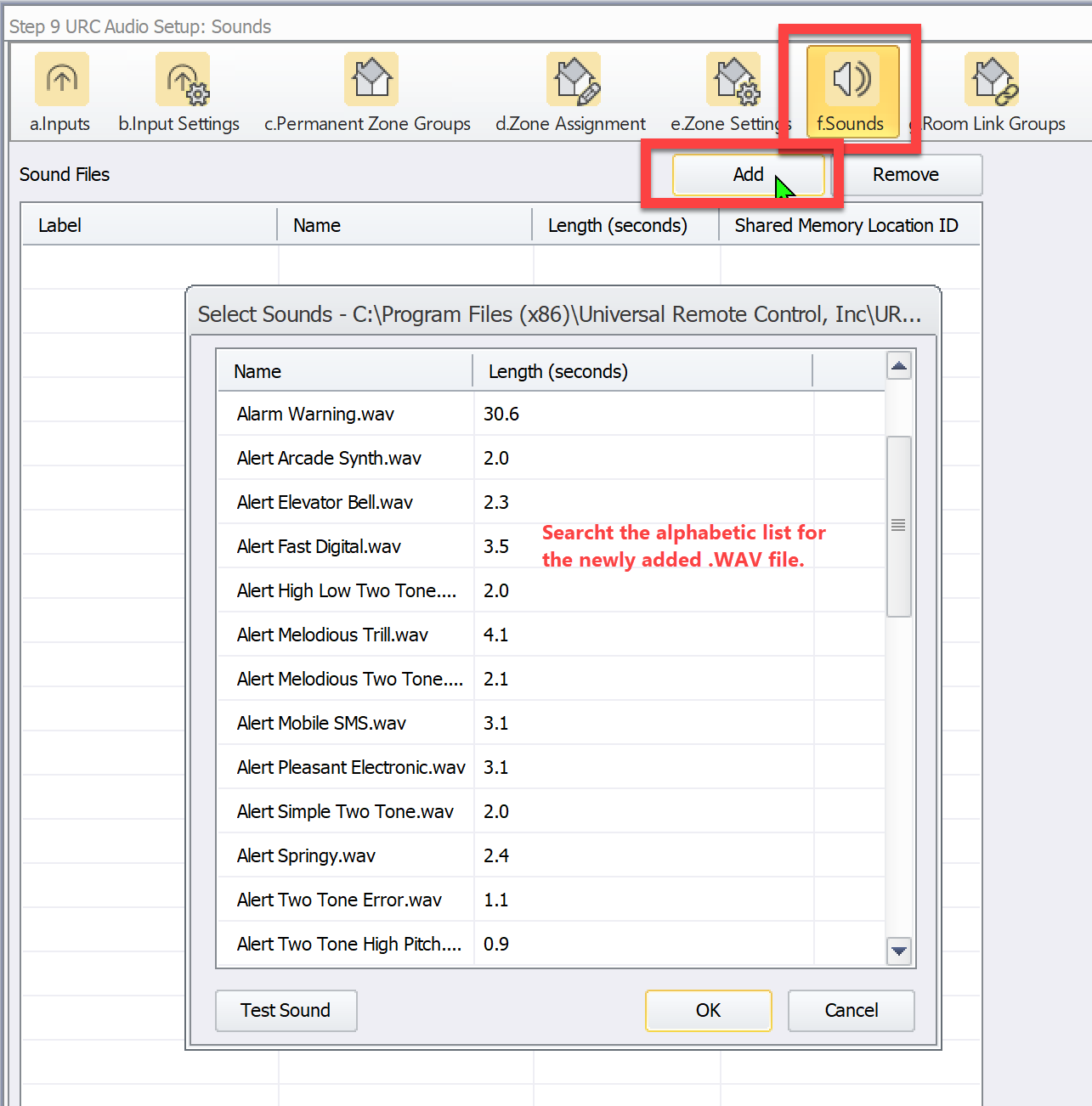
Please refer to this article on Using Sound and Audio Files in HDA
Additional Information & Resources:
Please refer to this article with general information on sound & audio files in HDA.
Please refer to this article describing when to use sound & audio files in a Paging Event.
Please refer to this article describing when to use sound & audio files in a Ducking Event.
A good resource that explains more about .wav files is available by clicking this link.
To learn more about HDA products and programming, please see the HDA Programmers Guide or the Accelerator 3 online Programming Guide.
