URC HDA devices and software provide countless options to configure and optimize audio settings to achieve performance and flexibility for almost any application.
The following article will give you general information related to using Sound and Audio files on various HDA devices and will detail the capabilities of the HDA system and various applications when using Accelerator 3 software and TC Flex 2 software.
HDA Sound File General Information
- Store up to 10 Chime Sound Files in each HDA Unit (chassis).
Example: If you have an HDA-4100 & an HDA-8100, you can store up to 20 sound/audio files in total. - A stored Chime Sound File is shared among all HDA Units in the system
- Chime Sound File must be a .wav file, not exceeding one minute in length
Chime Sound File Uses
- Doorbell Chime Sound Interrupt
- Audible Automation Cues and Sensor Integration
- Commercial Programmed Announcements
- Alarm Clock
- Audible aid for the handicapped
- Many other applications
Setup your HDA Sound Files in Accelerator Step 9f, TC Flex 2 Step 7f: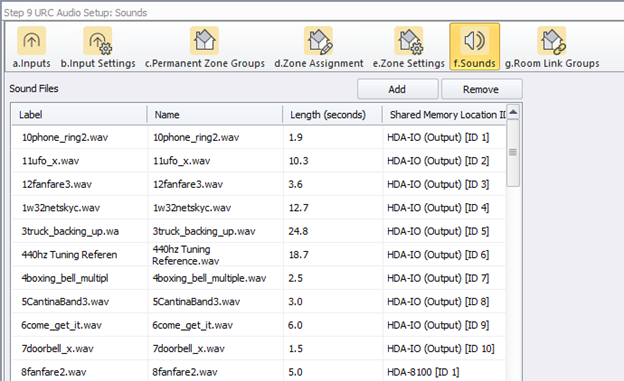
Files used for sound files in an HDA system must be in the format .WAV
Please refer to this article on how to convert sound files to the proper format.
Once an audio clip has been converted to a usable .WAV file, it must be located in a specific location on the PC to be accessible from Accelerator.
Copy the .WAV file and paste it into this location:
C:\Program Files (x86)\Universal Remote Control, Inc\URC Accelerator 3\System\HDASounds
Once the file is located in the specified folder, it can be accessed from Step 9f: Sounds.
Click the Add button to open the .WAV file audio library. The new .Wav file shall display in the alphabetic list.
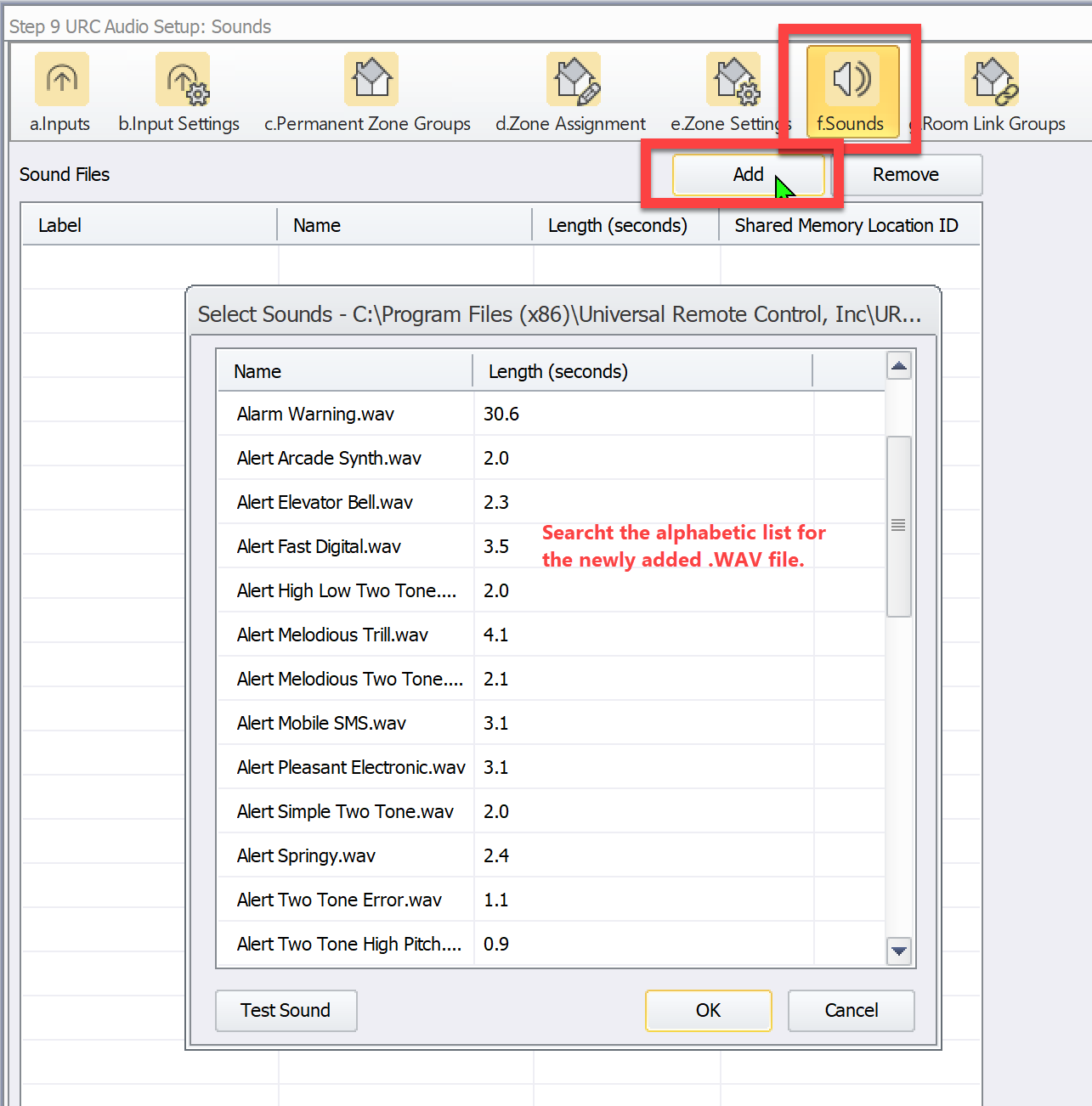
Additional Information & Resources:
A good resource that explains more about .wav files is available by clicking this link.
Please refer to this article for the difference between a Paging Event and a Ducking Event
Please also refer to this article describing when to use sound & audio files in a Paging Event
Please also refer to this article describing when to use sound & audio files in a Ducking Event
To learn more about HDA products and programming, please see the HDA Programmers Guide or the Accelerator 3 online Programming Guide.
